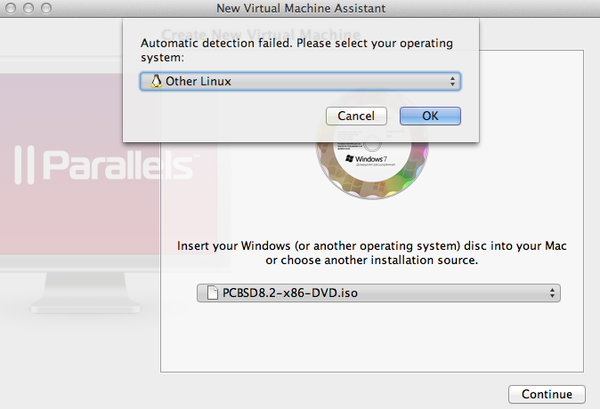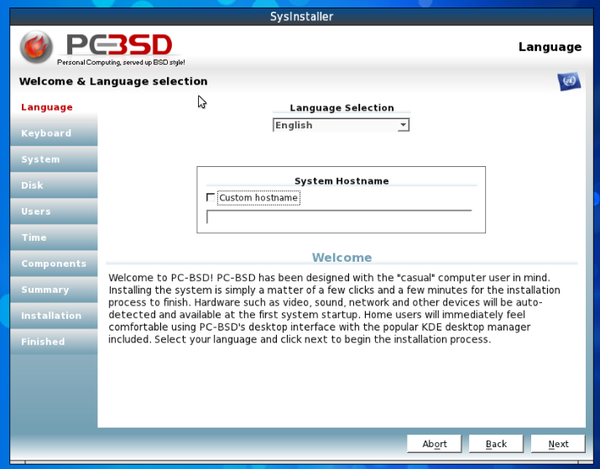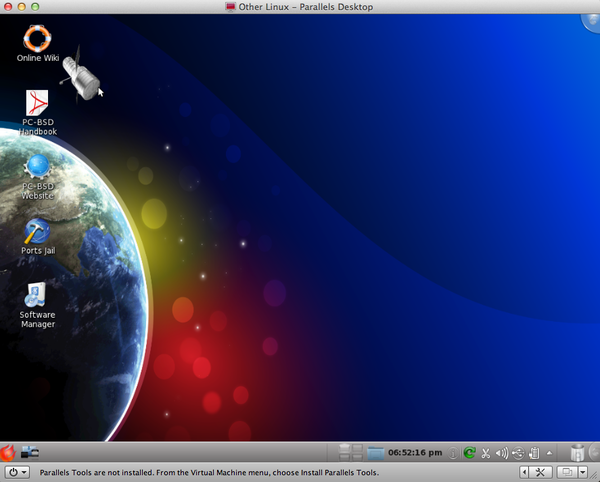Difference between revisions of "COMP 3000 2011 Report: qliu"
| Line 88: | Line 88: | ||
== References == | == References == | ||
1.“PC-BSD Homepage”, <http://www.pcbsd.org/>, Oct 18 2011 accessed | |||
2.“PC-BSD User HandBook – PC –BSD Wiki”, | |||
<http://wiki.pcbsd.org/index.php/PC-BSD_Users_Handbook>, Oct 18 2011 accessed | |||
3.“PC-BSD Wiki”, < http://wiki.pcbsd.org/index.php/Main_Page>, Oct 18 2011 accessed | |||
Revision as of 23:43, 4 December 2011
Part I
Background
PC-BSD is desktop-oriented Unix distribution. The founder of PC-BSD, Kris Moore, with his team developed the 1st version of PC-BSD in early 2005. And they are still trying to create a better PC-BSD. Before PC-BSD project, easy-to-use Unix distribution came to success, but the market did not realize desktop market. Kris wanted to create a more user friendly Linux for desktop user. This Operating System is little configuration necessary, full-featured, free-of-charge, open-source based on FreeBSD and anybody, from the beginner to the advanced user, could use this OS easily.
PC-BSD HUBBLE, version 8.2, could be downloaded from here. There is another beta version 9, PC-BSD ISOTOPE, for downloading. The HUBBLE version is about 3.6GB.
This PC-BSD is based on FreeBSD with BSD license. PC-BSD pre-configures [KDE] desktop environment, and uses graphic installer and some other handy tools or pre-installed packages for better desktop use experience. Its heritage is FreeBSD, while FreeBSD focuses on server use.
Installation/Startup
Environment: Mac OX Lion as host and Parallels Desktop as virtual machine.
1.Download "PCBSD8.2-x86-DVD.iso". Create a new virtual machine with Parallels Desktop. Continue and choose "other Linux".
2. When the image is loaded. There are several options for choosing to install the PC-BSD in different way. I choose "Boot installer [default]", which will start program with all standard options enabled.
3. After few seconds, it will jump into a graphic configuration view. I can setup Language, Keyboard, System, Disk, Users, Time, Components, and Summary. After these configurations, it will start installation. This will take about 25-30 minutes. It is not a short time. Its size is about 3.5GB, so the time is acceptable.
4.After a long waiting, the installation finished and the system reboot virtual machine. Enter username and password, and then PC-BSD is ready to use.
Problem: When I first install this Linux, after finish installation, the system cannot be rebooted and stopped with “SCSI controller is not installed”. Solution: I changed the configuration in the virtual machine, change the disk location from IDE 0:0 to IDE 1:0. Re-install the system, and it worked. The real issue is unknown. But it is not the SCSI problem.
There is no other issues influenced the installation. The UI of PC-BSD is friendly. It looks like other graphical Linux, such as Ubuntu Linux. PC-BSD has some system management tools, Konsole terminal, pre-installed applications and others software which can reduce our command-based operations.
Basic Operation
Get system log information:
1. For command-based Linux, the following command is needed.
cd /var/logs
View common log file /var/log/messages using any one of the following command:
tail -f /var/log/messages less /var/log/messages more -f /var/log/messages vi /var/log/messages
2. For PC-BSD:
2.1 Left hand side of tool bar, Application Launcher -> Application -> System -> System Log Viewer.
2.2 When open it, it will ask for "root" permission. Enter the password the logging information will be displayed.
3. Or you can simply search "log" at the Application Launcher search bar. It will display log application for you to choose. In my case, it display: Login Manager Settings(KDM), Login Screen, Blogin, KSystemLog (System Log Viewer), KAtomic, KBlackBox.
For Unix beginner or someone who forget the exact command to do some operations in Unix, the graphical interface will be a great help. There is no need to know where is log files and what's the command to see this log files. So this Unix is good for desktop users, who can just use some simple mouse click to complete some system changes. And they do not need to know which specified command to change settings or do some operation in the system. As we know, there are many commands in Unix with specified rulers. It needs lots of time to familiar with these commands. But with PC-BSD, the life with Unix will be much more simple and easy use.
Another example: if we want to create new folder in command-based Linux, we can "cd" to desired directory and "mkdir" a new folder with new name. But if we want to do the same operation in PC-BSD, we go to desired folder by mouse clicks and right-click the empty place and create one new folder. The command is not needed.
Usage Evaluation
PC-BSD’s goal is to design a system that everybody can easy use it. It include these features: • Easy installation • Automatically configure hardware: pre-configuration in the first system startup • Intuitive desktop interface: latest stable version of KDE desktop environment • Easy software management: software to manage all kinds of setting • Easy to update: like windows, has update manager to keep system updated • Visually attractive • Architecure support: i386 or x64 supported • Laptop support: power saving, wireless connection, swap space encrption • Secure environment: PF firewall, brute-force attack protection • Binary compatibility: can run different kinds of software, Linux or Windows • Easy system administration: graphical tools
This Unix System actually simply our life with Unix. Graphical tools can do most of tasks. PC-BSD organizes different features like Windows, which most of people are familiar with.
The menu can show "Favorites" application which was used most in the previous time,Applications (All kinds of software, such as for Development, Game, and Education), Computer (Management tools of this computer/ system), Recently Used and power button. They are all quite similar to Windows, which can make people understand easily how to do something in PC-BSD. PC-BSD is very compatible with different kinds of application in Unix, but it can also compatible with some Windows software through Compatibility Layer. There is clipboard management software just in the bottom tool bar. It is for manage what have been copy or paste or cut. We can see the history of what we have copy / cut and retrieve required information. Windows has clipboard also, but it is not so clearly to show at tool bar.
But there is a little bit slow when running with PC-BSD, the operations do not seems so smooth. Booting the system need more than 1 minute, that is not expected in Linux system. It has large visual elements, but it may sacrifices some speed of system.
After all, PC-BSD is free of charge and has so many features, more secure than Windows based, compatible with most Unix software and some Windows software, hard drivers or partitions don’t need to be defragmented, greater control over system than in Windows.
It contains benefit of Unix and Windows, and do not have some drawbacks of Windows, such as security problem and defragment. It is a very good system for general people and advanced users.
References
1.“PC-BSD Homepage”, <http://www.pcbsd.org/>, Oct 18 2011 accessed 2.“PC-BSD User HandBook – PC –BSD Wiki”, <http://wiki.pcbsd.org/index.php/PC-BSD_Users_Handbook>, Oct 18 2011 accessed 3.“PC-BSD Wiki”, < http://wiki.pcbsd.org/index.php/Main_Page>, Oct 18 2011 accessed