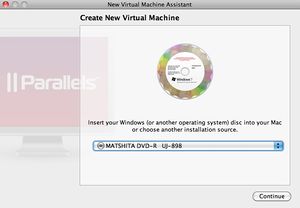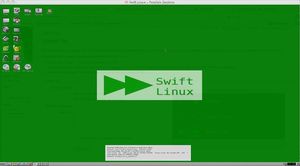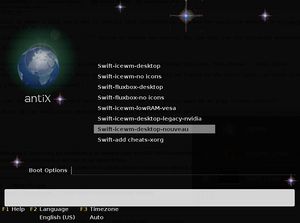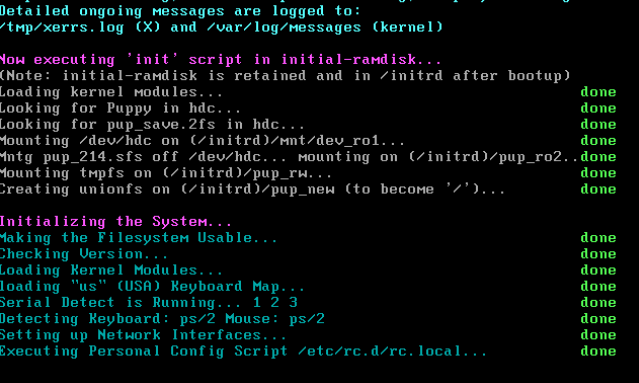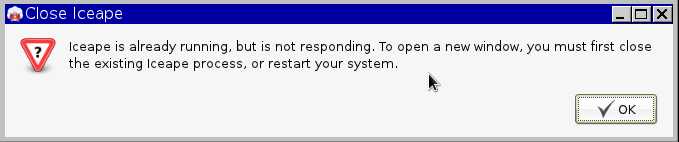Difference between revisions of "COMP 3000 2011 Report: Swift Linux"
| Line 50: | Line 50: | ||
===Basic Operation=== | ===Basic Operation=== | ||
It was noted that on the Minnesota Swift Linux installed, the icons open after one click. The desktop started with 18 desktop icons: Files, Help, Control, Terminal, Search, Apps, Synaptic, Browser, Sylpheed, Video, Music, Leafpad, Geany, AbiWord, Gnumeric, OO-Write, OO-Calc and OO-Impress. | It was noted that on the Minnesota Swift Linux installed, the icons open after one click. The desktop started with 18 desktop icons: Files, Help, Control, Terminal, Search, Apps, Synaptic, Browser, Sylpheed, Video, Music, Leafpad, Geany, AbiWord, Gnumeric, OO-Write, OO-Calc and OO-Impress. | ||
| Line 78: | Line 70: | ||
It was noted that Swift Linux used more than one package, it has OO-Write and OO-Calc, and it also has AbiWord and Gnumeric which are text editor and spreadsheet. | It was noted that Swift Linux used more than one package, it has OO-Write and OO-Calc, and it also has AbiWord and Gnumeric which are text editor and spreadsheet. | ||
===Usage Evaluation=== | ===Usage Evaluation=== | ||
Revision as of 11:08, 19 October 2011
Report 1 for Swift Linux
You will find much useful information of Swift Linux in this report:
Background
Swift Linux is a light linux distribution based on MEPIS which is based on Debian and antiX. It is originated in the USA and runs on an i486 and i686 architecture. Swift is designed specifically to run on older computers as it only requires at least 128 MB of RAM and a Pentium 2 or a newer processor. Swift Linux targets Windows XP users or Linux users that have older machines. It contains BleachBit which is a memory management software to clean unnecessary files. It offers compatibility with Debian software packages but at the same time runs extremely fast due to its low hardware requirements. Its speed is described on its official website that if a machine “is fast enough for Windows 98 ... it’s fast enough for Swift Linux”. Swift Linux comes with 3 different editions: Diet Swift Linux, Swift Linux and Special Editions. It is available for free on its website www.swiftlinux.org, it’s also available on LinuxCD.org and OSDisc.com. Its size is approximately 600 MB.
Installation/Startup
When the downloading is done, I will use a Mac to install this distribution. Because the parallels desktop (a virtualization tool for Mac os) has been installed in my Mac.
- Open my parallels desktop, click the "+" button to create new virtual OS, you will see the following screenshot:
- Click the drop-down menu, and choose an image file which I downloaded just now. Then choose more Linux, and click other Linuxs , start it.
- Your installation will start soon, and about one minutes later, you will be logged in the Swift Linux, it looks like as follows:
From my opinion, the installation went very well, the Swift Linux is a really easy OS to play around, cheers!!
When you try to start up the Swift Linux next time, you could also choose the boot option like this:
This approach could help you save time and login the correct mode you want, after this, you will see the interface of Swift Linux in particular mode, really nice.
Installation took approximately 5 minutes which proves that it perfectly serves its intended purpose which is to work smoothly on older hardware. As soon as OS started up, a white screen was displayed with all the system specifications along with a task manager that displayed CPU usage, kernel version, Time and Date, RAM usage, Swap usage and battery in case no AC adapters were connected.
Swift Linux started with 4 “Workspaces” which resembles the multiple desktops feature on the newest Mac OS X.
The “taskbar” starts with shortcuts to the following: Show desktop, Home Folder, Terminal, Browser, Control Center and Quit followed by the workspaces running which is set to 4 workspaces by default. It was noted that the “start menu” has a Debian logo on it.
VMWare Player was used for virtualization. Swift Linux installed and started very smoothly with no problems whatsoever encountered.
Basic Operation
It was noted that on the Minnesota Swift Linux installed, the icons open after one click. The desktop started with 18 desktop icons: Files, Help, Control, Terminal, Search, Apps, Synaptic, Browser, Sylpheed, Video, Music, Leafpad, Geany, AbiWord, Gnumeric, OO-Write, OO-Calc and OO-Impress.
What’s common between all these applications is they are all very light-weighted. For example, Sylpheed is a light-weighted mail client, Leafpad, a very simple text editor, Geany, a light-weight integrated development environment software.
This version comes with OpenOffice. The only Swift version that does not come with OpenOffice is the Swift Diet version. Below we explore basic operations for the following apps; browser, compiler and office package.
Browser - Iceape:
It was noted that every time I start Swift Linux’s IceApe browser it gives a “not responding” error even though the browser is working fine. Also upon exit, it asks if you’d like to clear all the browsing data and it seems that there is no way of disabling this feature. Other than that Iceape never crashed during testing and it was also very fast.
Geany - Compiler:
A simple hello.c program that was used in Lab 2 was tested to compile on Swift. It was noted as well that it is a lot faster than when I tried it on Ubuntu on the second lab. Geany is very easy to use and very user friendly. Compilation errors are laid out very clearly in the bottom.
Text Editor:
It was noted that Swift Linux used more than one package, it has OO-Write and OO-Calc, and it also has AbiWord and Gnumeric which are text editor and spreadsheet.
Usage Evaluation
To what extent does your chosen distribution meet its design goals? What is your overall impression of it? Be candid and specific in your critique or praise.