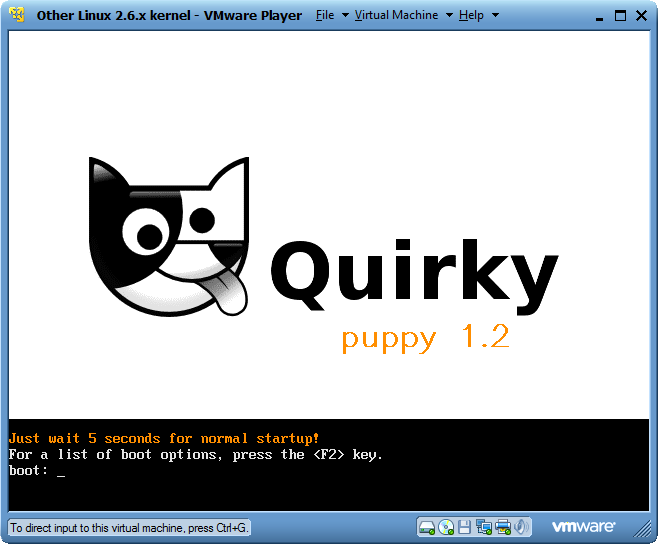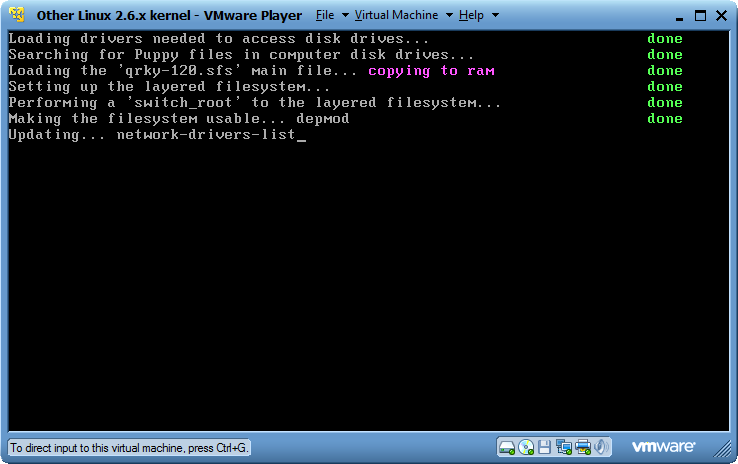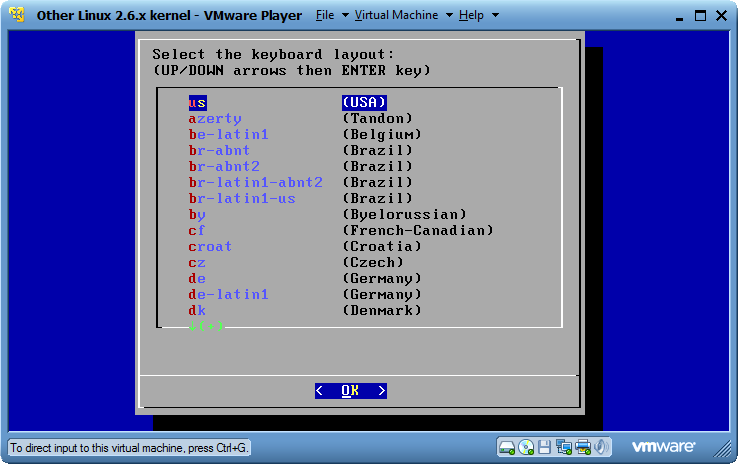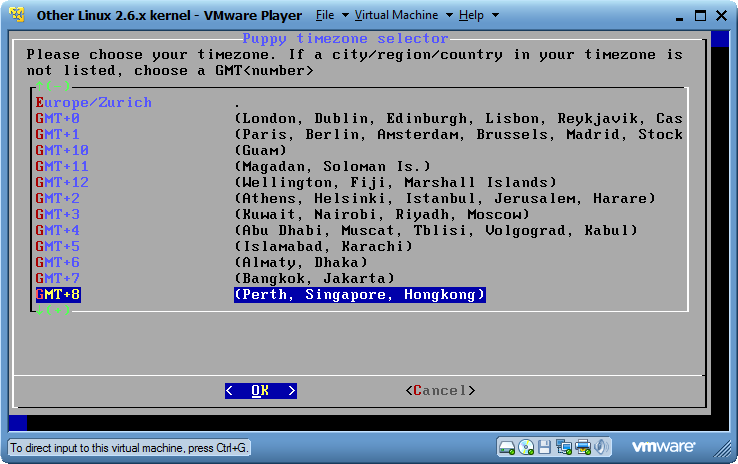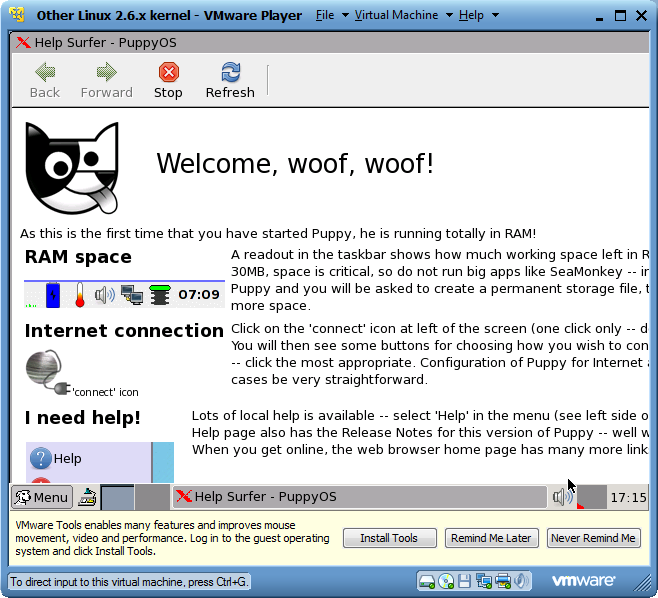Difference between revisions of "COMP 3000 2011 Report: Quirky"
| Line 127: | Line 127: | ||
Quirky is a new experimental project from Barry Kauler, Puppy's creator, to try out some quirky ideas. For starters he includes the initramfs and the whole filesystem inside the kernel, and also aims to make it smaller with each version. Some drivers won't be included, but you can build a personal Quirky with "Woof, the Puppy build system". | Quirky is a new experimental project from Barry Kauler, Puppy's creator, to try out some quirky ideas. For starters he includes the initramfs and the whole filesystem inside the kernel, and also aims to make it smaller with each version. Some drivers won't be included, but you can build a personal Quirky with "Woof, the Puppy build system". | ||
== Major package versions == | |||
=='''References:''' == | =='''References:''' == | ||
Revision as of 23:33, 16 November 2011
Quirky
Background
Name of the Distribution
Quirky.
Quirky is a Puppy Linux sister project called Woof is a tool for creating custom Linux distribution.
Who develop it: Barry Kauler
Latest version:
Quirky 1.5 - betal, actually numbered 142
Its goals
Quirky, a sister project of Puppy Linux, is a Linux distribution built with a custom tool called Woof. The underlying infrastructure, such as boot-up and shut-down scripts, setup tools, hardware detection, desktop management, user interface, speed and general ease-of-use are common across all distributions built with Woof, but a specific build will have a different package selection and further customisation (even totally different binary packages). Quirky is developed by the founder of Puppy Linux and Woof to push the envelope a bit further, to explore some new ideas in the underlying infrastructure -- some of which may be radical or odd, hence the name Quirky.(note1)
target audience
Quirky is not for “everybody” as the developer said. Quirky using the latest version of the Linux kernel, support utf8 in jwm desktop environment, the Internet Connection Wizard integrates pwireless2, especially for older computers with low memory installation.
Its approximate size
The cd is 111mb.
How to get it:
Download it from: [1]
In this report, I use the 1.2 version.
There are three experimental features that will be in the next Quirky
1. Automatic Xorg startup The desktop will start automatically, so less questions at first boot.
2. Xorg vesa only This is an exercise to reduce size. A minimal Xorg. Any extra Xorg drivers would have to be PETs (they would also need enhanced xorg-server and openGL/mesa PETs).
3. More drivers in 'zdrv' Extra kernel modules, printer, scanner, camera drivers, and browser plugins, now moved out to the 'zdrv' SFS file. There is a special monitor, that if you try to perform any operation that requires those drivers, a message pops up telling to install the zdrv, with a button to download it.
This build also features the new 'welcome1stboot' written in BaCon, with de, fr and ru translations.
Installation/start up
Start the Vmware first, install it with the same steps as ubantu.
When I install it, I give 252mb in RAM, and it works fine. As its welcome page said, the quirky run totally on RAM. And if only left 30MB in RAM, it cannot run some large process.
Just as the following pictures showed, when installing it, just press enter key for nearly five times and install it like the similar steps as we did in lab on VMware.
Installation pictures are as follows.
The first picture is the startup, user need to wait around 10 seconds for it appears, although Quirky says it just needs to wait for 5 seconds.
Basic Operation
Once install the quirky successfully, the welcome picture will show up. It will introduce some basic information of the quirky. After reading it, user can click the red X in the top of the left to leave the page.
Then, user reaches the desktop, it is a graphical interface. The usage is very close to the way to use Windows; therefore, it is not hard for new user to learn how to operate. The user operation interface works in a user friendly way.
The desktop picture showed in the end of this part.
In the picture, user can find that in this system, basic operation is extremely convenient. Everything is on the desktop and the names of the icons clearly indicate their function. For example, file, browse, play, draw, email, etc.
User can click the icons to choose which operation they want to do. But unlike Windows, user only needs to click once and the corresponding page will show up.
To exit the pages, when the interfaces ask to confirm, user have to click the button and press enter key. The Quirky has a special operation compare to Windows, once user roll the mouse wheeling, the opened pages (or it is called windows) which are in restore style will not show in screen. Whereas, this function only work for the pages that whose maximum size is not full screen.
The user can also click the menu to do the operation. The menu has more detail operation.
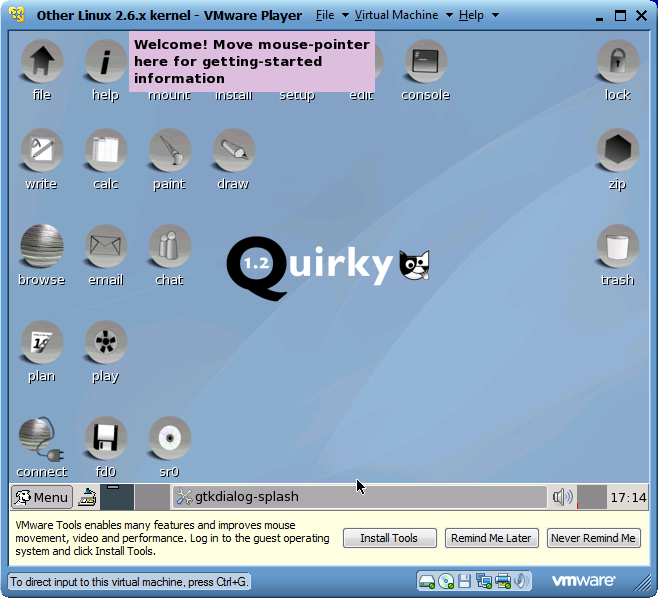
Usage Evaluation
All applications will be able to start quickly, and immediately respond to user input. Quirky Linux can startup from a flash card or any USB storage device (which is flash-Puppy), or CD-ROM (which is live-Puppy), or a Zip disk and LS/120/240 Superdisk (This is a zippy-Puppy), or floppy disk (which is the floppy-Puppy), or hard disk (which is hard-Puppy). It can even use more than one section of the burning of CD-R/DVD-R to save all the content back to the CD / DVD (note2)
Personally, I highly recommended the Quirky system.
As the sister project of Puppy Linux, the Quirky has all the advantages of Puppy Linux.
It is a pretty good option for people who do not have high hard ware machine. Quirky has small size and run fast just like its sister project Puppy Linux.
Although the developer said that Quirky is not for everybody and just for him to achieve some strange ideas, the basic operation is convenient and flexible and will not be a hard question for new users.
The first sight of the interface is lovely enough to attract users. Although it is not as lovely as Puppy Linux but its straightforward and some other feather as I mentioned in basic operation part make it a better choice than Puppy Linux.
part 2
Software Packaging
In Quirky Linux, run Gexec execute a command ppm to install package or use puppy package manager in utility.
To install the puppy and application, just click the “install” icon on the desktop.
.sfs: In computing, Self-certifying File System (SFS) is a global and decentralized, distributed file system for Unix-like operating systems, while also providing transparent encryption of communications as well as authentication.
“Install SFS File
Go to Menu > System > BootManager configure bootup
Click button to right of Choose which extra SFS files to load at bootup. For BootManager to find SFS file(s) you must first place it in:
/mnt/home
Select an SFS file from the left pane and click Add button, then click OK. The selected SFS file will be loaded at next boot.
Uninstall SFS File
In the right pane select an SFS file and then click Remove button. The file will not be loaded at next boot and any menu items or associated icons will be removed.
Note: The first time an SFS file is either added or removed, bootup will take significantly longer that usual.
Note: This How To is intended for use with a save file. It is not applicable to a full hard drive installation. ( coted from Note 3)”
Other package: .tar.bz (intended for Quirky installations) .pet(PET (Puppy's Extra Treats) is the unified package system adopted in Puppy version 2.14 and later., cause quriky linux is derive of puppy linux)
Quirky is a new experimental project from Barry Kauler, Puppy's creator, to try out some quirky ideas. For starters he includes the initramfs and the whole filesystem inside the kernel, and also aims to make it smaller with each version. Some drivers won't be included, but you can build a personal Quirky with "Woof, the Puppy build system".
Major package versions
References:
Note1 [2]
Note2 [3] (Google transfer)
Note3 : [4]