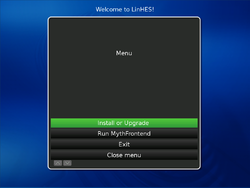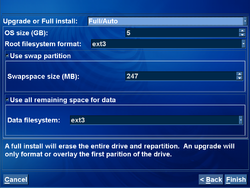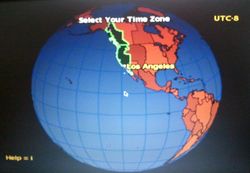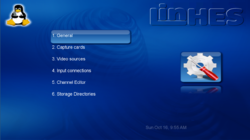Difference between revisions of "COMP 3000 2011 Report: LinHES"
| Line 111: | Line 111: | ||
<references/> | <references/> | ||
==Part II== | |||
==Software Packaging== | ==Software Packaging== | ||
==Major Package Versions== | ==Major Package Versions== | ||
Revision as of 13:19, 13 November 2011

A screenshot of LinHES' start up splash screen
Name: LinHES
Developer: Cecil Watson
Latest Stable Version: 6.04<ref name = "Current">ftp://linhes.org/R6/Current/</ref>
Website: http://www.linhes.org/bugs/
Part I
Background
LinHes (Linux Home Entertainment System) is, as the name suggests, a Linux based distribution intended for home theater PC use<ref name = "LinHES Wiki">[1] Lang, J.-P. (2011, October 18). Wiki. Retrieved October 18, 2011, from LinHES Official Site: http://www.linhes.org/bugs/projects/linhes/wiki</ref>. The primary functionality of LinHes is built around MythTV (an open source, freeware alternative to products like Tivo and Windows Media Center)<ref name = "MythTV Wikipedia">[2] Wikipedia contributors. "MythTV." Wikipedia, The Free Encyclopedia. Wikipedia, The Free Encyclopedia, 22 Sep. 2011. Web. 19 Oct. 2011</ref>. One of MythTV's biggest complaints is the complicated nature of its setup and installation. LinHES aims to correct this issue with its operating system. The primary goal of LinHES is to provide a simple easy to use interface for MythTV and to streamline its setup into a more accessible process<ref name = "LinHES Wiki"/>. In order to make installation and setup as easy for the user as possible, LinHES is compatible with most standard home theater PC hardware, much or which is configured automatically by LinHES <ref name = "KnoppMyth Wikipedia">[3] Wikipedia contributors. "KnoppMyth." Wikipedia, The Free Encyclopedia. Wikipedia, The Free Encyclopedia, 31 May. 2011. Web. 19 Oct. 2011</ref>. As an added bonus to users who want an especially easy setup, there are specific high performance hardware bundles listed on the website and forums that have been tested with LinHES and are guaranteed to work properly, easily and effectively<ref name = "KnoppMyth Pamphlet">[4] Watson, C. H. (2011, September 14). The Pamphlet of KnoppMyth. Retrieved October 18, 2011, from My Set Top Box: http://mysettopbox.tv/pamphlet.html</ref>.
LinHES is developed by Cecil Hugh Watson<ref name = "KnoppMyth Wikipedia"/>. The first release was in August of 2003 under the name KnoppMyth <ref name = "KnoppMyth Wikipedia"/>. KnoppMyth refers to the fact that until recently the operating system was based on Debian Linux with configuration scripts from the Knoppix Linux distribution. Since its release LinHes has gone through about a dozen major and minor versions <ref>http://www.knoppmyth.net/CHANGELOG.txt</ref>, although officially its most recent release is referred to as release 6. LinHES retained the KnoppMyth name from its creation right up to its most recent version (release 6). For release 6 KnoppMyth was modified to an architecture loosely based Arch Linux. This architecture change prompted Cecil Watson to rename KnoppMyth to a more generic name, descriptive of its purpose opposed to its architecture. On his original KnoppMyth site, Cecil Watson mentions that LinHES "is what [he] called [his] home entertainment system"<ref name = "KnoppMyth Pamphlet"/>.
LinHES can be downloaded from its official website's downloads page. This page includes the most recent stable release (release 6) as well as beta releases for release 7. Release 6.04 (the current stable release) is 682<ref name = "Current"/> megabytes. Although the exact size varies slightly between versions, most are roughly 700 megabytes in size (generally just under 700 megabytes).
Installation/Startup
Before LinHES even begins the boot up process, the user is presented with some special customization options for LinHES. These options include things as trivial as removing the splash screen from the installation to much more useful options like configuring the installation to a specific recommended hardware system. The complete list is:
- LinHES (default)
- LinHES without splash screen,
- Special Hardware (which takes the user to a list of hardware options)
- Debug Options (which takes the user to a list of specific debug options)
- Boot from local drive
As a first time user, unfamiliar with the system, I will be sticking to the LinHES (default) installation route for the remainder of this report. Once this option is selected, the kernel is booted and the user is taken to a installation type menu (shown on the right). From here you have the option to:
- Install or Upgrade
- Run MythFrontend
- Exit
- Close menu
We will proceed with the "Install or Upgrade" option. Next the available hard drives on your system and their sizes will be listed and you will be asked to select which one you want to install to. You will then be asked to specify whether you are upgrading an older version or installing a new one and some addition hard drive space usage and file system preferences. These options are presented in a simple drop down menu screen (pictured on the left). I set the installation type to "Full/Auto" and left the rest of the options as their default values (as these details are trivial in regards to the operating system as a whole). The next step is to specify your internet options:
- Wireless or Wired
- Static or Dynamic IP
- Network device
- Hostname
Once again, my exact choices are irrelevant to this report. Next you will be asked to specify the type of system you are installing. You are given the following choices (the descriptions given by LinHES are given beneath each option):
- Standalone
- Complete system that doesn't allow outside connections.
- Frontend_only
- Frontend only, needs a master backend already on the network
- Master_backend
- Tuners, scheduling and database. This allows for remote frontend and slave backends.
- Slave_backend
- Extra tuners
As this was my first installation and a did not have multiple computers that I wanted to access the system, I selected Standalone. The next option is your resolution (800x600(SD),1280x720(HD),Auto). You may also setup a remote at this menu, if you have one. Since I do not own a remote I simply set the resolution to "Auto" and then selected finish. At this point you are treated to a retro image of the globe (pictured on the right) while you select your time zone, if LinHES cannot auto-detect one. After a few more irrelevant options menus (Network File System options if your media is stored on a remote NFS share, whether you want automatic updates and user account settings) you will be presented will one last chance to confirm installation. From here LinHES completes the install on its own and reboots when complete.
Basic Operation
The interface of LinHES is meant to resemble a console interface, such as you would find on TV service menus (start up options menu pictured to the right). This menu is only shown on start up the first time you boot the system; it is just meant to configure some of the final details of your system (file locations, etc.). From this menu you have the following options:
- General
- This contains all the options for LinHES across multiple menus (such as Locale Settings, Shutdown/Wakeup Options etc.)
- Capture Cards
- This allows you to setup the capture card on your system, if you have one, to work with LinHES.
- Video Sources
- This allows you to setup the video sources you want to be able to view on LinHES.
- Input Connections
- This allows you to manage the various input sources you may have connected your LinHES.
- Channel Editor
- This allows you to allocate video sources to channels on LinHES (from a TV tuner or other sources) and set how you would like the channel in filter your feed, the specific display setting and general channel information.
- Storage Directories
- This allows you to specify groupings for the video sources on you system (live TV,trailers etc.)
Once you have finished specifying your options, press the escape key to be redirected to the main menu. The main usage menu lists the following options (no descriptions will be given as these options are self explanatory):
- Watch TV
- Media Library
- Watch Recordings
- Watch Videos
- Listen to Music
- Play Online Streams
- Image Gallery
- Play Games
- Manage Recording
- Schedule Recordings
- Recording Rules
- Upcoming Recordings
- Previously Recorded
- Set Priorities
- Information Center
- News Feeds
- Weather
- System Status
- Hardware Profile
- Optical Media
- Play DVD
- Play VCD
- Archive Files
- Import video files from DVD
- Import CD
- Eject media
- Service Menu
- MythTV configuration
- LinHES configuration
- Backup LinHES
- Restore LinHES
- Upgrade LinHES
As I do not have a TV tuner, a capture card or cable I was not able to fully enjoy all the features of LinHES. However, since using these features would mainly consist of me watching TV this did not reduce my ability to assess LinHES' operation. I was still able to watch DVDs, listen to music, watch online streams, play games and enjoy many other features. One feature I found particularly fun was the "Play Online Stream" option. This option contains a sub-option of "Apple Trailers", which lists all the trailers from the Apple Trailers website in a handy alphabetical list (which can be traversed very quickly). When selected the trailers are fully loaded (to save the user from buffering during playback) and then played automatically when ready. Upon completion LinHES returns to the trailer list again. Most of the other features act fairly predictably, which is a very good thing in this case, as entertainment systems should make all their options clear and intuitive for easy use.
Usage Evaluation
Overall, I was very happy with the performance of LinHES. Its interface was simple and elegant. It did not feel cluttered or over categorized to the point of tedious menu traversal. In many ways I would say that LinHES goes above and beyond its goal of providing an easy to use home theater PC setup. Not only does it do everything you would expect a media center to do, it has many features that you would not expect to find in alternative media centers that provide a more complete multimedia experience. In addition the installation process was fairly painless; LinHES walks you through the more complicated options and can be up and running in no more than 20 minutes. The boot up time was also very fast, much faster than most operating system (which it should be since you cannot as much on a home theater as a standard PC). As a final note, I am quite fond of the interface's look. It was nicely laid out and used a pleasing color scheme that I would be happy to see every day when I used it.
References
<references/>
Part II
Software Packaging
Major Package Versions
Initialization
References
Part III
Due: December 5, 2011