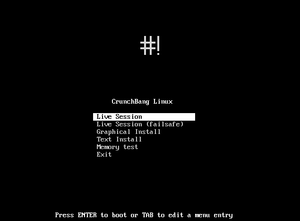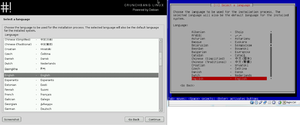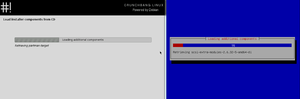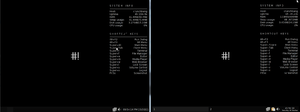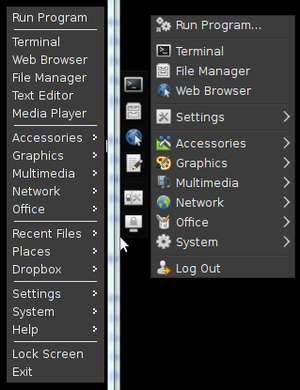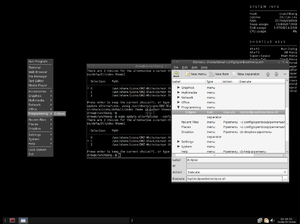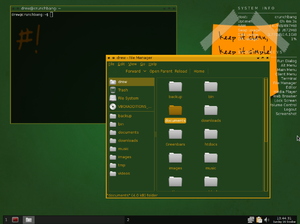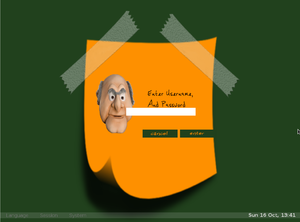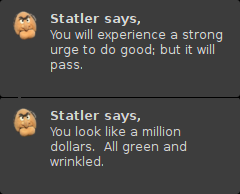COMP 3000 2011 Report: CrunchBang
Part 1
Background
The Linux distribution I chose is CrunchBang which is commonly referred to as '#!'. CrunchBang is "designed to offer a modern, full-featured GNU/Linux system without sacrificing performance."<ref name="About CrunchBang">About Crunchbang Linux. (2011, Feb. 18). Retrieved October 14, 2011 from http://crunchbanglinux.org/wiki/about</ref> CrunchBang boasts that it is faster than Debian, while still being compatible with all Debian packages. Another key feature is that it is highly configurable due to its usage of several highly-customizable components (Openbox window manager, Thunar file manager and Conky system monitor in particular are all mentioned on the about page)<ref name="About CrunchBang"/>.
From browsing the forums, it appears that CrunchBang appeals to users who like to customize their desktop appearance. Some of the most popular threads on the forums are those for screenshots of the users' desktops. In fact, they have monthly threads solely for this purpose, and the threads for August 2011 and September 2011 had over 1000 replies each. There is also a DeviantArt page for users of CrunchBang to post their themes, screenshots, desktops and such.
CrunchBang was created and continues to be developed by Philip Newborough<ref name="wiki">CrunchBang Linux. (2011, Sep. 26). Retrieved October 14, 2011 from http://en.wikipedia.org/wiki/CrunchBang_Linux</ref> who goes by the name "corenominal" on the CrunchBang forums and on his blog. No public source code repository could be found and it appears that Philip does all of the development himself.
The latest release of CrunchBang, called CrunchBang 10 "Statler" R20110207, is available in 32-bit and 64-bit versions with either the Openbox window manager or the Xfce4 desktop manager. They are available for download as torrents from the CrunchBang downloads page. The installation CD images are between 640-690MB in size, while a fresh installation of 64-bit CrunchBang took about 1.7 GB of hard disk space.
CrunchBang is based on Debian GNU/Linux,<ref name="About CrunchBang"/> with the latest release being based on Debian 6.<ref>CrunchBang 10 “Statler” r20110207. (2011, Feb. 8). Retrieved October 14, 2011 from http://crunchbanglinux.org/blog/2011/02/08/crunchbang-10-statler-r20110207/</ref> Previous to this, CrunchBang was based off of Ubuntu releases, up to Ubuntu 9.04.01, but in the latest release Ubuntu was bypassed and it was based straight off of Debian.<ref>Development release: CrunchBang 10 “Statler” Alpha 1. (2010, March 19). Retrieved October 14, 2011 from http://crunchbanglinux.org/blog/2010/03/19/development-release-crunchbang-10-statler-alpha-1/</ref>
Installation/Startup
After booting CrunchBang from an installation image, it gives you the option of running it as one of two live sessions, performing a text-based installation, or a graphical installation (as well as running a memory test). As there were two versions of CrunchBang, one using the Openbox window manager, and another using xfce4, I chose to install both, doing the graphical installation for the Openbox version, and text-based for xfce.
I performed both installations from VirtualBox, giving both systems identical hardware (16 GB hard disks, 512 MB of memory). Aside from the obvious difference in appearance between the two installation methods, there was no difference in the installation.
Both installations asked for: language, location, keyboard configuration, host name, user's full name, username and password, time zone, and partitioning options.
The time taken for both installation methods was roughly 10 minutes and, just after installation, used roughly 1.7 GB of space on the virtual hard drive (though their virtual disk files on the host operating system were around 1.9 GB). No problems were experienced during either installation of CrunchBang, though there were problems installing the VirtualBox guest additions after installation. Following the steps listed on their how-to wiki page did not work. Even after installing the appropriate packages as instructed, running the VBoxLinuxAdditions.run script simply produced no output. Following the instructions found on their forums at http://crunchbanglinux.org/forums/post/129314/#p129314 solved the issue. It does sound like this is an issue with Debian, and not just CrunchBang.
One feature I particularly liked was the startup script that it came with. Upon the first launch of a CrunchBang installation, a terminal is open running a script to automatically install a number of extra pieces of software, such as Java, OpenOffice, printer drivers, LAMP, an optional upgrade to the Liquorix/Zen kernel, as well as performing software updates.
Basic Operation
Both distributions have a minimalist look and feel, showing simply a black background with the CrunchBang logo in the center and a dark task bar on the bottom. Notably, system information is displayed on the right side of the desktop, containing such things as the RAM usage and total RAM, swap usage, disk usage and CPU usage, as well as a list of common shortcut keys.
The main menu can be reached by a keyboard shortcut (super+space with openbox, super+alt with xfce), while the xfce version also has a small menu that pops open from the left side of the screen when the mouse is brought near.
Comparison to Debian
As CrunchBang boasts that it is a fast distribution, and since it is based upon Debian, I installed Debian in VirtualBox, giving it the same amount of memory as CrunchBang so as to compare the two. The Debian installation was much slower and larger, taking about an hour to install and occupying 3.2 GB of hard disk space. To be fair, Debian's installation disk was smaller (172 MB) and it had to download more than CrunchBang did which accounts for some of the difference in installation time.
To compare the speed of the two distributions I timed how long they took to compile the Linux kernel, using the latest stable release: 3.0.4. CrunchBang took 2 hours, 53 minutes and 4.917 seconds to compile while Debian took 2 hours, 39 minutes and 11.651 seconds to compile which somewhat belies CrunchBang's claim of being faster than Debian.
CrunchBang does boot up significantly faster than Debian. It took about 19 seconds for CrunchBang to boot to the login screen, whereas Debian took about 37 seconds. With no processes running in either operating system, aside from terminal, Debian hovered around 324 MB of memory usage and 0.3-1.0% CPU usage, while CrunchBang used 267 MB of memory and 2-3% CPU usage. Killing the Conky process dropped CrunchBang to roughly 1% CPU usage.
Customization
CrunchBang boasts that it is highly configurable, so I took a look at some of the things that can be customized. The menu does not automatically add programs when they are installed but items can be added to it by editing an xml file or from a GUI utility. Using the GUI utility, obconf, it was easy to add new items to the menu. One neat thing it could do is have scripts run from the menu, for example to list all the files that had recently been opened.
New themes for the window borders are basically a text file that contains colors and border sizes, similar to CSS, and images to be used as the icons on a window. The content of windows can by styled with GTK themes.
Other things, such as the login screen, Conky information and menus can all be configured. The learning curve for getting getting started with customization can be steep. The Openbox theme guide alone is over 5500 words. Since each of these custom elements use their own specification, changing all of them to one's liking would take a not insignificant amount of time to develop proficiency.
Usage Evaluation
CrunchBang does feel more responsive than Debian while running in VirtualBox. Starting programs feels like it takes less time, and the boot process is certainly faster. Out of the box, it has fewer running processes than Debian and the lower memory usage reflects that. Running Conky, causing the desktop to display constantly-updating system information does cause it to use slightly more CPU than Debian. I am not sure why Debian managed to compile the Linux kernel faster than CrunchBang did.
CrunchBang is a nice platform for those who like customizing the look of their system. That is not to say that the same could not be done on other systems. All of the customizable pieces of software contained in CrunchBang could be installed on Debian or other Linux distributions allowing for the same level of customization. CrunchBang itself does not actually help with the configuration, aside from including the different packages as part of the installation.
I really liked the startup script that goes lets the user pick a number of commonly-used packages to install. I wish other platforms had this; it would make installing Windows quite a bit faster.
One funny feature of the latest version of CrunchBang is related to its release name, Statler, who is a character on the Muppets. Periodically, a little window will appear on the desktop delivering insults and backhanded compliments to the user.
CrunchBang is almost as easy to use as some of the more popular distributions, such as Debian and Ubuntu. The only thing I've found to be less intuitive was the main menu since it is accessed via a keyboard shortcut or a right mouse click, as opposed to the normal way of having the menu open by clicking on a button on a task bar, as in Windows, Ubuntu, Debia, etc. It might not look as pretty out of the box as more popular distributions, but that is easily remedied by applying custom themes. Personally, I like the clean, minimalist appearance it presents.
Part 2
Part 3
References
<references />