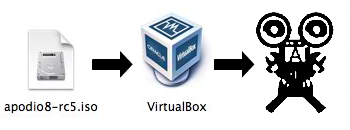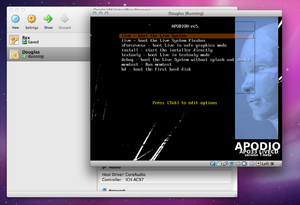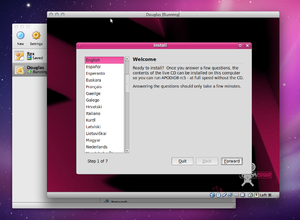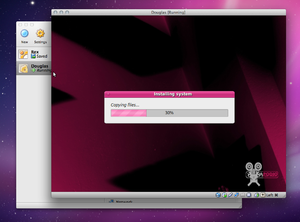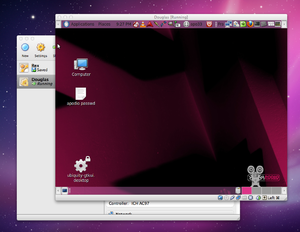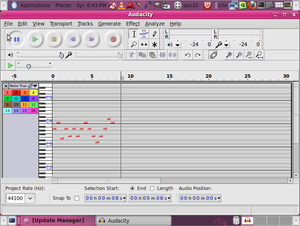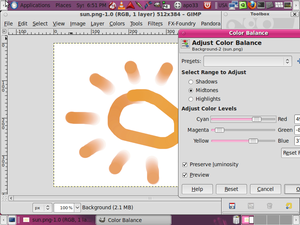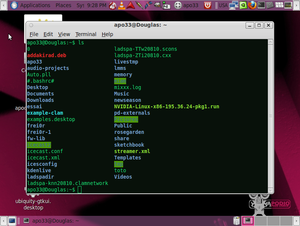COMP 3000 2011 Report: APODIO
Part I
Background
APODIO is a GNU/Linux distribution whose development began roughly eight years ago in an effort to create a platform of unified multimedia tools and programs that provide a complete and comprehensive suite of applications for A/V development.<ref name = "APODIO_about">About << APODIO: APODIO About page. (2011-10-17).</ref><ref>DistroWatch.com: APODIO: DistroWatch: APODIO. (2011-10-17).</ref> It provides an extensive collection of applications focusing on audio and video creation, development and production. Built on the Ubuntu platform, APODIO provides its users with a range of applications for various multimedia-based tasks (image and photo editing and manipulation, audio and video recording and editing, etc.). Users new to the concept will find solace in the simpler programs provided with the distribution (such as Audacity, a utility designed to record and edit music, and GIMP, a larger program designed for image manipulation and modification). The plurality of applications available, however, are designed for users who have a bit more knowledge and experience in A/V development, and thus, this distribution is utilized most efficiently in the hands of advanced to intermediate users.
APODIO is developed by APO33, a laboratory consisting of artists and programmers focusing on the immersion of technology and art.<ref>APO33: APO33 Home page. (2011-10-17).</ref> Their attitude towards software development and distribution is "coplyleft,"<ref>Copyleft Attitude << APO33</ref> the cleverly coined method by which a program or software distribution is made free (including any extended or modified version of the software).<ref>GNU Operating System: What is Copyleft? - GNU Project - Free Software Foundation (FSF). (2011-10-17).</ref> The most recent version of APODIO (APODIO8-RC5) can be downloaded from their website here, and comes in a roughly 4.1 GB .iso file. Once installed and expanded, however, roughly 10 GB of file space is used (due to the extensive number of robust applications that come prepackaged with the distribution).
Even though more advanced A/V users will appreciate the full functionality of APODIO, that's not to say it's not for beginners, as well. Members of APO33 have access to the APODIO Support Club, as well as software workshops, however, annual membership subscriptions to APO33 come at a small fee.<ref>APODIO SUPPORT CLUB << APODIO: APO33 APODIO Support page. (2011-10-17).</ref>
APODIO is licensed under the GNU/GPL.<ref name = "APODIO_about" />
Installation and Startup
Requirements and System Setup
The installation of APODIO is relatively straight-forward. Unlike major Linux distributions that choose to expose minuscule aspects of the operating system to the user for personalization and customization purposes, APODIO hides these, as they are unnecessary for those wanting to simply take advantage of the packaged software within.
Virtualization software (more specifically, VirtualBox 4.1.4) was utilized for the purpose of running this operating system, with Mac OS X 10.7.1 running as the host. The version of APODIO used was APODIO8-RC5, the most recent release.
A new virtual machine was created for APODIO, with the following specifications:
- OS Type: Other Linux
- Base Memory: 512 MB
- Virtual Hard Drive: Normal, .vdi, Fixed Size (16 GB)
APO33 recommends the following minimum hardware specifications in order to run APODIO<ref>http://www.apodio.org/?p=48</ref>:
- 750 Mhz Pentium-type processor
- 512 MB of RAM
- A standard graphics card (NVIDIA recommended for 3D/OpenGL)
- A screen that supports 1024 x 768 resolution (recommended)
- A sound card recognized by Alsa
- A DVD player (recommended)
- A PS/USB mouse
- A PS/USB keyboard
Installing APODIO
When the .iso is mounted to the virtual CD/DVD drive of the virtual machine and run, you are greeted with a rather friendly boot-up screen, with a variety of options presented (Figure 1). The two options of importance, however, are the abilities to boot the Live System from the disk image, or to immediately start the installer and write the file system to the virtual hard disk. After booting live once to see if the virtual machine was capable of running this, the operating system installer was initiated.
After the system loads the necessary files, the user is greeted with a more-friendly looking installer: a simple seven-step procedure with a graphical user-interface to install the operating system (Figure 2). This allows the user to select their desired language, keyboard layout, geographical location and non-administrator user settings (this is misleading, however, and is explained in detail in the section, "User APO33"), as well as configuring and partitioning the (virtual) hard drive that will be used as the install location. There are no installation settings specific to APODIO; all configurable settings are generic to installing any GNU/Linux distribution.
Once all of the settings have been configured, the installer begins to install the operating system (Figure 3). This can take anywhere between five and twenty minutes, depending of the resources allocated to the virtual machine. Once the system has been installed, the virtual machine will restart, and the operating system can be booted into from disk.
From this point on, when the virtual machine is booted (from the virtual disk, not the .iso disk image), the user is logged in automatically (see section, "User APO33"). At this point, the APODIO desktop is readily available, where the user can utilize all services offered by the operating system, and run any of the installed applications (should their hardware support running it) (Figure 4).
User APO33
Even though during the installation setup a user could seemingly be created, once the operating system is installed and booted, the system automatically logs in as user "APO33," and the user created earlier is gone. On the desktop, a simple text file is listed, entitled, "apoido passwd." The contents of this file lists the credentials (username/password combination) for the only normal user on the operating system, "APO33." New users can be created simply by accessing 'System > Administration > Users and Groups.'
The justification derived from the creation of user "APO33" is that on a GNU/Linux distribution such as this, complex user management is unnecessary, as the system is primarily only used for multimedia management; more complex options take away from the operating system's purpose: to provide a vast collection of tools for A/V development without the hassle of numerous system settings.
At this stage, however, the operating system is ready to be used.
Basic Operation
File:Apodio menues.png (Figure 5) APODIO boot-up screen. |
|
As a relatively new user to this environment of audio-video development, only programs simpler in nature were used to demonstrate this distribution's potential.
APODIO organizes the packaged programs within it by media-type and by purpose, in that order (Figure 5). This makes it much easier for finding desired applications, as well as discovering new ones that can be used for the same tasks.
To sample a simple audio program, Audacity was used. Audacity is an open-source, cross-platform program that allows users to record and edit sounds.<ref>Aucaity: About Audacity (2011)</ref> Tasks include amplifying, splicing and mixing sounds, editing .mp3 and .wav files, changing the speed and pitch of a track, to name a few. A generic .midi file was imported to explore the various features. Even running in a virtual environment, the program worked very well, and was able to perform various tasks efficiently (Figure 6).
To sample a simple image program, MyPaint and GIMP were used. MyPaint is an open-source graphics program for artists who appreciate digital mediums for creating, and don't want an annoying interface,<ref>MyPaint MyPaint Home Page (2011)</ref> and GIMP is the GNU Image Manipulation Program, a package that allows users to modify and manipulate photos, providing features such as photo enhancement and digital retouching.<ref>GIMP - Feature Overview</ref> It is a raster editor (meaning that it performs operations directly on the pixels that make up the image), as opposed to a vector image (where the image is made up of directional lines that explain how the image looks). A picture of a sun was drawn in MyPaint using its various brush tools; the variety of tools supplied is quite profound, and really shows the potential of this simple application. That image was then saved and opened in GIMP, where the colour levels were modified (among other settings) to show how simple adjustments propagate larger effects (Figure 7).
As well as the plethora or programs installed, it's important to remember that this is still a typical GNU/Linux distribution under the hood. The common, necessary components remain intact, such as gedit and the terminal (Figure 8).
Usage Evaluation
Part II
Coming soon...
Part III
Coming less soon...
References
<references />