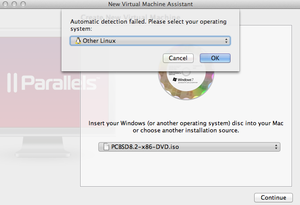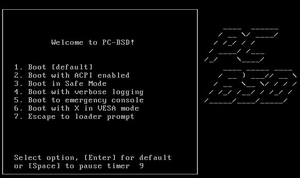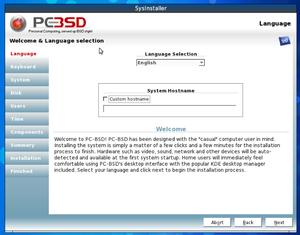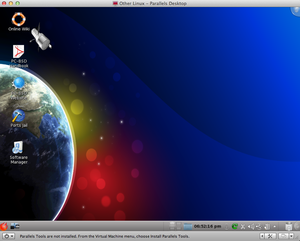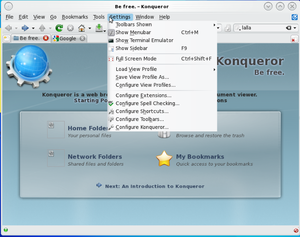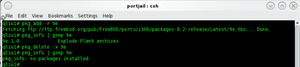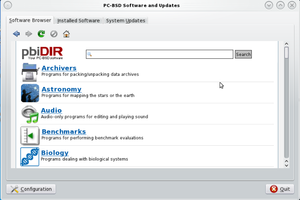COMP 3000 2011 Report: qliu
Part I
Background
PC-BSD is desktop-oriented Unix distribution. The founder of PC-BSD, Kris Moore, with his team developed the 1st version of PC-BSD in early 2005. They are still trying to create a better PC-BSD now. Before PC-BSD project, easy-to-use Unix distribution came to success by widespread use, and Solaris had the largest market share in 2005<ref>PC-BSD Introduction. http://wiki.pcbsd.org/index.php/Introduction Retrieved Dec 4, 2011</ref>. The market did not emphasize developing Unix for desktop market and it focused on the sever. But in Linux market, there are Linux distributions for desktop, like Ubuntu and Debian <ref name="Comparison of Linux Distribution">Comparison of Linux Distribution. http://en.wikipedia.org/wiki/Comparison_of_Linux_distributions Retrieved Dec 4, 2011</ref>. Kris wanted to create a more user-friendly Unix for desktop user. This Operating System is little configuration necessary, full-featured, free-of-charge, open-source, based on FreeBSD and anybody, from the beginner to the advanced user, could use this OS easily.
The distribution I used is PC-BSD HUBBLE, version 8.2, which could be downloaded from here. There are 32-bit and 64-bit versions available. The latest release is PC-BSD ISOTOPE<ref>PC-BSD ISOTOPE. http://www.pcbsd.org/get-it/download-pc-bsd-isotope Retrieved Dec 7, 2011</ref>, version 9. The HUBBLE version is about 3.6GB.
The PC-BSD is based on FreeBSD, which focuses on server use, with BSD license. PC-BSD pre-configures KDE desktop environment, and uses graphic installer and some other handy tools or pre-installed packages for better desktop experiences.
Installation/Startup
Environment: Mac OX Lion as host and Parallels Desktop as virtual machine.
1.Download "PCBSD8.2-x86-DVD.iso". Create a new virtual machine with Parallels Desktop. Continue and choose "other Linux".
2. When loading the image, there are several options for choosing to install the PC-BSD in different ways as shown in the picture below. I choose the "Boot installer [default]", which will start the program with all the standard options enabled. More information about PC-BSD installation options can be found here. The whole installation does not require network access, and all it need is just installing pre-configured files from the ISO image.
3. After few seconds, it will jump into a graphic configuration view. I can set up Language, Keyboard, System, Disk, Users, Time, Components, and Summary. After these configurations, it will start installation. This will take about 25-30 minutes. Its size is about 3.5GB, so the time is acceptable.
4.After a long wait, the installation finished and the system rebooted virtual machine. After entering a username and password, and then the PC-BSD is ready to use.
Problem: When I first installed this Linux, after finishing installation, the system cannot be rebooted and stopped with “SCSI controller is not installed”. Solution: I changed the configuration in the virtual machine, change the disk place from IDE 0:0 to IDE 1:0. Re-install the system, and it worked. The real issue is unknown. But it is not the SCSI problem.
There are no other issues influenced the installation. The UI of PC-BSD is friendly. It looks like other graphical system, such as Ubuntu Linux or Windows. PC-BSD has some system management tools, Konsole terminal, pre-installed applications and others software which can cut out command-based operations.
Basic Operation
PC-BSD has been designed with "casual" computer user in mind. It uses the KDE desktop environment which will cover most of your daily computer needs. Also it provides many graphic tools to perform system administration tasks. After starting the system, the desktop will show four shortcut icons: PC-BSD Website and Online Wiki (they will be linked to specific website through Konqueror Web Browser), Ports Jail, and Software Manager. Here are some cases:
- Web Browser: Konqueror
Konqueror is a web browser, file manager, universal document viewer. It is using KDE Development Platform 4.5.5. The Konqueror starts with Konqueror introduction page. The introduction can provide basic information, tips and tutorial of this web browser. This browser is similar to our familiar web browser, such as Firefox and IE. It can create a new tab or new window to browse website. I tried to browse the google and carleton website, and it showed the website in one second. In the "setting", we can configure the extensions, spell checking, shortcuts, toolbars and so on. There is searching engine in the tool bar. When I tried to search "carleton" from the input box, it created a new tab and searched the information from www.google.com. So the default search engine is using google.com. I created multiple tabs and when I tried to close the whole window, it popped out a confirmation window with "You have multiple tabs open in this window, are you sure to quit?". After all, the Konqueror is easy to use if you are familiar with some other popular web browser, like IE or Firefox. No additional knowledge is needed to start to use this browser.
- Ports Jail
Ports Jail provides an environment where users who are new to FreeBSD packages and ports can safely experiment and learn how to use the FreeBSD software management command line tools without affecting the software that was installed with the operating system. The above words is the definition from [1]. So what I did in the Ports Jail will not affect the real PC-BSD system and the software is for experiment, that's the goal of this software.
I tried to install a package called "9e" using "pkg_add -r 9e", but it failed because some operations were not permitted. Then I tried to log in as "root", and the installation worked. I checked the package information and it was installed successfully. After that, I deleted the package and then the package information was not found. I also checked whether the installation will affected my real system, and the answer is no. I entered "pkg_info | grep 9e" in the terminal after I installed the 9e, but nothing found. This shows the goal of Ports Jail. The following figure shows the information I tested:
- Software Manager
Software Manager provides unique file format -- PBI (push button installer). PBI files end with the .pbi extension and are self-contained installation programs. When I ran this software, it prompted for the administrative password. Then it went to "Software Browser", where I can found many packages to be installed. The category of packages were sorted by alphabetic order. I found the Firefox browser under the "Web" category and after a simple click on the Download button, it started to download the software and installed itself automatically. Also, if you know the software name, you can just search the name in the search bar, as seen in the figure below. There is also information for installed software and system updates. This software does not require you to enter any commands to management software which is suitable for beginner of UNIX system.
Usage Evaluation
PC-BSD’s goal is to design a system that everybody can easy use it. It includes these features:
- Easy installation
- Automatically configure hardware: pre-configuration in the first system start-up
- Intuitive desktop interface: latest stable version of KDE desktop environment
- Easy software management: software to manage all kinds of settings
- Easy to update: like windows, has Update Manager to keep system updated
- Visually attractive
- Architecture support: i386 or x64 supported
- Laptop support: power saving, wireless connection, swap space encryption
- Secure environment: PF firewall, brute-force attack protection
- Binary compatibility: can run different kinds of software from Linux or Windows
- Easy system administration: graphical tools
This Unix System actually simplify our life with Unix. Graphical tools can do most of the tasks. PC-BSD provides many features as Windows environment, which most of the people are familiar with.
The menu in PC-BSD can show "Favorites" application which was used most frequently,There are more in menu: Applications (All kinds of software, such as for Development, Game, and Education), Computer (Management tools of this computer/ system), Recently Used and power button. This kind of catalog is similar to Windows so that people can easy get into this distribution. PC-BSD is very compatible with different kinds of applications in Unix, and it is also compatible with some Windows software through Compatibility Layer. There is a feature that is better than Windows's one: the clipboard management software just in the bottom tool bar. It is for managing what have been copied or pasted or cut. We can see the history of what we have copied / cut and retrieve required information from it. Windows has clipboard also, but it is not so clearly to show at tool bar and to see the history.
But there is a bit slow when running with PC-BSD, the operations do not seem to be so smooth. Booting the system need more than 1 minute. It has so many visual elements, but it may sacrifice the speed of system.
After all, PC-BSD is free of charge and has so many features, more secure than Windows-based system, compatible with most Unix software and some Windows software. The hard drivers or partitions don’t need to be defragmented while windows does, and user can have greater control over PC-BSD (UNIX) system than in Windows.
It has benefits of Unix and Windows, and do not have some drawbacks of Windows, such as security problem and fragments. It is a very good desktop system for beginner and advanced users.
References
<references/>