VectorLinux
Background

NAME: Vector Linux
DEVELOPED BY: Robert S.Lange,Darell Stavem
GOAL: to be small and simple
TARGET AUDIENCE: casual users
SIZE:716,362KB gold e.d
LOCATION OF OS: in the VectorLinux website, in the Download page
VectorLinux is a Linux distribution designed for the x86 platform. It strives to diverge from other OS distributions by focusing its resources to speed, performance, and stability rather than visual display and graphics. It keeps everything as small as possible while letting the user decide what their operating system is going to be. Vector Linux can be used and enjoyed by a variety of users; however it is geared towards casual users with its ease and simplicity.<ref>vectorlinux.com: Goals: (Last accessed 2011-10-17).</ref> This OS distribution can be obtained by visiting the VectorLinux main website in the Download page. From the download menu the user has a choice between 4 different versions of the OS for specific uses. These include; SOHO edition (contains productivity applications – 1346.01MB in size), standard edition gold (most famous and most used – 699.57MB in size), Kde-classic edition (contains the basics of VectorLinux – 685.03MB in size), light edition (low memory requirements– 617.22MB in size). VectorLinux is derived from the Slackware Linux distribution, which is one of the earliest operating systems to be created on top of the Linux kernel. <ref>tuxmachines.org: About: (Last accessed 2011-10-18).</ref>
Installation/Startup
During this installation, VirtualBox was used to run the guest OS, VectorLinux standard edition gold while windows 7 was running as the host. In order to use VirtualBox one must download it and install it from their main website.

Virtual box steps:
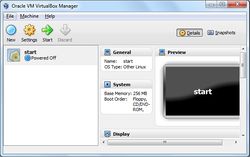
- Upon startup the user must click new to create a new virtual process
- Then the user must give a name to the virtual machine which will be used to indentify it and must also choose the guest OS and version they wish to install.
- The user must allocate the desired amount of memory they wish to use
- Next the user must choose between VDI,VMDK,VHD,HDD
- Afterwards choose whether the new virtual disk should be allocated as it is used or if it should be created fully allocated
- Choose location and maximum size of the guest OS
- Finally the user must Click create to save and finish the virtual machine
- Then the user can click start to begin the process of installing their desired OS.
- VectorLinux now incorporates a GUI installation instead of a text based terminal, as before, however the installation is still a long process and requires some knowledge of basic Linux installations.
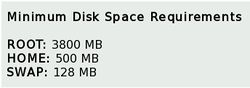
Steps for installing VectorLinux:
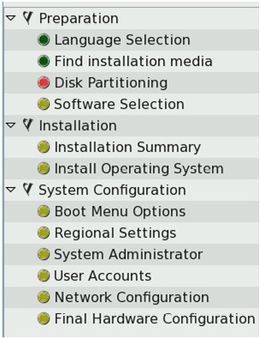
- Upon startup of the installation the user is asked to adjust the screen size to their preferred option, although there is also an option to just auto adjust the screen to ones preference.
- The user is then asked to choose their language, in which the startup GUI will be in and choose next to proceed.
- At this point the installation process gets a little complicated, due to manual modifications involving disk partitioning. First of all the user must create a new partition by clicking on “modify my disk partition” and going to the partition heading and, once selected, click on “new”. Once the partition menu opens the user is given the choice of allocating the desired amount of memory to the current partition. First of all, 3 different partitions must made, consisting of root(“/” 6-8GB size recommended), swap(as a general purpose rule one should allocate 2x the system ram), and home(“/home”). For the purpose of this installation the numerical values of 1077MB, 6292MB, and 1217MB will be assigned to one of the 3 partitions.(Refer to figure 1)
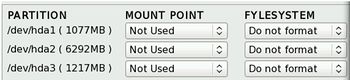
(Figure 1) allocated partitions. - At this point the user will be given the option to choose a Mount Point and Fylesystem for each partition. During this installation the Mount Point “swap” was assigned to the 1077MB partition given the fylesystem Swap, the Mount Point “/” was assigned to the 6292MB partition, given the fylesystem xfs, and the Mount Point “/home” was assigned to the 1217MB partition, given the fylesystem xfs. (Refer to figure 2) xfs is an advisable Fylesystem to use as it is slightly faster than others and reliable, if one is worried about data corruption.

(Figure 2) assignment of mount point and fylesystem on partitions.
- Next the user is given the option to select the software and processes that come with VectorLinux, by selecting manual, or by selecting auto, which downloads all the software pre-bundled with Vector. If the user selects manual it is important that they now what they are doing as removing a key program in VectorLinux may cause problems during initial startup only.
- Afterwards the user will be presented with a list of the installation summary and will be prompted to begin the actual install of the operating system.
- During the actual installation of VectorLinux the user has the choice of configuring the boot option, although it is not recommended as VectorLinux installation is very unstable when manual modifications are added.
- Regional settings can be configured at this point, such as the timezone.
- At this point the user must create an administrator name and password. It should be noted that this is mandatory and cannot be left blank.
- The user then has the option of creating a user account or, can leave it empty, and deal with it later.
(refer to figure 3)
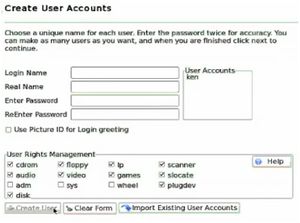
(Figure 3) creation of user account. 
(Figure 4) hardware configurations. 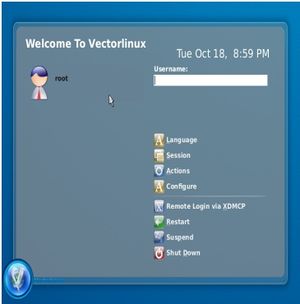
login screen for Vector. - Network and hardware configuration can be set appropriately before actual running of the OS. However using VirtualBox it is not required as VirtualBox will emulate the network cards, as well as the hardware on the host computer. (refer to figure 4)
- Finally the installation is complete and the user can enjoy the world of VectorLinux.
- Note that during the VectorLinux installation, if the user encounters an error during the installation, the whole thing will crash, so it is advisable not to do too much manual modifications if one does not know what he/she is doing <ref>vectorlinux.com: Bugs: (Last accessed 2011-10-17).</ref>
Basic Operation
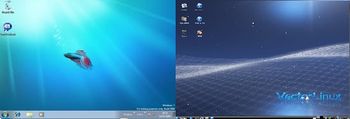 |
VecorLinux at once displays, load time speeds faster than both Windows 7 and Ubuntu during initial startup, after login. One is also able to utilize programs directly upon startup as very few processes and programs need to load in the background. The organization of all utilities and menus are done very well and lets the user navigate through the OS very efficiently. VectorLinux also visually resembles Windows and behaves exactly like it at certain times(refer to figure 5). A few similarities to Windows include same position of Windows start menu (bottom left) and same location of volume icon and date (bottom right), as well as a similar looking desktop. VectorLinux also incorporates a device manager, a terminal similar to windows, and deals with programs in comparable fashion (the minimization of programs). Vector Linux seems to incorporate a lot of choice towards the user because there is often more than one program of similar nature. For e.g. VectorLinux has 3 web browsers (Firefox, Opera, and Dillo) and 2 video players (MPlayer, and VLC). It also presents various graphical modifications, also found in Windows that the user can employ, such as desktop personalization.
Usage Evaluation
Vector Linux is a user friendly operating system covering the clutter of complicated material, while revealing a simple, but efficient GUI. Applications on the OS are classified according to their functionalities, in contrast to Windows where they are all classified under “all programs”, giving the user the ability to skim through programs of similar nature easily. This operating system also possesses an interface that allows users to select their preferred process for each task, instead having to change each process’ settings individually or having files select which process they run on. However this feature is only so impressive because in letting “the end user decide”, instead of providing the user with a list of programs to make their selection from during installation, they proceeded to over-saturate the operating system with multiple programs that perform the exact same task. For example, VectorLinux comes with 3 web browsers, 2 music players, 2 cd burning programs, 2 terminals, and the list is not nearly complete. This is a way of letting the end user decide, but this could have been done in a more efficient and less wasteful manner. It however allows the operating system to be simple because programs are broken up into several more granular programs. VectorLinux is designed to run with low memory thereby; during installation it is possible to allocate 300mb instead of the recommended 512mb for the home partition, which has no effect of slow down towards the computer. The Desktop is revealed seconds upon startup, after login and programs can already be in use. The desktop and taskbar icons load instantly, whereas on Windows it usually takes about thirty seconds and even longer on Ubuntu. When running several programs in parallel (VLC, Firefox, blue fish editor), VecorLinux still manages to show little to no slowdown. However when running several internet related tabs that uses some type of video streaming, severe slowdown is encountered, but lessens when Firefox is minimized. As a result VectorLinux does implore its goals of being a fast OS but that can only be said with little internet involvement.
PART 2
Software Packaging
Packaging Format And Utilities
Vector Linux is based on the Slackware distribution and thus adopts its format of .tgz packages. However with the ongoing updates to VectorLinux, it now uses .tlz packages to cope with the addition of new software. The .tlz package formats take up less space and enables more software to be on one CD. In newer versions of VectorLinux, a new package management system has been introduced based on slapt-get (text mode- imitates Debian apt packaging system - Refer to Figure 6) and gslapt (graphical, GUI mode- Refer to Figure 7). Slapt-get and gslapt provide users with the ability to download, install, remove, search, upgrade, and query packages of software on their system easily. More specifically gslpat acts as a GUI-based wrapper around slapt-get, while slapt-get supplies dependency checking (not on Slackware) as well as automates the cataloguing, install, and download process. For most non-Unix users glapt is often preferred due to the visual simplicity the GUI provides, however if one is familiar with Unix and the command line, then slapt-get along with piping to other Linux commands can be very useful and powerful.
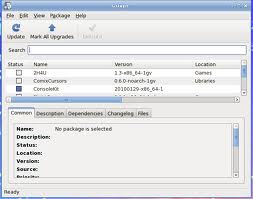 |
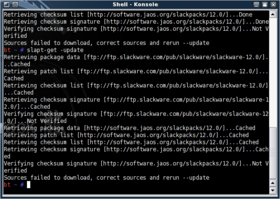 |
Listing Installed Packages
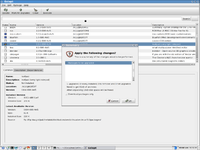
In VectorLinux one can use the slapt-get command for various proposes such as to view a list or add and delete packages. Below is a list of various commands.
- List all available packages: slapt-get --available
- List all installed packages: slapt-get --installed
- Remove packages: slapt-get --remove [packagename(s)]
- Add packages: slapt-get --install [packagename(s)]
- Reinstall an existing package: slapt-get --reinstall --install [package]
One can also use getslapt and just highlight the desired package and select it to remove it or add a package by simply going under the file tab and selecting "Add".(Refer to figure 8 on how to upgrade a package) (Note the initial list of packages seen using getslapt are all packages installed only.)
Software Catalog
VectorLinux comes pre-bundled with an array several programs, resulting to a vast software Catalog. Most of these applications involve major tasks found in all UNIX operating systems as well as applications mostly pertaining to windows. However the functions of these applications are repeated throughout resulting in a less diverse software catalog. Below is a list of a few of the many applications found in VectorLinux.
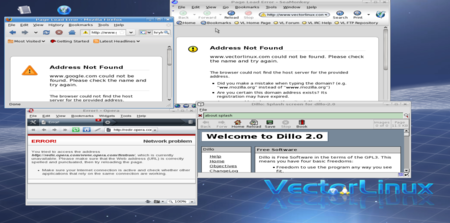
| Software type | Name |
|---|---|
| Web browser | Firefox, seamonkey, Opera, Konqueror, Dillo |
| Filemanager | Konqueror |
| Burner | K3b, vburn |
| Media player | VLC, Mplayer |
| Office/text editor | AbiWord, J-pilot, Scribus |
| Games | Penguin Command, Pysol, XGalaga |
| Development | Bluefish Editor, Gambas 2 |
| SeaMonkey | |
| Graphics | GNU image man, gtkam, GQview, inkscape Vector Graphics editor |
Major package versions
VectorLinux contains several programs from those that are critical for system start-up, to those that are just for entertainment purposes. VectorLinux, like its counter part Slackware provides a shell script that builds a particular package on the users system. Many of these packages have been introduced by the VectorLinux developers into the standard install of VectorLinux. Note that these packages allow for machine-specific optimization and in comparison to manual compilation and installation, they assure better integration in the users system.
Included below is a list of a couple of major packages installed on the standard version of VectorLinux 6.0.
| Package | Version | URL Of Source |
|---|---|---|
| Linux Kernel | 2.6.27.12 | http://www.kernel.org/ |
| glibc | 2.7 | http://www.gnu.org/s/libc/ |
| SeaMonkey | 1.1.14 | http://www.seamonkey-project.org/releases/ |
| Xorg Server | 1.4.2 | http://www.x.org/wiki/ |
| Bash | 3.1 | http://ftp.gnu.org/gnu/bash/ |
| Gtk+ | 2.12.9 | http://www.gtk.org/ |
| GCC | 4.23 | http://gcc.gnu.org/ |
| Firefox | 2.3.8 | http://www.mozilla.org/en-US/firefox/new/ |
| Vim | 7.1 | http://www.vim.org/1 |
| xfdesktop | 4.4.3 | http://www.xfce.org/ |
| udev | 118 | http://dev.chromium.org/Home |
| Openbox | 3.4.7.2 | http://openbox.org/ |
| Inkscape | 0.46 | http://inkscape.org/ |
Linux Kernel - 2.6.27.12:
The version of the Linux Kernel included in the standard install of VectorLinux 6 was Released on July 29th 2010. Many versions of the this kernel were later introduced, the latest stable version, version 3.1.1 was released on November 11th 2011. <ref> http://www.kernel.org/]: (Last accessed 2011-11-15).</ref> This package has also been lightly modified from the Linux kernel found in Slackware. One of which includes a major vulnerability fix in terms of Multiple Memory Access that was created in a previous modification found in the Slackware distribution. <ref> http://forum.vectorlinux.com/index.php?topic=10367.0]: (Last accessed 2011-11-15).</ref> Optimization fixes when taking kernel from Slackware were added and often needed due to the amount of programs installed on the system. Additional compatibility updates such as fixes that involve VectorLinux specific programs were also later implemented but these were often created by the community and must be downloaded separate from the standard install. VectorLinux's main reason for inclusion is most likely because the kernel had previously been incorporated into Slackware which VectorLinux was based on and it had been the most stable Linux kernel at the time. Also note that VectorLinux version 7, (newly released) includes Linux Kernel: 3.0.8.
Glibc - 2.7:
Vintage:
- Release date - October 19th 2007
- Latest stable release - June 1st 2011 (version 2.14) <ref> http://www.gnu.org/s/libc/]: (Last accessed 2011-11-15).</ref>
Modifications:
- fixed some regression issues <ref> http://forum.vectorlinux.com/index.php?topic=8199.0]: (Last accessed 2011-10-15).</ref>
Reason for inclusion:
- Basic C library for UNIX
SeaMonkey - 1.1.14:
Vintage:
- Release date - September 3rd 2009
- Latest stable release - September 29th 2011 (version 2.4.1) <ref> http://www.seamonkey-project.org/releases/]: (Last accessed 2011-11-15).</ref>
Modifications:
- added a subset of the shared libraries from Seamonkey
"seamonkey-solibs" to provide runtime support for programs that require nss, nspr, and seamonkey-solibs. Done so user would did not need to install if they only needed runtime support <ref> http://forum.vectorlinux.com/index.php?topic=15025.0]: (Last accessed 2011-11-15).</ref> Reason for inclusion:
- Popular all in one internet application
Xorg Server - 1.4.2:
Vintage:
- Release date - June 11th 2008
- Latest stable release - November 6th 2011 (version 1.11.2) <ref> http://www.x.org/wiki/]: (Last accessed 2011-11-15).</ref>
Modifications:
- none
Reason for inclusion:
- base for the graphical environment for the computer/free
Bash - 3.1:
Vintage:
- Release date - April 12th 2006
- Latest stable release - May 3rd 2011 (version 4.2)
Modifications:
- none
Reason for inclusion:
- basic command processor that allows the user to type commands that cause action
Gtk+ - 2.12.9:
Vintage:
- Release date - September 14th 2007
- Latest stable release - September 25 2011 (version 3.2.2)
Modifications:
- none
Reason for inclusion:
- creates a graphical user interface
GCC - 4.23
Vintage:
- Release date - February 1st 2008
- Latest stable release - October 26th 2011 (version 4.6.2)
Modifications:
- none
Reason for inclusion:
- Standard Linux compiler for for C, C++, Objective-C, Fortran, Java, Ada, and Go
Firefox - 2.3.8
Vintage:
- Release date - October 24th 2006
- Latest stable release - September 27th 2011 (version 8)
Modifications:
- none
Reason for inclusion:
- Widely used and accepted browser
Vim - 7.1
Vintage:
- Release date - January 1st 2000
- Latest stable release - August 15th 2010 (version 7.3)
Modifications:
- none
Reason for inclusion:
- Default console based editor on all flavors of Unix and Linux.
xfdesktop - 4.4.3
Vintage:
- Release date - July 23rd 2009
- Latest stable release - January 2nd 2011 (version 4.8.3)
Modifications:
- none
Reason for inclusion:
- Lightweight desktop environment for UNIX-like operating systems. It aims to be fast and low on system resources, while still being visually appealing and user friendly.
udev - 118
Vintage:
- Release date - December 19th 2007
- Latest stable release - November 8th 2011 (version 175)
Modifications:
- none
Reason for inclusion:
- Simple device manager
Openbox - 3.4.7.2
Vintage:
- Release date - April 19th 2007
- Latest stable release - August 1st 2011 (version 3.5.0)
Modifications:
- none
Reason for inclusion:
- small, fast, and fully compliant with the Inter-Client Communication Conventions Manual and Extended Window Manager Hints
Inkscape - 0.46
Vintage:
- Release date - November 24th 2009
- Latest stable release - September 6th 2011 (version 0.48.2)
Modifications:
- none
Reason for inclusion:
- Graphics editor/ full support for scalable vector graphics
Initialization
Vector Linux uses a Lilo boot loader. Upon startup the first user-space process called is init. Init is in charge of starting all the background processes necessary for the system to run. These first scripts that run are the kill-scripts, these are the processes whose name start with a "K' when the command ps -A is entered, such as ksuspend_usbd. The next course of action carried out by init is to run the start scripts, these process start with the letter "S". This is done by init for every run level.
Init then forks a getty processes for each of the 6 virtual machines offered by Vector Linux. The Getty processes open tty lines for each console and sets their modes. Getty then prompts for the username and initiates the login process for that user by calling klogd ( the securd loggin daemon) and syslogd (the login application). After the password is checked, the user's shell is started
the processes that were running can be found by passing the command "ps -A".
References
<references />