COMP 3000 2011 Report: PuppyLinux
Part 1
Background

Name:
Puppy Linux
Goals (taken from PuppyLinux website About Puppy Linux):
- Save space with its 100 MB size and runs on most machines since off RAM
- Easy to install Zip, USB or hard drive media
- Booting from CD (or DVD), the CD drive is then free for other purposes.
- Booting from CD (or DVD), save everything back to the CD.
- Booting from USB Flash drive, minimize writes to extend life indefinitely.
- Extremely friendly for Linux newbies.
- Boot up and run extraordinarily fast.
- Have all the applications needed for daily use.
- Will just work, no hassles.
- Will breathe new life into old PCs
- Load and run totally in RAM for diskless thin stations
Target Audience:
With Puppy Linux's low hardware requirements to be able to run it, one of its major target audiences is towards users with low-end hardware or old computers that are looking to revive their aging machines - especially since the OS is run totally in RAM. Although, it is also intended for users who just want a small distribution that packs a lot of punch in a small size.
Developer:
Barry Kauler
Obtained:
You can download the .iso file off his website Download Puppy
Approximate Size:
~129MB
Heritage:
Puppy Linux 5.0 and later versions are built off binaries from Ubuntu Linux 10.04 (Lucid Lynx). This is the reason for the latest release being named Lucid Puppy.
Installation/Startup
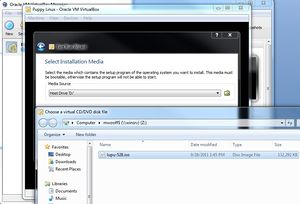 |
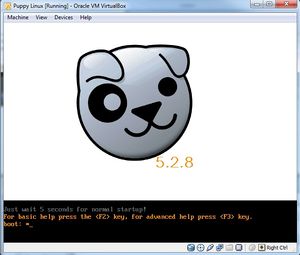 |
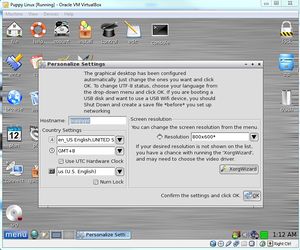 |
To initialize the Puppy Linux distribution, we downloaded the latest .iso from the puppy-5.2.8 folder. After the .iso was downloaded onto our machine, it was booted up with VirtualBox (Figure 1):
VirtualBox started loading Puppy Linux and a console appeared allowing the user to use more advanced boot options. If nothing is entered by the user then the operating system is loaded into RAM. Since Puppy Linux is run on RAM, during boot the OS will look for a save file from the user's previous session called 'pup_save.2fs-file'. If it doesn't exist, then a new one will be created after the user is prompted for their personal settings. If the boot option 'puppy pfix=ram' is used, then the OS ignores a previously saved 'pup_save.2fs-file' settings file. In this picture, no boot options are selected and the the OS will boot normally (Figure 2):
When the distribution is first loaded by a user, the OS asks for their settings which are then saved either onto a hard drive or external storage such as a CD/DVD/USB drive as 'pup_save.2fs-file'. This file contains information including the machine's hostname, screen resolution and country/time settings (Figure 3):
Basic Operation
The first thing I would do if I was using this easy-to-use distribution would be to fire up an internet browser, mainly Firefox. One purpose for reviving old machines would be to make it usable to the average user and these user's would definitely want access to the web. Puppy Linux doesn’t come pre-installed with any internet browsers but when you click the “browse” icon it gives you the option to install one of five browsers (Firefox, Seamonkey, Chromium, Opera, and Iron). Of course, you have to be connected to the internet to download one of these browsers. Once one is clicked, it is downloaded and automatically installed by the OS. After clicking on the Firefox icon, Puppy Linux prompted me to select which version of Firefox I wanted:
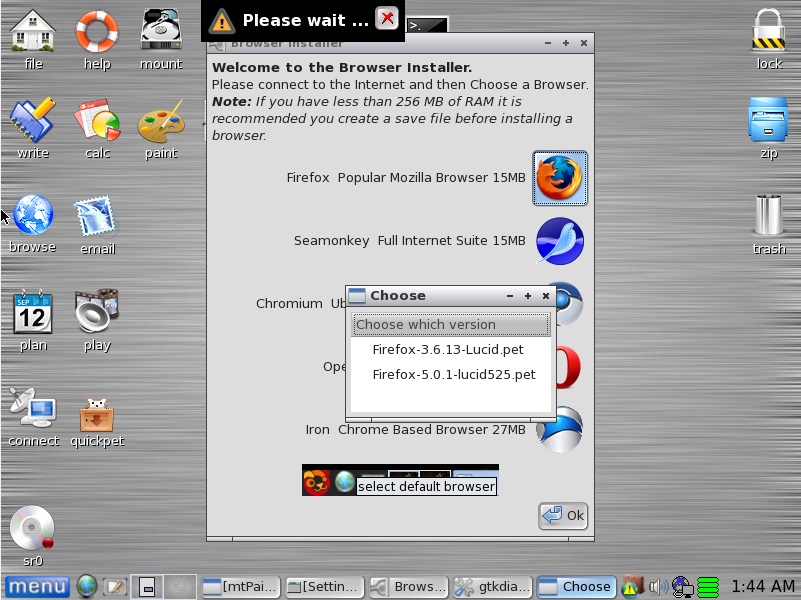
Once it was installed, it launched the default Lucid Puppy page and I was able to use Firefox and surf the internet easily. The main page even comes with links for the user to explore the latest news, updates or documentation about Puppy Linux to get more acquainted with the OS.
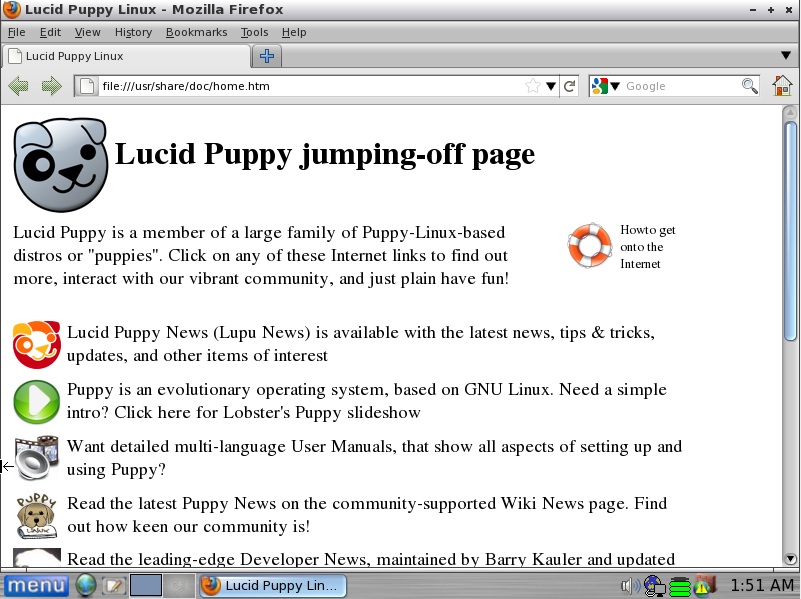
We also tested the pre-installed image editor mtPaint and easily managed to create a drawing dedicated to our new favourite Linux distribution:

Of course, another essential application to test is one of the pre-installed games called XInvaders 3D which is basically a 3D version of the old arcade game invaders. After much testing and intricate study, we were able to attain a high score of 10,000:
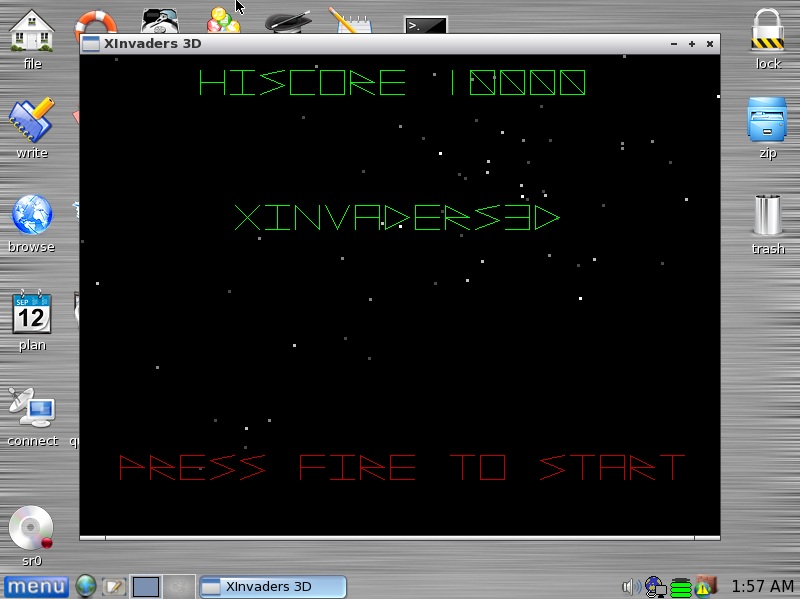
After all the testing and exploring we did with Puppy Linux, we realized that there was one large bug that came with it. The cursor gets out of sync between the Virtual OS and Windows when you move the cursor outside of the Virtual environment. It seems like this is only evident when the OS is loaded inside a virtual environment, but we could not find any other instances of this problem occurring to other users when searching online. It’s not clear if it would be fixed if the OS was installed directly onto the machine but further testing would need to be done:
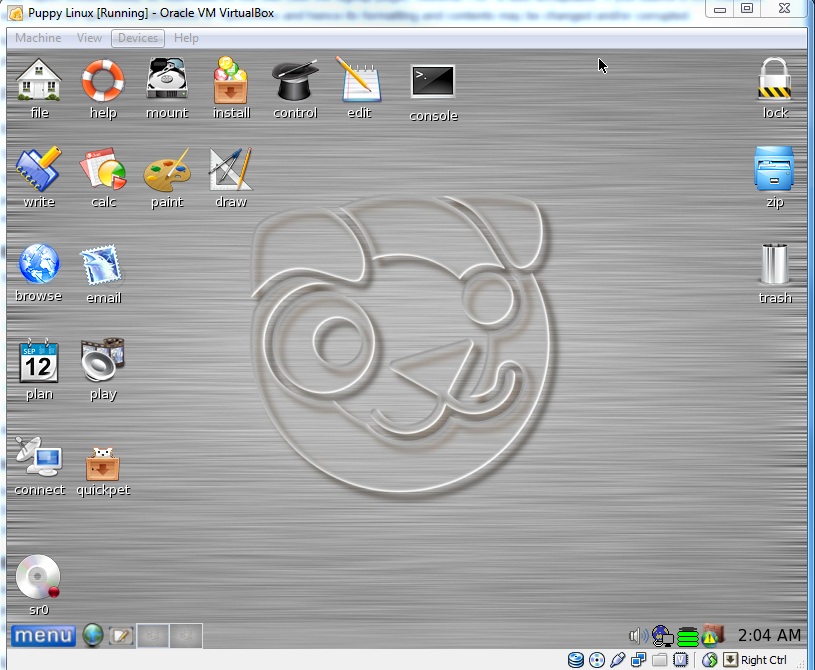
Screenshots do not capture the Windows cursor but as you can see the tab “Devices” is being hovered over in Windows while the cursor is all the way on the right in the Virtual Machine. This problem got annoying when trying to reach icons that are close to edge of the window inside the virtual environment, but is fixable if you play around with the mouse to get the locations of both cursors to be close enough together.
Usage Evaluation
Puppy Linux is very easy to use for a novice Linux user and would be ideal for people who want to revive old machines that don’t have much computing power. I found it simple enough that it wouldn’t overwhelm the user with configuration problems or unnatural interfaces. Although, it is also flexible and extensible with many programs so that power Linux users would be able to make great use of its pre-installed applications such as ftp, ssh, irc and IM clients.
I think the look of the user interface isn't very attractive, but that's not really the goal of Puppy Linux. It achieves everything it tries to attain to by bringing lots of applications and power in a small operating system. There are applications for pretty much any basic use you would use a desktop for. AbiWord for documents, which supports Office 2007 documents and has Computer Modern fonts, PSIP VoIP software, Gnumeric spreadsheet, Ayttm IRC software, Pmount to mount drives (including NTFS and USB-attached devices) and even a few games.
It also comes with GParted, VPN, firewall, Sylpheed mail clients, Pstreamvid, and a helpful downloader script called Quickpet that lets you find and install some of the more popular software circling the net these days. This software includes GIMP, Audacity, desktop widgets, WINE, Songbird, the HTML editor KompoZer, frameworks such as Java, drivers for modern graphics cards (including Nvidia and Radeon) and of course system updates to patch your system.
If a user is looking for any more than this with a distribution that's no more than 120 MB then I'm not sure what other distribution they could use except for Puppy Linux.
References
Carroll, Gerard. "Puppy Linux Forum." Puppy Linux Forum. Web. 10 Oct. 2011. <http://www.puppylinuxforum.org/>.
Carroll, Gerard. "Puppy Linux FAQ - Home." Puppy Linux FAQ - Home. Web. 10 Oct. 2011. <http://www.puppylinuxfaq.org/>.
DistroWatch. "DistroWatch.com: Puppy Linux." DistroWatch.com: Put the fun back into computing. Use Linux, BSD.. Web. 10 Oct. 2011. <http://distrowatch.com/table.php?distribution=puppy>.
Kauler, Barry. "Puppy Linux Community - Home." Welcome to puppylinux.org !. Web. 10 Oct. 2011. <http://puppylinux.org/main/Overview%20and%20Getting%20Started.htm>.
Kauler, Barry. "Puppy Linux." Puppy Linux. Web. 10 Oct. 2011. <http://puppylinux.com/about.htm>.
Part 2
Software Packaging:
In Puppy Linux, software packages are installable via the built-in Puppy Package Manager either via the start menu or by using the command-line interface and typing "ppm".
There are two main software package types, identified by their file extension:
- .pet (intended for all full and frugal Puppy installations)
- .sfs (intended for all frugal or LiveDVD installations)
Other software package types:
- .tar.xz or .txz (intended for all full and frugal Puppy installations)
- .pup (obsolete; superseded by .pet)
The user can use Puppy Package Manager to display a list of all the user-installed packages, although this display doesn't show all the packages that come pre-installed with the distribution.
To see all the pre-installed packages, the user would have to open the file located in the directory /root/.packages/ (with .packages being a hidden folder) and open the file "woof-installed-packages". This file lists all the packages that came with Puppy Linux. One way I got the packages in a useful text file was to run the command "cat ./packages/woof-installed-packages > packages.txt" and then viewed the new text file.
Using PPM (Puppy Package Manager), you can view or search for different packages from the Puppy repositories and are able to install them by clicking on the desired package. Once a package is installed by the user, the list of user-installed packaged gets populated. From this list, the user is able to delete one of these installed packages by clicking on the one they wish to remove.
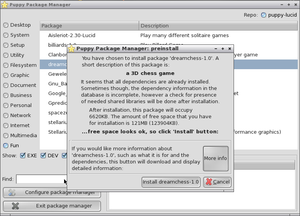 |
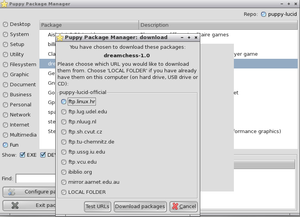 |
Major package versions:
Major package versions go here.
Initialization:
Initialization goes here.
Part 3
Later.