Editing COMP 3000 2011 Report: Zenwalk
Part 1
Background
Zenwalk Linux is a desktop Operating System built using the Linux environment. It is built on the Linux 2.6.x kernel base.
Originally called "Minislack"<ref name="Zenwalk Manual">Zenwalk Manual. "Start-up Guide." Accessed 17 October 2011. http://manual.zenwalk.org/startup_guide/zenwalk6_startup_guide_en.pdf/</ref>, Zenwalk is the brainchild of Jean-Philippe Guillemin in 2005. Zenwalk Linux is based on Slackware Linux<ref name="COMP 3000 Report on Slackware">COMP 3000 Report on Slackware. Accessed 17 October 2011. http://homeostasis.scs.carleton.ca/wiki/index.php/COMP_3000_2011_Report:_Slackware_13.37/</ref>, a robust Linux distribution faithful to the spirit of UNIX. Zenwalk is regarded as one of the fastest Linux distributions available in a binary version<ref name="Zenwalk Manual"/>. It is intended to be user-friendly for people who are both computer newbie's and Linux/Unix newbie's. The LiveCD is ~687MB in size, while the Standard .iso is closer to ~520MB in size.
Zenwalk was designed with the following objectives:<ref name="Zenwalk Manual"/>
- Be simple and fast
- Provide one application for one task on the install CD
- Be a complete development/desktop environment
- Be small enough to distribute on a single CD-ROM
Installation
Zenwalk is optimized for the i686 instruction set, but is backward compatible with i486.
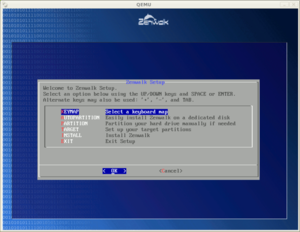
The minimum hardware requirements for Zenwalk are:<ref name="Zenwalk">Zenwalk Homepage. "Zenwalk". Accessed 11 October 2011. http://www.zenwalk.org/</ref>
- Pentium III class processor
- 256 MB RAM
- 4 GB HDD space
Zenwalk is localized into many language installations, including French<ref name="ZW French">Zenwalk French. Accessed 17 October 2011. http://zenwalk-fr.org/</ref>, Spanish<ref name="ZW Spanish">Zenwalk Spanish. Accessed 17 October 2011. http://www.zenwalk-es.tk/</ref>, Hungarian<ref name="ZW Hungarian">Zenwalk Hungarian. Accessed 17 October 2011. http://hu.zenwalk.org/</ref>, Polish<ref name="ZW Polish">Zenwalk Polish. Accessed 17 October 2011. http://www.zenwalk.netne.net/</ref>, and more.
Zenwalk comes with multiple installation flavours:
- Standard (520 MB) (HTTP Download)
- Core (330 MB) (HTTP Download)
- Live CD (687 MB) (HTTP Download)
- GNOME (568 MB) (HTTP Download)
- Openbox (519 MB) (HTTP Download)
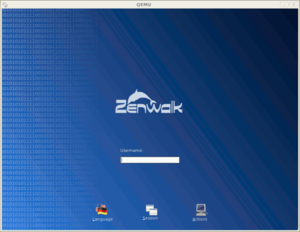
Two of these installations were tested: Standard and Live CD.
The Live CD was installed onto a Windows Desktop using VirtualBox with default settings (although, if you can spare it, bumping the RAM to 512MB from 256MB leads to a noticeable improvement in performance).
The Standard installation was installed onto a netbook PC with an Intel® Atom™ N270 1.6GHz dual core x86 processor and 1GB RAM. The machine was formatted before hand. The requirements for this installation seemed to be fairly intense for an operating system that was marketed as "easy-to-use and user-friendly" since an average computer user might not know what a partition is, let alone how to create one. The installation guide<ref name = "InstallGuide">"How To Fresh Install ZenWalk" Accessed 18 October 2011. http://wiki.zenwalk.org/index.php?title=Fresh_install_ZW</ref> was very helpful in this case, and if the steps in the guide are followed, no extraneous issues arose.
Zenwalk Standard installation requires two partitions, a Linux partition and a Linux Swap partition. Once the partitions are setup correctly, the installation process is straightforward and well-documented.<ref name = "InstallGuide"/>
Once your installation is complete, you should be at a desktop login screen similar to the one shown to the right. If you do not come to this screen, or have any other troubles with the installation, please refer to the installation guide<ref name = "InstallGuide"/> or post for help on the Zenwalk Forums.
Basic Operation
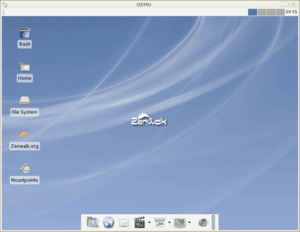
Once you have reached the login screen, login with the credentials you setup during installation and you will be brought to the default Zenwalk desktop (image on right).
As you can see, the Standard installation of Zenwalk comes with a fully functional GUI desktop environment using GNOME 3 UI features.
Similar to other GNOME desktops, the user can navigate the file system from the icon on the desktop called "File System", or through the "Home" folder, also located on the desktop. At the bottom of the screen, there is a toolbar available that can provide the same functionality for accessing the file system. The top bar on the screen is where you can view what applications you have opened during your session.
Since Zenwalk is intended to be an everyday user operating system, as well as a multi-tool operating system for developers, it comes with a variety of programs and compilers for many usage paths.
For the non-programmer types, a user can do all the everyday activities that they would be used to in any robust OS (Windows, Mac, Ubuntu Linux), such as browsing the internet (using Firefox), checking and sending emails (using Thunderbird), chatting with friends (using Pidgin and others), listening to music, editing image files (using GIMP), document editing (using OpenOffice), and playing some of the video games that come with the distribution.
If you're a programmer, you don't have to do much in the way of downloading compilers or specific language libraries. Zenwalk comes with ready to use compilers and libraries for a number of programming languages including:
- C (gcc compiler or Geany IDE)
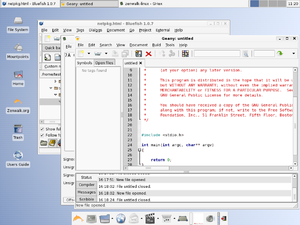
Example of Geany IDE - C++
- Java
- Perl
- Python
- Ruby (Ruby-GNOME)
- C (gcc compiler or Geany IDE)
There are also a few network and file transfer programs that are included in the Standard and/or Live CD installations. gFTPis an effective multi-threaded FTP client built for the Linux environment, while EtherApe is used to graphically monitor network state, activity, traffic, and a number of other statistics if you need a more white-box view of how your network is configured and what it is doing in different scenarios.
There doesn't seem to be an Ubuntu-style Application Manager for downloading and installing applications in an easy fashion. There is a Package Manager very similar to the Package Manager employed by Slackware (in fact, they are essentially one in the same), but for users that are not accustomed to installing applications in this manner could have a difficult time at first. In a related note, uninstalling packages and applications must be done through the terminal, using the removepkg command. Depending on the application you wish to install, you may need to compile from source; some helpful instructions for doing that can be found here.
Usage Evaluation
Zenwalk uses the X-Window System with GNOME to provide a window managing solution for the OS GUI. X Window Manager Config (xwmconfig) is the basic window manager configuration tool for X-Window. It is adopted from the Slackware distribution and adapted to fit into the Zenwalk implementation. This configuration tool will only be used by those users that wish to start X-Window in a different way. In this sense, it is appreciated that the configuration tool is included in the install package, but it was not tested in this scenario.
When first opening the internet browser (in this case, the Firefox skin IceCat) be sure to update any out of date plugins. With modern-day anti-virus software and browsers like Firefox and Google Chrome providing increased security blankets to the user, loopholes in the internet security mesh have been reduced drastically. However, there are still places that malware and spyware can inject code into a user's desktop machine without having to pass through as many security features as others. One such place is in audio and video codecs, such as DivX and Flash (Always update your Flash!! (two exclamation marks!!)). It is understandable that with the frequency Adobe puts out updates for Flash that both the Live CD and Standard installations of Zenwalk have an out-of-date Flash plugin. In any case, before you do any browsing, please be sure to first go to Tools -> Add-ons -> Plugins tab -> Find Updates and update any plugins that are out of date.
When using the terminal (xTerm), know that you are using the bash shell.
As mentioned in the Basic Operation section of this wiki, the lack of a true Application Manager for installing, managing, and uninstalling applications makes it difficult to really be a competent user-friendly distribution. If the developers intent is to try and appeal to users that are not programmers and/or do not have Linux experience, effectively restricting a lay-user to the applications that come with the distribution.
The distribution on the whole however, is very quick to boot, quick to launch applications and stable for all programs that were tested during this phase of evaluation. It has an inviting GUI desktop, with an intuitive file and window management systems. It is advertised to have a large stable of programming language compilers and editors, and does not disappoint from that perspective. Programmers that are looking for a new, stable, effective Linux-based OS could do worse than Zenwalk.
Part 2
Part 3
References
<references/>