Editing COMP 3000 2011 Report: Ubuntu Studio
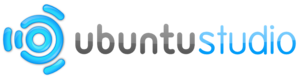
Background
Initially released May 10, 2007, Ubuntu Studio is an officially recognized derivative of the Ubuntu distribution (based on Debian GNU/Linux) and, like Ubuntu, is developed by Canonical Ltd. and the Ubuntu Foundation and follows the same release schedule.
Focusing on audio, video and graphic enthusiast and professionals, the goal of the distribution is two-fold; to showcase the available tools Linux has to offer in multimedia production, and to provide an ehanced and streamlined environment for those tools.<ref>slavender (2011, 05 19). UbuntuStudio. Retrieved 10/19/2011, from Ubuntu Wiki: https://wiki.ubuntu.com/UbuntuStudio</ref>
Ubuntu Studio target audience is aimed at multimedia production workstations <ref>https://help.ubuntu.com/community/What%20Is%20Ubuntu%20Studio#Ubuntu Studio vs. Ubuntu</ref>
Although based on Ubuntu, Ubuntu Studio contains additional configurations and software that results in the distribution being nearly twice as large as standard Ubuntu. The iso image is 1.5 GB (with a 3.5 GB full installation, including all bundled applications) and does not fit on a standard CD, although it can be installed using a DVD or USB drive. Ubuntu Studio’s current and archived releases are available from their official website.
It is wrong to think that Ubuntu Studio is simply Ubuntu with extra packages and an appealing theme. There are keys differences between the two that we will discuss throughout this report. Some of the distinctions between the two are obvious such as the look and feel. Most people may be able to tell right away the different theme that Ubuntu Studio offers. The orange and brown from Ubuntu is long gone and in its place is a very nice design. A screenshot of this can be found Under Usage Evaluation named “Ubuntu Studio with new theme”. The next visible difference is the installed software already available with each distribution. Ubuntu studio offers a wide selection of multimedia applications specific to their targeted audience. <ref>https://help.ubuntu.com/community/What%20Is%20Ubuntu%20Studio#Ubuntu Studio vs. Ubuntu</ref>
Installation/Startup
For this guide, Ubuntu Studio was installed on the virtualization software VirtualBox version 4.1.2 by Oracle. Alternatively, you can burn the iso image to a DVD (CD is too small) or USB drive to install on real hardware.
Setting up a Virtual Machine
Start VirtualBox and click the "New" button. This will open the New VM creation guide. Click "Next". Enter the name of your new virtual machine, and select "Linux" as the Operating System and "Ubuntu" as the version. Select an apropriate amount of memory for the VM. I chose 1024 MB for better performance. Next, select "Create new hard disk" and click "Next". The format for our purpose is not important, I chose the default VDI format. Click "Next" and choose the "dynamically allocated" hard-drive option and click "Next". Now choose the hard-drive size, I chose 8 GB. Click "Next" then "Create" to create your new virtual machine. Now start your new VM by double clicking it, then choose the iso image from your hard-drive as the virtual disc.
Installing Ubuntu Studio
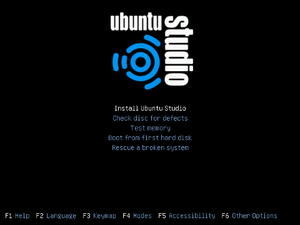
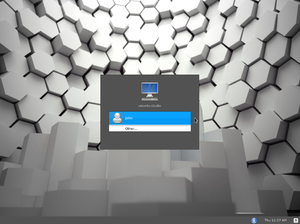
This guide is for installing Ubuntu Studio 11.04 Natty Narwhal. In contrast to standard Ubuntu, Ubuntu Studio does not have a graphical installer and has more installation options.
- Select the language for the installation. I chose English.
- You will see the initial installation screen that gives you the option to check disc defects, test memory, etc. Choose the "Install Ubuntu Studio" option.
- Select your language, I chose English, and country, I chose Canada.
- For the default keyboard configuration I opted to choose from the list. I selected USA, USA.
- Ubuntu Studio will now load additional components.
- You will be prompted to choose a hostname. This name is your computers identifier on the network. I chose "ubuntu-studio-machine."
- You will then be prompted to confirm your time-zone. For simplicity we said the given time-zone was incorrect and opted to select "Toronto" from the listed zones available. Choose the city that represents your time-zone.
- For the partitioning of the disk, I chose a guided partition of the entire disk.
- Select the partition and choose yes to write changes to disk.
- "Installing the base system" loader appears to install additional components.
- You can select your user and password.
- You have the option to encrypt your home network, incase your computer is comprimised. For my purposes I chose not to.
- I left the proxy blank also, as it was not needed.
- The installation now configures files. You are now able to select the type of software that you want. The suite/plugin names are fairly self-explanatory; 2D/3D creation is for graphic/image processing, Audio recording and editing, LADSPA/LV2/DDSI and Tone generation and editing are audio manipulation software, and Video creation and editing is video production. Be sure to use the space bar to select each option. Only press Enter when you have made all of your selections. I opted to install all software.
Available Bundled-Software Suites/Plugins
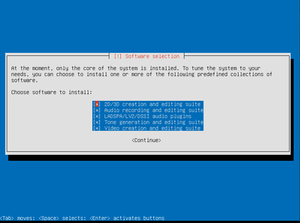
The bundled software suites/plugins can be customized on install. We opted to install all software. All bundled software is also available in the Ubuntu repository, and can be accessed after install.
- Bundled software suites/plugins:
- 2D/3D creation and editing suite
- Audio recording and editing suite
- LADSPA/LV2/DDSI audio plugin
- Tone generation and editing suite
- Video creation and editing suite
Basic Operation
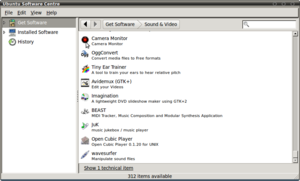
A nice feature offered in Ubuntu Studio was the ability to easily view the software already installed on the system. Also available was a full list of software that can be easily installed should the user desire it. Under Get Software there are 312 items available to install at the users convenience, ranging from an adobe flash plug-in to a guitar effects processor. Ubuntu Studio typically uses a real-time kernel that has been modified to handle intensified audio, video or graphics works. This can be achieved since applications are able to request immediate CPU time reducing audio latency. The file system in this distribution is identical to that of the vanilla Ubuntu which makes it easier for those already familiar with Ubuntu to use.[1]
The Kernel
Ubuntu Studio offers a real-time kernel that has been modified to handle intensified audio, video or graphics works. This can be achieved since applications are able to request immediate CPU time reducing audio latency.
In the 10.x version of Ubuntu Studio three kernel options were offered: the generic kernel, preempt kernel and rt (real-time) kernel.
Recommendations for which kernel should be used are as follows: If low latency is not a strict requirement for the user’s needs then they are advised to use the generic kernel. However, if the user needs a system with low latency and has a 64-bit machine, then the recommendation is to use the preempt kernel. The preempt kernel is a soft real-time kernel which means that not all deadlines may be met (as with a hard real-time kernel) but a certain portion of deadlines will be met with the goal of optimizing some application-specific criteria. <ref>craigs63. (2011, 08 23). UbuntuStudioRealTimeKernel. Retrieved 10 17, 2011, from Ubuntu Documentation: https://help.ubuntu.com/community//RealTimeKernel</ref> And if the preempt kernel is still not enough for the user’s needs the last option is the rt kernel. The rt kernel is a hard real time kernel. Hard means that if the system were to miss a deadline it would result in a total system failure. Therefore, the goal is to have every deadline met. <ref>Real-time computing. (2011, October 19). Retrieved October 17, 2011, from Wikipedia: http://en.wikipedia.org/wiki/Real-time_computing#Hard_and_soft_real-time_systems</ref>
Therefore, as a whole, given the nature of Ubuntu Studio's varying audio, video and graphic capabilities and requirements, it would be futile if there were high delays. For this reason, different Kernel’s are offered to allow the user to decide what they need. Unfortunately, with the 11.04 release of Ubuntu Studio the generic kernel (2.6.38) is the only option currently offered. This kernel is usually recommended if low latency is not a requirement, however at this time there is no other option. However, on the Ubuntu Studio 11.04 release notes there is a comment stating that they plan to add a low-latency kernel option, although no time frame is specified. https://wiki.ubuntu.com/UbuntuStudio/11.04release_notes <ref>Vachan. (2010, 05 14). UbuntuStudioWhatIsUbuntuStudio. Retrieved 10 17, 2011, from Ubuntu Documentation: https://help.ubuntu.com/community/What%20Is%20Ubuntu%20Studio</ref>
Usage Evaluation

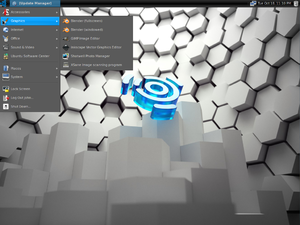
As a whole Ubuntu Studio seems to have a lot to offer. There is a clear goal of offering software specific for image, audio and video processing. If a user has a specific need for multimedia or simply wanted to experiment, Ubuntu Studio would be a good choice.
The file system in Ubuntu Studio is identical to that of the vanilla Ubuntu which makes it easier for those already familiar with Ubuntu to use.
From a GUI perspective, much of the distribution is similar to Ubuntu, however there are some small differences. Such as the "Places" and "System" menu options not appearing on the task-bar by default. Slight changes like this appear to help differentiate Ubuntu Studio from Ubuntu without adding any real benefit.
The size of this distribution is pretty large, 3.7GB in size which makes download time long. The expected download time for this distribution at the Computer Science lab was 7 hours therefore it was necessary to do the installation on our laptops.
A disappointing aspect of Ubuntu Studio was the kernel. Many of the documentation has not been updated for the 11.x release. Thus, the advertised kernel was a real-time kernel. I was excited to see if I could notice any performance difference with a real-time kernel and how this would affect latency. I was disappointed to learn this release only shipped with the generic kernel.
That being said, Ubuntu Studio has a nice theme, is easily adaptable and serves it's function. I believe it really works towards their targeted audience. It also appears to meet their goals of demonstrating image, audio and video software capabilities on a Linux distribution; as it seems to offer all the software a user would need. Moreover, it has access to the Ubuntu software repository allowing it to offer the same capabilities as Ubuntu. This is done very easily through the Ubuntu Software Center. Another advantage is that there seems to be many documentation surrounding Ubuntu Studio. Similarly, there is a community forum for any questions.
Part II
Due: November 14, 2011 The goal for Part II is for you to investigate and report what software is in your chosen distribution and how it is put together. My preference is that you work with the same distribution as for Part I. If you switch distributions, please include a background section as in Part I.
Software Packaging
Packaging Format
Advanced Packaging Tool is the Ubuntu studio package manager. The Graphical User Interface for APT is the Synaptic Package Manager by using the APT library, which then relies on dpkg for core functionality. The packages can be found in /etc/apt/sources.list <ref>Common package management systems and formats (2011, October 22). Retrieved November 12, 2011, from Wikipedia: http://en.wikipedia.org/wiki/Package_management_system#Common_package_management_systems_and_formats</ref>
Installed Packages
The dpkg is a low-level tool used in Ubuntu Studio for package managing. The command "dpkg -l" can be used to list all installed packages with their version and descriptions. <ref>Will Trillich. (2001). Installing Debian Software with the Advanced Package Tool. Retrieved 11 14, 2011, from Getting information about packages: http://newbiedoc.sourceforge.net/tutorials/apt-get-intro/info.html</ref>
Add/Remove Packages
The user can add and remove packages through Advanced packaging tool, the GUI front-end in Ubuntu studio is Synaptic Package Manager. This APT front-end has the capability to upgrade the system to a new release, search for new packages, upgrade existing packages and install/remove packages.<ref>Advanced Packaging Tool (2011, November 14). Retrieved November 12, 2011, from Wikipedia: http://en.wikipedia.org/wiki/Advanced_Packaging_Tool</ref> The package manager also gives access to the same repositories available to the main Ubuntu distribution. Also software can be added through the following commands: "sudo apt-get update" and "sudo apt-get install ubuntu-restricted-extras", you will need to enter a password for this. <ref>Ubuntu Studio (2011, November 1). Retrieved November 12, 2011, from Wikipedia: http://en.wikipedia.org/wiki/Ubuntu_Studio</ref>
Software Catalog
Ubuntu Studio comes with a large collection of media-related software; including 24 audio tools, 3 video editors with 2 media players and 9 2D/3D image and animation editors. This configuration of varying software allows for a simple media editor setup right out of the box. However, some applications that a standard Ubuntu user might expect, are absent. For example, by default Open Office is not included with the installation. Because of the ubiquity of word-processing documents in the professional and personal space (specifically those compatible with Microsoft's Word), it could be argued that a word processor is expected and should be included by default. However, one can be installed through the Advanced Packaging Tool.
Major package versions (11.04 Natty Narwhal)
Report on the version numbers and upstream source (URL of original source) for some of the major software packages included in your distribution as part of the standard install:
Linux Kernel or other kernel
libc
X.org or other GUI foundation
shell (bash, csh, etc.)
utilities (ls, ps, busybox)
Versions
| Package Name | Latest Release | Included vintage | Ubuntu vintage |
|---|---|---|---|
| Agave | 1.7.6 | 0.4.7 | 4.2 |
| Bash | 4.2 | 4.2 | 4.2 |
| Blender | 2.61 | 2.49.2 | N/A |
| Firefox | 8.0 | 4.0 | 4.0 |
| GCC | 4.6.2 | 4.5.2 | 4.5.2 |
| GIMP | 2.6.11 | 2.6.10 | 2.6.11 |
| Glibc | 2.14.1 | 2.13.0 | 2.13.0 |
| Gtk+ | 3.2.2 | 2.24.4 | 2.24.4 |
| Libgnome | 2.32.1 | 2.32.1 | 2.32.1 |
| JACK | 1.9.6 | 1.9.5 | N/A |
| Kino | 1.3.4 | 1.3.4 | N/A |
| Linux Kernel | 3.1.1 | 2.6.38 | 2.6.38 |
| LinuxMultiMediaStudio | 0.4.12 | 0.4.5 | N/A |
| Perl | 5.14.2 | 5.10.1 | 5.10.1 |
| Python | 3.2.2 | 2.7.1 | 2.7.1 |
| Samba | 3.6.1 | 3.5.8 | 3.5.8 |
| Stopmotion | 0.6.2 | 0.6.2 | N/A |
| terminatorX | 3.8.4 | 3.8.2 | N/A |
| Udev | 174 | 167 | 167 |
| xorg-server | 1.11.2 | 1.10.1 | 1.10.1 |
| Xsane Image | 0.998 | 0.997 | N/A |
| Xjadeo | 0.6.2 | 0.4.13 | N/A |
Information from table found on DistroWatch <ref>Ubuntu Studio Applications (2011, November 26). Retrieved November 28, 2011, from Ubuntu: https://help.ubuntu.com/community/UbuntuStudio/Applications</ref> and Ubuntu official <ref>Ubuntu Studio information (2011, October 27). Retrieved November 28, 2011, from DistroWatch: http://distrowatch.com/table.php?distribution=ubuntustudio</ref> website. Green indicates the vintage is up-to-date. Pink indicates it is behind the current version.
Software Details and Modifications
Audio
- JACK
- Jack is a cross-platform system for real-time, low latency audio. It allows applications to route audio output between each other for recording and shared processing. Moreover, Jack provides an API for audio communication between processes. The included Jack software is unmodified, however Ubuntu Studio improves the usability of Jack with it's real-time kernel, allowing for optimal audio manipulation.
- LinuxMultiMediaStudio
- Linux MultiMedia Studio is an open-source music production application. Similar to the commercial FL Studio (FruityLoops), LMMS allows for the melody, beat, synthesis and mixing manipulation/creation. This application is unmodified. Because of this, by deafult LMMS uses ALSA (Advanced Linux Sound Architecture) instead of JACK. This is can be changed easily in the application's settings, and is recommended because of JACK's advanced features and low-latency capabilities. http://lmms.sourceforge.net/wiki/index.php/0.4:LMMS_Settings
- terminatorX
- terminatorX is a digital synthesizer that allows the user to "scratch" virtual turntables in the same fashion as a vinyl record. The included version is slightly behind the current version, with limited changes. Ubuntu Studio did not modify this application, however the included version allows for JACK audio support; terminatorX can now pipe audio data directly to an audio device or send it to the JACK daemon for processing. (http://terminatorx.org/manual/x179.html#JACKSUPPORT)
Graphics
- Agave
- Agrave is a colour tool for designers; it allows the user to generate colour-schemes from a base starting colour. The included Agrave application is unmodified.
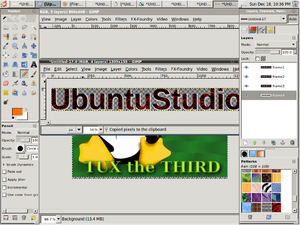
- GIMP
- GIMP is a popular free alternative to commercial image manipulation/production software (such as Adobe's PhotoShop). GIMP includes a plugin architecture, with simple creation tools such as creating a Logo from various templates in less than 4 clicks. An example of the Lava text effect can be seen to the right. GIMP also provides professional manipulation and creation features, such as animated logos, various FX, filters, and features, giving Ubuntu Studio strong image manipulation capabilities that uphold its claims of being a media creation distribution. The included version of GIMP is not modified specifically for Ubuntu Studio.
- Blender
- Blender is a the most popular open-source 3D modelling program. Due to the high cost of commercial software (such as Autodesk's Maya), Blender offers a powerful free alternative. This software is currently aimed towards hobbyists as it has various drawbacks compared to industry software. Some criticism includes that its user interface was not up to industry standards and its lack of proper documentation. However, as Ubuntu Studio is also aimed towards hobbyists, Blender is the leading free modelling and animation suite. Using Blender in Ubuntu Studio did not feel different from standard Ubuntu. However, the simple inclusion of the software is one less step for animation enthusiasts.
(http://en.wikipedia.org/wiki/Blender_(software)#Comparison_with_other_3D_software)
Video
- Kino
- Stopmotion
- Xjadeo
Choose at least 10 packages that fit into this list (you don't need to cover every category) and report the following:
What is the vintage of the included package? How old is it, and how far is it behind the latest stable release for this package?
How heavily has the package been modified by the distribution authors? (You'll need to figure out how to determine this.)

Initialization
Here describe how your distribution initializes itself. Specifically, give an outline of what programs are executed and in what order. Also document how you discovered this information. You do not need to include every program; however, you should be able to identify at least five major programs that are run. Note that you should provide an explanation for how all of the major processes end up running on a fully initialized system.<br\>
For a complete display of Ubuntu Studio's boot process, Bootchart was used. Bootchart is an program that records the launch order, CPU and time used of each programs execution during the booting process. It outputs this information as a PNG image file.
You can install bootchart using the command: sudo apt-get install bootchart<ref>Ben Kevan. (2010, April 29) Visually Seeing Your Boot Speed With Bootchart Ubuntu 10.04 Lucid Lynx. Retrieved November 12, 2011, from Wikipedia: http://www.freetechie.com/blog/visually-seeing-your-boot-speed-with-bootchart-ubuntu-10-04-lucid-lynx/</ref>
References
<references />