COMP 3000 2011 Report: KnoSciences
Part I
Background
- Distribution Name - KnoSciences<ref>Wiki article, Verhille Arnaud, September 19, 2011.KnoSciences Wiki</ref>
- Goals- KnoSciences was created to test powerful programs meant for education without the need for installation.
- Contains interactive geometry applications such as:<ref>4 Educational Linux Distributions, Eric Geier, August 2, 2010. LinuxPlanet.</ref>
- Declic
- Edugraphe
- Contains chemistry applications such as:
- Chemtool
- Katomic
- Contains algebra such as:
- Giac/Xcas
- Maxima
- Contains interactive geometry applications such as:<ref>4 Educational Linux Distributions, Eric Geier, August 2, 2010. LinuxPlanet.</ref>
- Target Audience - KnoSciences was created to be used as a learning aid for students who require the use of programs, but who do not have access to writing programs to the hard drive.
- Developers -
- Verhille Arnaud - Developer.
- Nathalie Carrie - Testing, support and software selection.
- Obtaining KnoSciences - Can be downloaded from the following link: download
- Size- The total download size of the file is 694Mb.
- Heritage - This Operating System was based on Debian and KNOPPIX. It's origin is from Reunion. <ref>Operating System Information, unknown author, July 27, 2011.distrowatch.com</ref>
Installation/Startup
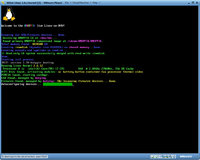
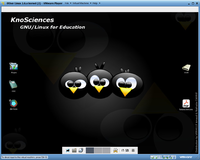
System Requirements
- Intel-compatible CPU
- 16 MB of RAM for text mode
- 64 MB for graphics mode
- bootable CD-ROM drive/boot floppy and standard CD-ROM
- standard SVGA-compatible graphics card
- serial or PS/2 standard mouse or IMPS/2-compatible USB-mouse.
Installation Instructions - To setup the operating system in a virtual machine the following steps must be followed:
- Open VMware Player
- Create a New Virtual Machine.
- When in setup wizard select the option to install the Operating System later.
- When choosing the guest Operating System choose Linux->Other Linux 2.6.x kernel.
- Continue wizard until finish.
- Right click on the newly created kernel and select Virtual Machine settings.
- In the memory tab set the amount of memory allocated to at least 1GB.
- In the CD/DVD tab select the use ISO image file option and select the file.
- Exit the settings menu
- Select Play Virtual machine and hit enter to begin installation of the Operating system.
There were no issues at all with installation, it worked fine the first try.
Basic Operation
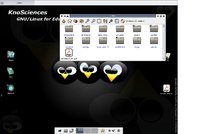
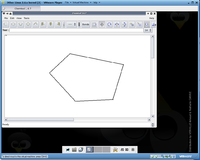
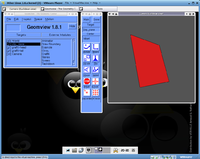
Installed Programs - The operating system comes with many pre-installed applications on it. Some of the more known applications it comes with are:
- Java
- VLC Media Player
- OpenOffice
- Firefox
- Gimp image editor
Internet Browsing - The standard browser on the operating system is Mozilla Firefox.
File Browsing - When inside the file browser you are given many options for the current folder:
- Change to parent directory
- Change to home directory
- Bookmarks Menu
- Refresh folder's contents
- Change icon size
- Automatic icon size mode
- Show extra details
- Change sort criteria
- Show hidden files
- Invert file selection
- Get help
Application Testing - The following are the applications that I chose to test out to see how they worked in the operating system:
- Chemtool - This application is used for creating diagrams of molecules for Chemistry. When you enter the program you are given a similar setup as a simple Paint application, except the tools given are more tuned toward chemistry. Most of the tools are for creating lines or bonds between atoms, but you can also enter text.
- Geomview - This application is used for viewing geometric objects in a 3D space. You are given many tools to translate and rotate the object selected in the view window.
Features
- Automatic hardware detection.
- It is not necessary to install anything because of on the fly decompression.
Usage Evaluation
Quirks
- Double-click is not implemented, a single click will open files and applications.
- Cannot right click on applications in the start menu to create shortcut, you must be in the file browser.
- There is a button in the start menu, xkill, that when clicked on and selecting an icon on desktop it deleted all shortcuts.
Overall Impression - In my time using the KnoSciences operating system I found it to be just what it promised. As soon as you boot it up after installation, you are given a great amount of tools used for education in the Maths and Sciences as well as graphical applications.
KnoSciences also manages to cover the basic necessities of a modern operating system. It gives Network access, file browsing and usage of external devices such as a printer. It already has installed a video player with many formats, a word processor, an internet browser and an image editor.
The operating system comes with many tools to configure settings, it is not very restrictive in that regard. The user is able to change to many different themes for windows, desktop, files and every detail they can find.
Part II
Software Packaging
Since KnoSciences is based on Debian, it uses the Debian packaging system. The dpkg utility is used to manage installed packages on the system.
To get a list of installed packages you can run the command:
$ dpkg --get-selections
To get the number of installed packages you can change this to be:
$ dpkg --get-selections | wc -l
To install a new package you can run the command:
$ dpkg -i <package>
To remove an installed package you can run the command:
$ dpkg -r <package>
On this version of Debian I found that there were 1076 software packages installed; in comparison to a fresh copy of Ubuntu which I found to have 1356, this is a relatively low number. The amount of software packages I assume was kept to a minimum in order to give the user just the right tools needed to operate his or her educational programs.
Major Package Versions
|
Software |
Package Name |
Version |
Upstream URL |
Vintage |
Rationale |
|---|---|---|---|---|---|
| Linux Kernel | kernel-image-2.6.12 | 2.6.12 | No URL provided. | Current Version: 2.6.12 (23/08/2005) Latest Stable Version: 3.1.1 (25/10/2011) |
New kernel functionality is not needed since it can run what it needs to with the current build. |
| libc | libc6 | 2.3.5 | www.gnu.org | Current Version: 2.3.5(05/08/2005) Latest Stable Version: 2.14 (June 2011) |
The system does not have many new programs and isn't meant for programming so update is unncessary. |
| Xfce GUI | xfce4 | 4.2.3 | www.xfce.org | Current Version:4.2.3 Latest Stable Version: 2.3.8 |
This was used because it comes as a default with Debian. |
| QT GUI Library | libqt3c102-mt | 3.3.4 | qt.nokia.com | Current Version: 2.3.5 Latest Stable Version: 2.3.8 |
This was used because it comes as a default with Debian. |
| Bash shell | bash | 3.0 | www.gnu.orgh | Current Version: 2.3.5 Latest Stable Version: 2.3.8 |
This was used because it comes as a default with Debian. |
| ls utility | ls | 5.2.1 | No URL provided. | Current Version: 5.2.1 (July 2004) Latest Stable Version: unknown |
This was used because it comes as a default with Debian. |
| dpkg package manager | dpkg | 1.13.10 | No URL provided. | Current Version: 1.13.10 Latest Stable Version: 1.15.8.11 |
This was used because it comes as a default with Debian. |
| firefox internet browser | mozilla-firefox | 1.0.6 | www.mozilla.org | Current Version: 1.0.6(19/07/2005) Latest Stable Version: 8.0(08/11/2011) |
The latest version of the Firefox browser was added in to this operating system, has not been updated since. |
| procmail e-mail processor | procmail | 3.22 | www.procmail.org | Current Version: 3.22(10/09/2001) Up to date. |
Procmail is an open source mail service that was added to this operating system. The latest version came out in 2001 which is before this was even created so it is up to date. |
| Scilab software package | scilab | 3.0 | www.scilab.org | Current Version: 3.0 Latest Stable Version: 5.3.3 |
The latest version at the time of scilab was added, but it has since been outdated. This was added because it was an open source science program. |
Initialization
The KnoSciences operating system was built upon Debian, so it will have a very similar initialization process as it. <ref>Debian ManualDebian Manual</ref>
References
<references />