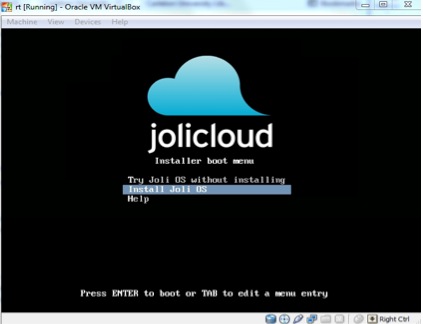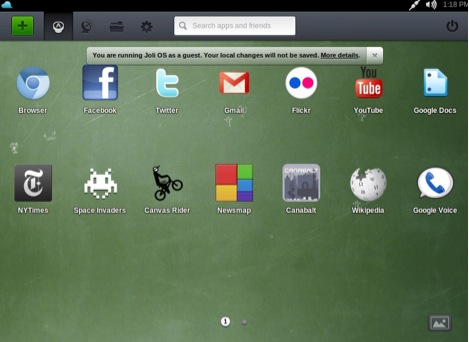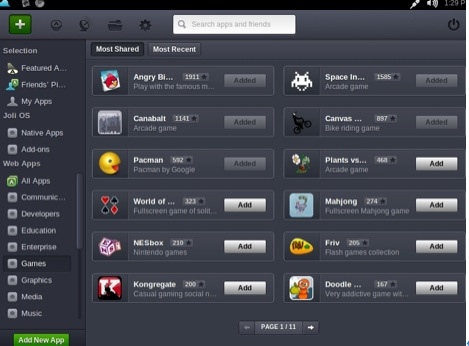COMP 3000 2011 Report: Joli OS
Background:
The name of this operating system is Joli OS, which is especially designed for netbook users. The operating system was developed from “Jolicloud”. After version 1.2 was released, the company renamed it to “Joli OS”.
“Jolicloud is a new computing platform which makes the cloud more simple and more open. Jolicloud wants to connect users to all of their online applications, social media, videos, photos and files from any device in the world.” - Jolicloud's website homepage
Joli OS a free Linux operating system based on Ubuntu. It was designed for easy installation, with Wi-Fi, Bluetooth, and 3G modem support all included. The operating system supports all the major netbooks, including models from Asus, Acer, Dell, HP, MSI, Samsung, and Sony. Jolicloud claims the OS supports 98% of netbooks with out-of-the-box compatibility but also works on a very large number of other devices, up to 10 years old: laptops, desktops and even tablets.
The company Jolicloud was founded in Paris in 2009 by Tariq Krim and Romain Huet. You needed an invitation to download it when first released. But it’s totally free now – no charge for download or use. Just sign up an account at its website and you can enjoy the entertainment or anything else in Joli OS immediately. The size of the latest Joli ISO file is about 691 MB. If you don't like to use virtual machines, you can download an executable file from the site as well.
Installation/startup:
I used the VM VirtualBox to run the Joli OS ISO file as follows
- Step 1, I create a new virtual machine.
- Step 2, start the virtual machine and put the ISO in to load it. The starting interface is like Screenshot 1 (the pictures are placed below this description). After choose the language, time zone, keyboard type, and disk where you want install in, the installation began. It takes about 12 minutes to install Joli OS in my computer completely. The virtual machine needed to be restarted to run the Joli OS. There is an attention here, the computer must be connected to the Internet, or the installation won't be successful. Then after typing into your account of Jolicloud (Facebook account is also accepted), the desktop will appear.
If you want to try the Joli OS, just choose the "try Joli OS without installing” option and you can use it disposably. The steps are the same as above.
Screenshot 1:
Basic Operation:
Joli OS has a very nice and concise desktop. (A picture of the desktop is placed below this description). The interface is very clear and easy to understand how to use since it is made for netbooks. You can find many applications which you are very familiar with are already in the desktop, like Facebook, Twitter, Skype, Gmail, Youtube, etc. So it's very convenient that you don't need to take extra time to download them from the Internet. Look at the top-right of the desktop, there is a "+" mark, press it and you'll find many more applications here, sorting out into many sections, like games, education, communication etc.(a picture of it is placed below this description) Find the application you want, just‘add’ it. It’s really easy and fast. Most of apps in app center are free here except some manage applications. What's more, every Joli OS user has a public page where they can share the apps with other users, so you can find some apps that are recommended by other users. It really does help. In the bottom-right of the desktop, you can find the button to change the desktop background.
I tried some softwares in the desktop, like Twitter, Facebook and some games. It's just like some weblinks in the desktop, when you click it, it shows the webpage which you just open in the browser.
There are some local applications in the Joli OS, like calculators, text editor, dictionary, movie player, sound recorder, etc. The default form of the text editor is HTML, which can be easily edited in any other primary operating system at present. The movie player also supports many forms of video file, like avi, rm, wav, etc.
Screenshot of desktop
Screenshot of application center
Usage Evaluation:
During those several days using Joli OS, I really liked it. There are 3 points that made it meet its design goals. First, it won't take much space of a hard disk. Netbooks have smaller hard disk generally. Joli OS saves more personal space for users. Second, it has a simple and clear interface with one press to open, and one press to shut down. Third, the easy application install system, as netbooks are mainly used for surfing the Internet. The applications in Joli OS are enough for basic entertainment.
However, Joli OS still has a big space to improve. For example, I feel the application serves depends on Internet is a little bit slow. The recommended application update is too slow (the latest shared app is 128 days ago) because the lack of users. And the file manager system of the hard disk can still be developed. But those problems above won't affect general use.
I know there aren't many people using Joli OS nowadays. The overwhelming majority of manufacturers and users of netbooks still would like to use Windows because of its strong compatibility. I agree that Windows is much more well-developed than Joli OS. However, Joli OS just a new OS that has not been popularized. In the future, when it become much more commonplace, Joli OS may be used in primary netbook widely. Even now, if you are tired of Windows, Joli OS may be a good choice.
Software packaging
Joli os uses deb as its packaging format. The utility to manage the package in the distribution are synaptic package manager. When you enter the synaptic, you can find the the window in the left is package brower on the left, the package list is on the upper right, and the lower right is package detail.
To add web package, you can go to app center to add the packages you like by press ‘+’ in the top of desktop. To add native package, you need to open the “local settings” to open the GNOME setting panel, then select synaptic package manager, and use synaptic to install the program you want.
To remove a package, just move your mouse to the icon, press the ‘x’ on the icon, the package is easily be moved.
The software in Joli os’s app center is very varied. You can find all kind of package here, education, entertainment, communication, etc. You also can share the package with your friends,or find some remmonded apps in the app center.
References:
http://www.iplaysoft.com/jolicloud.html
http://baike.baidu.com/view/3052819.htm
http://www.crunchbase.com/company/jolicloud