COMP 3000 2011 Report: KnoSciences
Part I
Background
The name of the distribution I choose to review is KnoSciences. The name comes from Knoppix's inventor, Klaus Knopper and from the content of the operating system. <ref>Wiki article, Verhille Arnaud, September 19, 2011.KnoSciences Wiki</ref> KnoSciences was created to test powerful programs meant for education without the need for installation. The operating system comes with many educational programs pre-installed. The types of educational programs are categorized as either geometry, chemistry or algebra.<ref>4 Educational Linux Distributions, Eric Geier, August 2, 2010. LinuxPlanet.</ref> Some interactive applications included for geometry are Declic and Edugraphe, for chemistry applications included are Chemtool and Katomic and for algebra applications included are Giac/Xcas and Maxima. The target audience of this operating system is mainly educational institutions or parents that want to create an environment for students to learn from different fields of knowledge in an interactive way. KnoSciences was created to be used as a learning aid for students who require the use of programs, but who do not have access to writing programs to the hard drive.
Knosciences was developed by Verhille Arnaud. Testing, support and software selection was carried out by Nathalie Carrie. This operating system was based on Debian and KNOPPIX and its origin is from Reunion. <ref>Operating System Information, unknown author, July 27, 2011.Distrowatch</ref> Knosciences can be downloaded from the operating system wiki at download or alternatively from the distrowatch website, download The total download size of the file is 694Mb.
Installation/Startup
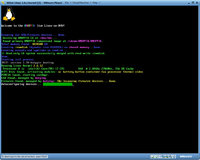
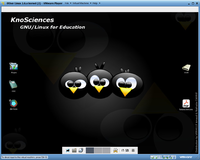
The requirements to run KnoScienes are very little, you can run it on a computer that has become quite outdated. It only requires 64 MB of RAM for its graphics mode; to put this in perspective any newer version of Windows usually has a minimum of 1 GB of memory stored in RAM at all times. To install the KnoSciences operating system on your computer your hardware must meet the minimum requirements, which are as follows:
- Intel-compatible CPU
- 16 MB of RAM for text mode
- 64 MB for graphics mode
- bootable CD-ROM drive/boot floppy and standard CD-ROM
- standard SVGA-compatible graphics card
- serial or PS/2 standard mouse or IMPS/2-compatible USB-mouse.
Before I installed Knosciences I decided that I did not want to dual-boot it with my current operating system, so I did it all inside the virtual machine VMware Player. When the installation starts there are no options to select how you want to configure the setup, aside from the regular boot loading screen and boot options it brings you straight to the desktop after it is done. The whole process took about a minute each time I tried it. The following set of instructions led to a successful installation of KnoSciences on my machine when I did it inside of a virtual machine:
- Open VMware Player
- Create a New Virtual Machine.
- When in setup wizard select the option to install the Operating System later.
- When choosing the guest Operating System choose Linux->Other Linux 2.6.x kernel.
- Continue wizard until finish.
- Right click on the newly created kernel and select Virtual Machine settings.
- In the memory tab set the amount of memory allocated to at least 1GB.
- In the CD/DVD tab select the use ISO image file option and select the file.
- Exit the settings menu
- Select Play Virtual machine and hit enter to begin installation of the Operating system.
There were no issues at all with installation, it worked fine the first try.
Basic Operation
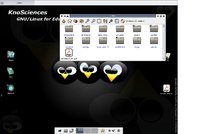
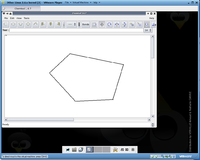
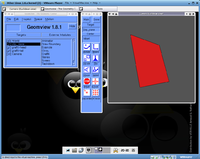
The operating system comes with many pre-installed applications on it. Knosciences contains many standard applications that are required for regular computer operations, such as plugins, media players, word processor, Internet browser and image editor. Standard applications included are plugins such as Java, VLC Media Player, OpenOffice, Firefox, and Gimp image editor. At first glance we can see that the majority of these programs are open source alternatives for standard programs that everyone uses. The standard Internet browser on the operating system is Mozilla Firefox.
The file browser included comes with a full set of interactive buttons for traversing the file system. When inside the file browser you are given many options for the current folder such as change to parent directory, change to home directory, bookmarks menu, Refresh, folder's contents, change icon size, automatic icon size mode, show extra details, change sort criteria, show hidden files, invert file selection and get help.
Application Testing - The following are the applications that I chose to test out to see how they worked in the operating system:
- Chemtool - This application is used for creating diagrams of molecules for Chemistry. When you enter the program you are given a similar setup as a simple Paint application, except the tools given are more tuned toward chemistry. Most of the tools are for creating lines or bonds between atoms, but you can also enter text.
- Geomview - This application is used for viewing geometric objects in a 3D space. You are given many tools to translate and rotate the object selected in the view window.
Features
- Automatic hardware detection.
- It is not necessary to install anything because of on the fly decompression.
Usage Evaluation
Knosciences comes with many great features. It contains many open source programs that are easy to find and use. It contains all the necessities of a modern operating system as well as educational programs that cause this operating system to fill in its niche. The operating system comes with many tools to configure settings, it is not very restrictive in that regard. The user is able to change to many different themes for windows, desktop, files and every detail they can find.
Even though knosciences does come with many great features, it was not without quirks. Some annoying features I found instantly were things such as double-click is not implemented as standard, a single click will open files and applications. Another quality of life issue is that you cannot right click on applications in the start menu to create shortcut, you must be in the file browser. One of the last things that I found to be quite scary is that buttons that can wipe your desktop of all its icons, such as xkill, are located right on the start menu. Programs that can cause a tedious and set of operations to recover from it should be hidden deeper in menus so it is not activated by accident.
My overall impression that I got in my short time of using the KnoSciences operating system is that I found it to be just what it promised. As soon as you boot it up after installation, you are given a great amount of tools used for education in the Maths and Sciences as well as graphical applications.
KnoSciences also manages to cover the basic necessities of a modern operating system. It gives Network access, file browsing and usage of external devices such as a printer. It already has installed a video player with many formats, a word processor, an Internet browser and an image editor.
Part II
Software Packaging
Since KnoSciences is based on Debian, it uses the Debian packaging system. The dpkg utility is used to manage installed packages on the system.
To get a list of installed packages you can run the command:
$ dpkg --get-selections
To get the number of installed packages you can change this to be:
$ dpkg --get-selections | wc -l
To install a new package you can run the command:
$ dpkg -i <package>
To remove an installed package you can run the command:
$ dpkg -r <package>
On this version of Debian I found that there were 1076 software packages installed; in comparison to a fresh copy of Ubuntu which I found to have 1356, this is a relatively low number. The amount of software packages I assume was kept to a minimum in order to give the user just the right tools needed to operate his or her educational programs.
Major Package Versions
|
Software |
Package Name |
Version |
Upstream URL |
Vintage |
Rationale |
|---|---|---|---|---|---|
| Linux Kernel | kernel-image-2.6.12 | 2.6.12 | No URL provided. | Current Version: 2.6.12 (23/08/2005) Latest Stable Version: 3.1.1 (25/10/2011) |
New kernel functionality is not needed since it can run what it needs to with the current build. |
| libc | libc6 | 2.3.5 | www.gnu.org | Current Version: 2.3.5(05/08/2005) Latest Stable Version: 2.14 (June 2011) |
The system does not have many new programs and isn't meant for programming so update is unncessary. |
| Xfce GUI | xfce4 | 4.2.3 | www.xfce.org | Current Version:4.2.3 Latest Stable Version: 2.3.8 |
This was used because it comes as a default with Debian. |
| QT GUI Library | libqt3c102-mt | 3.3.4 | qt.nokia.com | Current Version: 2.3.5 Latest Stable Version: 2.3.8 |
This was used because it comes as a default with Debian. |
| Bash shell | bash | 3.0 | www.gnu.orgh | Current Version: 2.3.5 Latest Stable Version: 2.3.8 |
This was used because it comes as a default with Debian. |
| ls utility | ls | 5.2.1 | No URL provided. | Current Version: 5.2.1 (July 2004) Latest Stable Version: unknown |
This was used because it comes as a default with Debian. |
| dpkg package manager | dpkg | 1.13.10 | No URL provided. | Current Version: 1.13.10 Latest Stable Version: 1.15.8.11 |
This was used because it comes as a default with Debian. |
| Firefox Internet browser | mozilla-firefox | 1.0.6 | www.mozilla.org | Current Version: 1.0.6(19/07/2005) Latest Stable Version: 8.0(08/11/2011) |
The latest version of the Firefox browser was added in to this operating system, has not been updated since. |
| procmail e-mail processor | procmail | 3.22 | www.procmail.org | Current Version: 3.22(10/09/2001) Up to date. |
Procmail is an open source mail service that was added to this operating system. The latest version came out in 2001 which is before this was even created so it is up to date. |
| Scilab software package | scilab | 3.0 | www.scilab.org | Current Version: 3.0 Latest Stable Version: 5.3.3 |
The latest version at the time of scilab was added, but it has since been outdated. This was added because it was an open source science program. |
From the information about these packages you can tell very much about how this operating system was set up. When there exists an open source alternative to a program, KnoSciences most likely comes with this implementation. Another important thing that you can see is that the operating system was just loaded with whatever was the latest technology at the moment was, and has not been updated since. This operating system fills a small niche so it probably does not have to keep up to date for many users.
Initialization
The KnoSciences operating system was built upon Debian, so it will have a very similar initialization process as it. When initializing, the scripts in the diretory /etc/rcS.d are executed in alphabetical order. After the S40 scripts have executed, all local file systems are mounted and networking is available. All device drivers have been initialized. After the s60 scripts have executed, the system clock has been set, NFS filesystems have been mounted and the filesystems have been cleaned. If you look in the /etc/rcS.d you can see that some of the main files loaded are:
- Utility Functions
- Mount Directories
- Soundcard
- Keyboard
- Floppy drive
On a debian system the main stages of initialization are:<ref>Debian ManualDebian Manual</ref>
- BIOS
- boot loader
- mini-Debian system
- normal Debian system
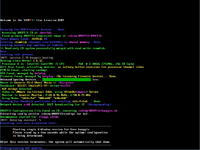
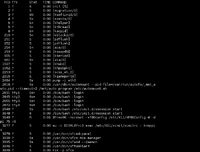
When booting up the operating system, I took a screenshot of what was being loaded and from that I learned of the general order that programs were initialized in. Since the operating system is meant to be booted from a disk it unloads the compressed image for Knoppix first. After that it runs the Linux Kernel version 2.6.12. Next it searches for devices on the computer which in my case contained ac, battery, button, containtainer, fan, processor, thermal and video. After it is done looking for devices it starts the card manager and then moves on to removable devices that are plugged in through USB and Firewire. At the end of the process is the most interesting part of it all, it starts an Automounter process for the floppy and CD-ROM drive. This is the part that separates itself from other versions of Linux since the main feature of KnoSciences is to make the installation process of programs easier and less permanent. The final stage of the initialization is to boot the window manager X-Window before it hands over control to the user.
After the operating system was finished loading I was able to check what processes were running. The majority of the processes under the PID of 2000 have to do with the kernel, such as dealing with threads, events, processes, the hardware and of course the initialization daemon init. The majority of processes with a PID of 3000 or greater have to deal with windows and any kind of display for the operating system. The interesting processes are between the ranges of 2000 and 3000. Here I found that the process called /usr/sbin/automount. This process is what defines the KnoSciences operating system. This process will make it so that instead of installing a program from disc, it simply just gives it a large space to mount to so that it is not permanent. This is used for when you just want to test programs out and not necessarily keep them on the computer.
References
<references />