COMP 3000 2011 Report: CrunchBang
Part 1
Background
The Linux distribution I chose is CrunchBang which is commonly referred to as '#!'. CrunchBang is "designed to offer a modern, full-featured GNU/Linux system without sacrificing performance."<ref name="About CrunchBang">About Crunchbang Linux. (2011, Feb. 18). Retrieved October 14, 2011 from http://crunchbanglinux.org/wiki/about</ref> CrunchBang boasts that it is faster than Debian, while still being compatible with all Debian packages. Another key feature is that it is highly configurable due to its usage of several highly-customizable components (Openbox window manager, Thunar file manager and Conky system monitor in particular are all mentioned on the about page)<ref name="About CrunchBang"/>. It does not appear to be targeted at any particular audience, though its minimalism and its ability to be customized surely appeal to more advanced users rather than first-time Linux users.
CrunchBang was created and continues to be developed by Philip Newborough<ref name="wiki">CrunchBang Linux. (2011, Sep. 26). Retrieved October 14, 2011 from http://en.wikipedia.org/wiki/CrunchBang_Linux</ref> who goes by the name "corenominal" on the CrunchBang forums and on his blog. No public source code repository could be found and it appears that Philip does all of the development himself.
The latest release of CrunchBang, called CrunchBang 10 "Statler" R20110207, is available in 32-bit and 64-bit versions with either the Openbox window manager or the Xfce4 window manager. They are available for download as torrents from the CrunchBang downloads page. The installation CD images are between 640-690MB in size, while a fresh installation of 64-bit CrunchBang took about 1.7 GB of hard disk space.
CrunchBang is based on Debian GNU/Linux,<ref name="About CrunchBang"/> with the latest release being based on Debian 6.<ref>CrunchBang 10 “Statler” r20110207. (2011, Feb. 8). Retrieved October 14, 2011 from http://crunchbanglinux.org/blog/2011/02/08/crunchbang-10-statler-r20110207/</ref> Previous to this, CrunchBang was based off of Ubuntu releases, up to Ubuntu 9.04.01, but in the latest release Ubuntu was bypassed and it was based straight off of Debian.<ref>Development release: CrunchBang 10 “Statler” Alpha 1. (2010, March 19). Retrieved October 14, 2011 from http://crunchbanglinux.org/blog/2010/03/19/development-release-crunchbang-10-statler-alpha-1/</ref>
Installation/Startup
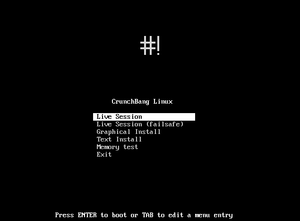
After booting CrunchBang from an installation image, it gives you the option of running it as one of two live sessions, performing a text-based installation, or a graphical installation (as well as running a memory test). As there were two versions of CrunchBang, one using the Openbox window manager, and another using xfce4, I chose to install both, doing the graphical installation for the Openbox version, and text-based for xfce.
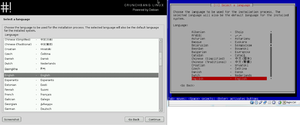
I performed both installations from VirtualBox, giving both systems identical hardware (16 GB hard disks, 512 MB of memory). Aside from the obvious difference in appearance between the two installation methods, there was no difference in the installation.
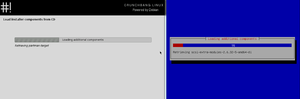
Both installations asked for: language, location, keyboard configuration, host name, user's full name, username and password, time zone, and partitioning options.
The time taken for both installation methods was roughly 10 minutes and, just after installation, used roughly 1.7 GB of space on the virtual hard drive (though their virtual disk files on the host operating system were around 1.9 GB). No problems were experienced during either installation of CrunchBang, though there were problems installing the VirtualBox guest additions after installation. Following the steps listed on their how-to wiki page did not work. Even after installing the appropriate packages as instructed, running the VBoxLinuxAdditions.run script simply produced no output. Following the instructions found on their forums at http://crunchbanglinux.org/forums/post/129314/#p129314 solved the issue. It does sound like this is an issue with Debian, and not just CrunchBang.
One feature I particularly liked was the startup script that it came with. Upon the first launch of a CrunchBang installation, a terminal is open running a script to automatically install a number of extra pieces of software, such as Java, OpenOffice, printer drivers, LAMP, an optional upgrade to the Liquorix/Zen kernel, as well as performing software updates.
Basic Operation
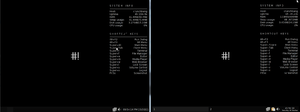
Both distributions have a minimalist look and feel, showing simply a black background with the CrunchBang logo in the center and a dark task bar on the bottom. Notably, system information is displayed on the right side of the desktop, containing such things as the RAM usage and total RAM, swap usage, disk usage and CPU usage, as well as a list of common shortcut keys.
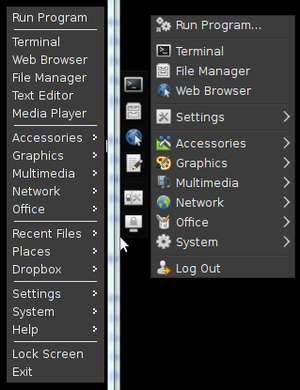
The main menu can be reached by a keyboard shortcut (super+space with openbox, super+alt with xfce), while the xfce version also has a small menu that pops open from the left side of the screen when the mouse is brought near.
Usage Evaluation
Part 2
Part 3
References
<references />