COMP 3000 2011 Report: PuppyLinux: Difference between revisions
No edit summary |
|||
| Line 55: | Line 55: | ||
=== Basic Operation === | === Basic Operation === | ||
The first thing I would do if I was using this easy-to-use distribution would be to fire up an internet browser, mainly Firefox. Puppy Linux doesn’t come | The first thing I would do if I was using this easy-to-use distribution would be to fire up an internet browser, mainly Firefox. One purpose for reviving old machines would be to make it usable to the average user and these user's would definitely want access to the web. Puppy Linux doesn’t come pre-installed with any internet browsers but when you click the “browse” icon it gives you the option to install one of five browsers (Firefox, Seamonkey, Chromium, Opera, and Iron). Of course, you have to be connected to the internet to download one of these browsers. Once one is clicked, it is downloaded and automatically installed by the OS. After clicking on the Firefox icon, Puppy Linux prompted me to select which version of Firefox I wanted: | ||
[[File:Puppy4.jpg|600px|center|frame|Launching an internet browser in PuppyLinux.]] | [[File:Puppy4.jpg|600px|center|frame|Launching an internet browser in PuppyLinux.]] | ||
Once it was installed, it launched the default Lucid Puppy page and I was able to surf the internet easily. | Once it was installed, it launched the default Lucid Puppy page and I was able to use Firefox and surf the internet easily. The main page even comes with links for the user to explore the latest news, updates or documentation about Puppy Linux to get more acquainted with the OS. | ||
[[File:Puppy5.jpg|600px|center|frame|Firefox running in PuppyLinux.]] | [[File:Puppy5.jpg|600px|center|frame|Firefox running in PuppyLinux.]] | ||
We also tested the pre-installed image editor mtPaint and easily managed to create a drawing dedicated to our new favourite Linux distribution: | We also tested the pre-installed image editor [http://mtpaint.sourceforge.net/ mtPaint] and easily managed to create a drawing dedicated to our new favourite Linux distribution: | ||
[[File:Puppy6.jpg|600px|center|frame|Creativity at its finest.]] | [[File:Puppy6.jpg|600px|center|frame|Creativity at its finest.]] | ||
Of course, another essential application to test is one of the pre-installed games called XInvaders 3D which is basically a 3D version of the old arcade game invaders. | Of course, another essential application to test is one of the pre-installed games called XInvaders 3D which is basically a 3D version of the old arcade game invaders. After much testing and intricate study, we were able to attain a high score of 10,000: | ||
[[File:Puppy7.jpg|600px|center|frame|A great game for such a small OS.]] | [[File:Puppy7.jpg|600px|center|frame|A great game for such a small OS.]] | ||
After all the testing and exploring we did with Puppy Linux, we realized that there was one large bug that came with it. The cursor gets out of sync between the Virtual OS and Windows when you move the cursor outside of the Virtual environment. It seems like this is only evident when the OS is loaded inside a virtual environment, but we could not find any other instances of this problem occurring to other users when searching online. It’s not clear if it would be fixed if the OS was installed directly onto the machine but further testing would need to be done: | |||
[[File:Puppy8.jpg|600px|center|frame|Cursor problems in VirtualBox.]] | [[File:Puppy8.jpg|600px|center|frame|Cursor problems in VirtualBox.]] | ||
Screenshots do not capture the Windows cursor but as you can see the tab “Devices” is being hovered over in Windows while the cursor is all the way on the right in the Virtual Machine. | Screenshots do not capture the Windows cursor but as you can see the tab “Devices” is being hovered over in Windows while the cursor is all the way on the right in the Virtual Machine. This problem got annoying when trying to reach icons that are close to edge of the window inside the virtual environment, but is fixable if you play around with the mouse to get the locations of both cursors to be close enough together. | ||
=== Usage Evaluation === | === Usage Evaluation === | ||
Revision as of 20:37, 19 October 2011
Part 1
Background

Name:
Puppy Linux
Goals (taken from PuppyLinux website About Puppy Linux):
- Save space with its 100 MB size and runs on most machines since off RAM
- Easy to install Zip, USB or hard drive media
- Booting from CD (or DVD), the CD drive is then free for other purposes.
- Booting from CD (or DVD), save everything back to the CD.
- Booting from USB Flash drive, minimize writes to extend life indefinitely.
- Extremely friendly for Linux newbies.
- Boot up and run extraordinarily fast.
- Have all the applications needed for daily use.
- Will just work, no hassles.
- Will breathe new life into old PCs
- Load and run totally in RAM for diskless thin stations
Target Audience:
With Puppy Linux's low hardware requirements to be able to run it, one of its major target audiences is towards users with low-end hardware or old computers that are looking to revive their aging machines - especially since the OS is run totally in RAM. Although, it is also intended for users who just want a small distribution that packs a lot of punch in a small size.
Developer:
Barry Kauler
Obtained:
You can download the .iso file off his website Download Puppy
Approximate Size:
~129MB
Heritage:
GNU/Linux
Installation/Startup
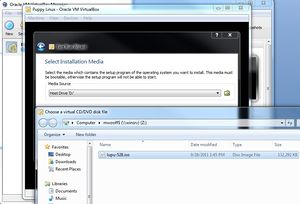 |
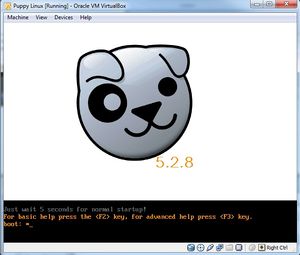 |
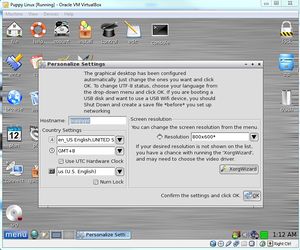 |
To initialize the Puppy Linux distribution, we downloaded the latest .iso from the puppy-5.2.8 folder. After the .iso was downloaded onto our machine, it was booted up with VirtualBox (Figure 1):
VirtualBox started loading Puppy Linux and a console appeared allowing the user to use more advanced boot options. If nothing is entered by the user then the operating system is loaded into RAM. Since Puppy Linux is run on RAM, during boot the OS will look for a save file from the user's previous session called 'pup_save.2fs-file'. If it doesn't exist, then a new one will be created after the user is prompted for their personal settings. If the boot option 'puppy pfix=ram' is used, then the OS ignores a previously saved 'pup_save.2fs-file' settings file. In this picture, no boot options are selected and the the OS will boot normally (Figure 2):
When the distribution is first loaded by a user, the OS asks for their settings which are then saved either onto a hard drive or external storage such as a CD/DVD/USB drive as 'pup_save.2fs-file'. This file contains information including the machine's hostname, screen resolution and country/time settings (Figure 3):
Basic Operation
The first thing I would do if I was using this easy-to-use distribution would be to fire up an internet browser, mainly Firefox. One purpose for reviving old machines would be to make it usable to the average user and these user's would definitely want access to the web. Puppy Linux doesn’t come pre-installed with any internet browsers but when you click the “browse” icon it gives you the option to install one of five browsers (Firefox, Seamonkey, Chromium, Opera, and Iron). Of course, you have to be connected to the internet to download one of these browsers. Once one is clicked, it is downloaded and automatically installed by the OS. After clicking on the Firefox icon, Puppy Linux prompted me to select which version of Firefox I wanted:
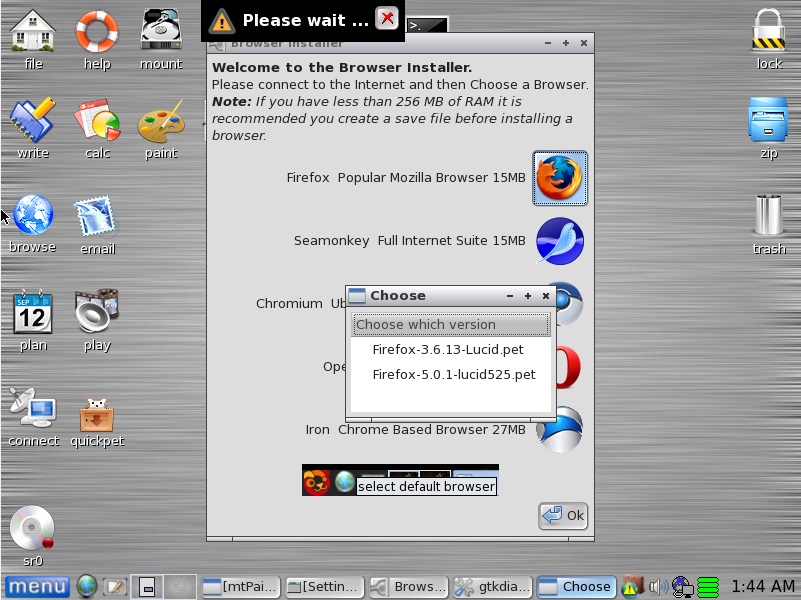
Once it was installed, it launched the default Lucid Puppy page and I was able to use Firefox and surf the internet easily. The main page even comes with links for the user to explore the latest news, updates or documentation about Puppy Linux to get more acquainted with the OS.
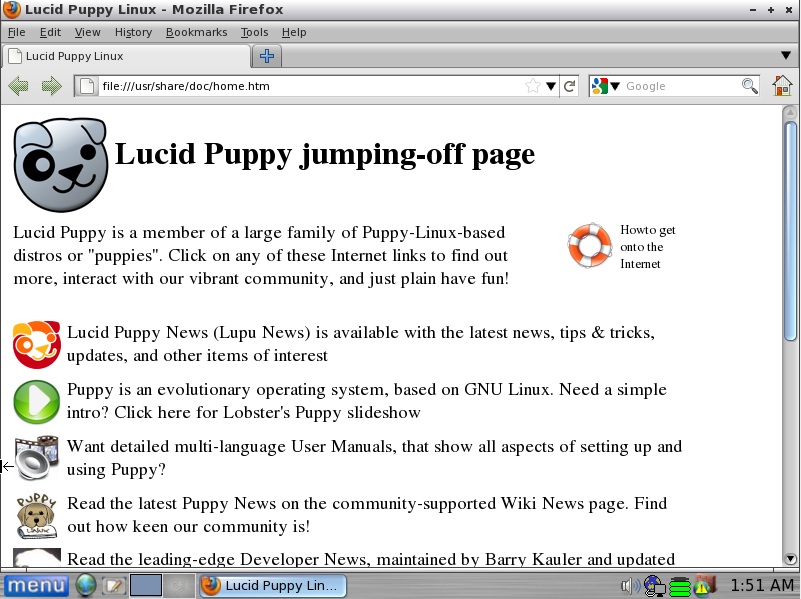
We also tested the pre-installed image editor mtPaint and easily managed to create a drawing dedicated to our new favourite Linux distribution:

Of course, another essential application to test is one of the pre-installed games called XInvaders 3D which is basically a 3D version of the old arcade game invaders. After much testing and intricate study, we were able to attain a high score of 10,000:
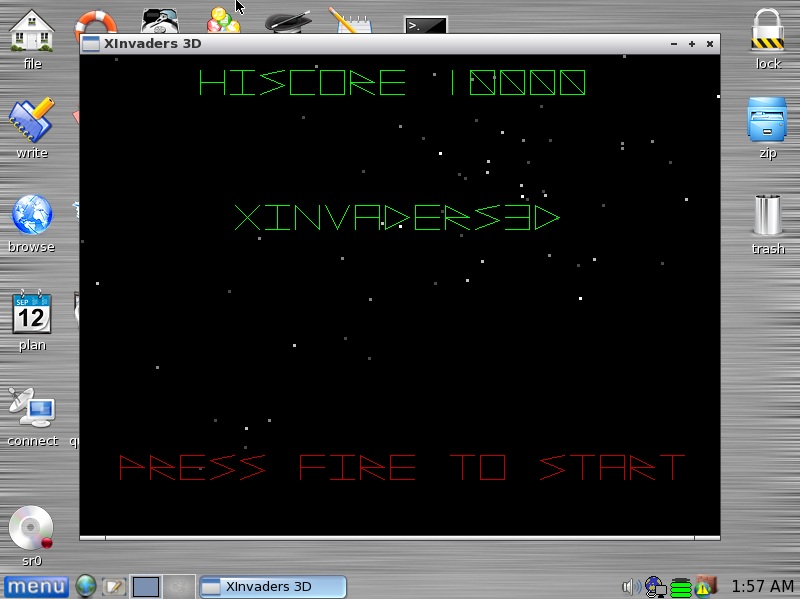
After all the testing and exploring we did with Puppy Linux, we realized that there was one large bug that came with it. The cursor gets out of sync between the Virtual OS and Windows when you move the cursor outside of the Virtual environment. It seems like this is only evident when the OS is loaded inside a virtual environment, but we could not find any other instances of this problem occurring to other users when searching online. It’s not clear if it would be fixed if the OS was installed directly onto the machine but further testing would need to be done:
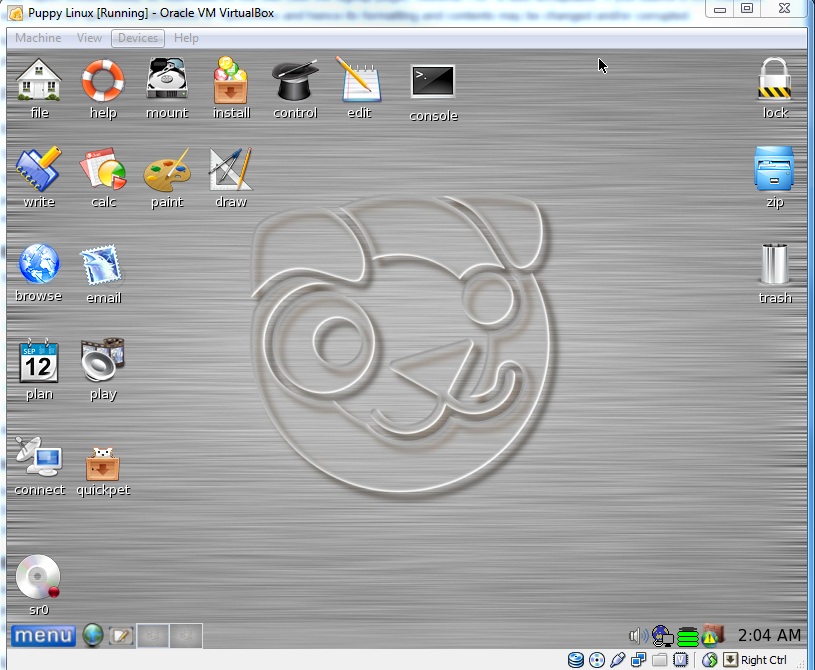
Screenshots do not capture the Windows cursor but as you can see the tab “Devices” is being hovered over in Windows while the cursor is all the way on the right in the Virtual Machine. This problem got annoying when trying to reach icons that are close to edge of the window inside the virtual environment, but is fixable if you play around with the mouse to get the locations of both cursors to be close enough together.
Usage Evaluation
Puppy Linux is very easy to use for a novice Linux user and would be ideal for people who want to revive old machines that don’t have much computing power. I found it simple enough that it wouldn’t overwhelm the user with configuration problems or unnatural interfaces. It’s also not a distribution where you have to use the console very much since a lot of things come pre-installed, but for advanced users there are also pre-installed ftp, ssh, irc and IM clients ready to go.
References
Carroll, Gerard. "Puppy Linux Forum." Puppy Linux Forum. Web. 10 Oct. 2011. <http://www.puppylinuxforum.org/>.
Carroll, Gerard. "Puppy Linux FAQ - Home." Puppy Linux FAQ - Home. Web. 10 Oct. 2011. <http://www.puppylinuxfaq.org/>.
DistroWatch. "DistroWatch.com: Puppy Linux." DistroWatch.com: Put the fun back into computing. Use Linux, BSD.. Web. 10 Oct. 2011. <http://distrowatch.com/table.php?distribution=puppy>.
Kauler, Barry. "Puppy Linux Community - Home." Welcome to puppylinux.org !. Web. 10 Oct. 2011. <http://puppylinux.org/main/Overview%20and%20Getting%20Started.htm>.
Kauler, Barry. "Puppy Linux." Puppy Linux. Web. 10 Oct. 2011. <http://puppylinux.com/about.htm>.
Part 2
Soon.
Part 3
Later.