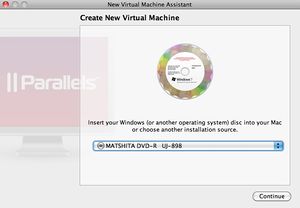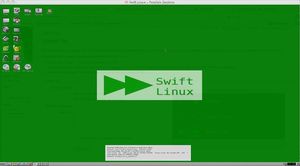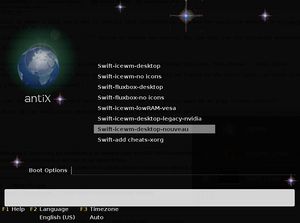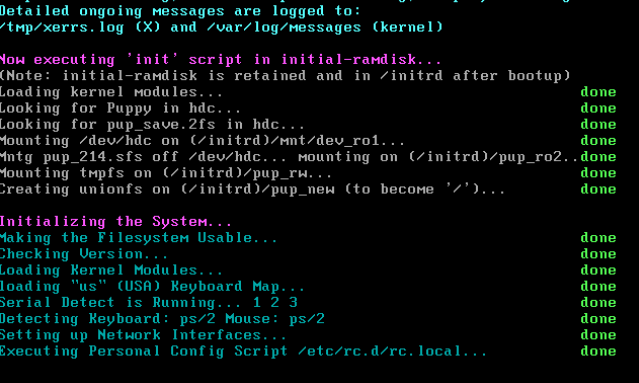COMP 3000 2011 Report: Swift Linux: Difference between revisions
| Line 34: | Line 34: | ||
This approach could help you save time and login the correct mode you want, after this, you will see the interface of Swift Linux in particular mode, really nice. | This approach could help you save time and login the correct mode you want, after this, you will see the interface of Swift Linux in particular mode, really nice. | ||
************************* | |||
************************* | |||
Installation took approximately 5 minutes which proves that it perfectly serves its intended purpose which is to work smoothly on older hardware. As soon as OS started up, a white screen was displayed with all the system specifications along with a task manager that displayed CPU usage, kernel version, Time and Date, RAM usage, Swap usage and battery in case no AC adapters were connected. | |||
Swift Linux started with 4 “Workspaces” which resembles the multiple desktops feature on the newest Mac OS X. | |||
[[File:startup.png]] | |||
The “taskbar” starts with shortcuts to the following: Show desktop, Home Folder, Terminal, Browser, Control Center and Quit followed by the workspaces running which is set to 4 workspaces by default. It was noted that the “start menu” has a Debian logo on it. | |||
VMWare Player was used for virtualization. Swift Linux installed and started very smoothly with no problems whatsoever encountered. | |||
************************* | |||
************************* | |||
===Basic Operation=== | ===Basic Operation=== | ||
Revision as of 20:53, 18 October 2011
Report 1 for Swift Linux
You will find much useful information of Swift Linux in this report:
Background
Swift Linux is a light linux distribution based on MEPIS which is based on Debian and antiX. It is originated in the USA and runs on an i486 and i686 architecture. Swift is designed specifically to run on older computers as it only requires at least 128 MB of RAM and a Pentium 2 or a newer processor. Swift Linux targets Windows XP users or Linux users that have older machines. It contains BleachBit which is a memory management software to clean unnecessary files. It offers compatibility with Debian software packages but at the same time runs extremely fast due to its low hardware requirements. Its speed is described on its official website that if a machine “is fast enough for Windows 98 ... it’s fast enough for Swift Linux”. Swift Linux comes with 3 different editions: Diet Swift Linux, Swift Linux and Special Editions. It is available for free on its website www.swiftlinux.org, it’s also available on LinuxCD.org and OSDisc.com. Its size is approximately 600 MB.
Installation/Startup
When the downloading is done, I will use a Mac to install this distribution. Because the parallels desktop (a virtualization tool for Mac os) has been installed in my Mac.
- Open my parallels desktop, click the "+" button to create new virtual OS, you will see the following screenshot:
- Click the drop-down menu, and choose an image file which I downloaded just now. Then choose more Linux, and click other Linuxs , start it.
- Your installation will start soon, and about one minutes later, you will be logged in the Swift Linux, it looks like as follows:
From my opinion, the installation went very well, the Swift Linux is a really easy OS to play around, cheers!!
When you try to start up the Swift Linux next time, you could also choose the boot option like this:
This approach could help you save time and login the correct mode you want, after this, you will see the interface of Swift Linux in particular mode, really nice.
Installation took approximately 5 minutes which proves that it perfectly serves its intended purpose which is to work smoothly on older hardware. As soon as OS started up, a white screen was displayed with all the system specifications along with a task manager that displayed CPU usage, kernel version, Time and Date, RAM usage, Swap usage and battery in case no AC adapters were connected.
Swift Linux started with 4 “Workspaces” which resembles the multiple desktops feature on the newest Mac OS X.
The “taskbar” starts with shortcuts to the following: Show desktop, Home Folder, Terminal, Browser, Control Center and Quit followed by the workspaces running which is set to 4 workspaces by default. It was noted that the “start menu” has a Debian logo on it.
VMWare Player was used for virtualization. Swift Linux installed and started very smoothly with no problems whatsoever encountered.
Basic Operation
Here describe your experience in using your distribution for simple use cases. You should attempt to use the distribution for its intended purpose; if this is not feasible, explain why but still do your best to use it in some capacity. Again, explain any problems you encountered. Also, if feasible, include a screenshot of some typical or interesting activities.
1. Open Terminal (CLI): there is one shortcut in the desktop, and you also could find the link in the left-lower hand side like Window. Please remember that you only need to single click the icons in Swift, this is quite different with many Operating Systems.
2. Editing/Office tools: Swift has installed the OpenOffice word
Usage Evaluation
To what extent does your chosen distribution meet its design goals? What is your overall impression of it? Be candid and specific in your critique or praise.