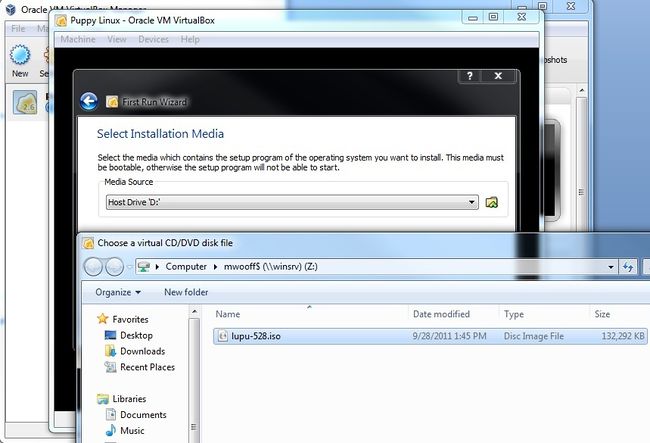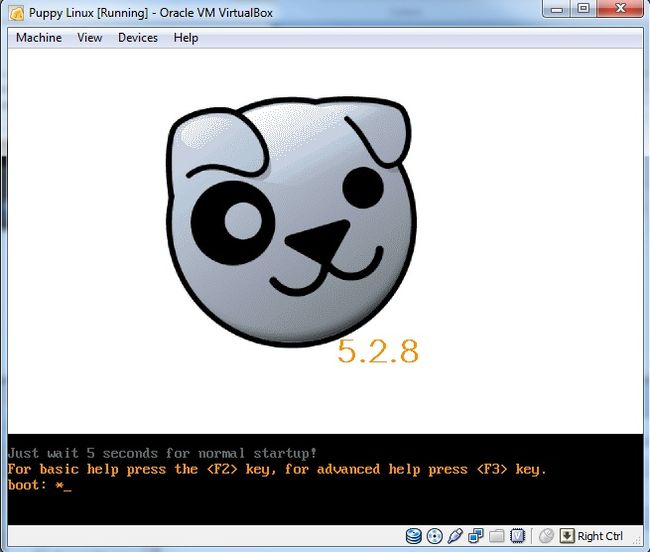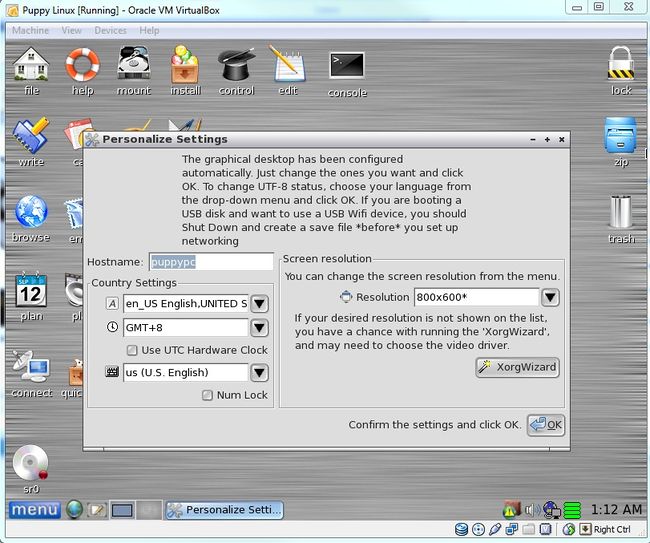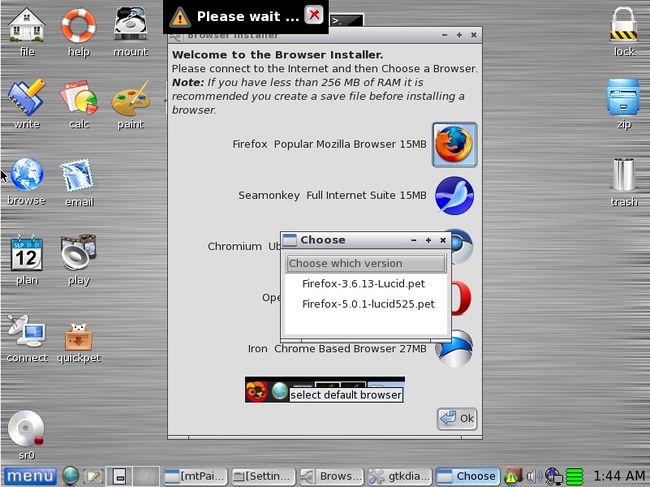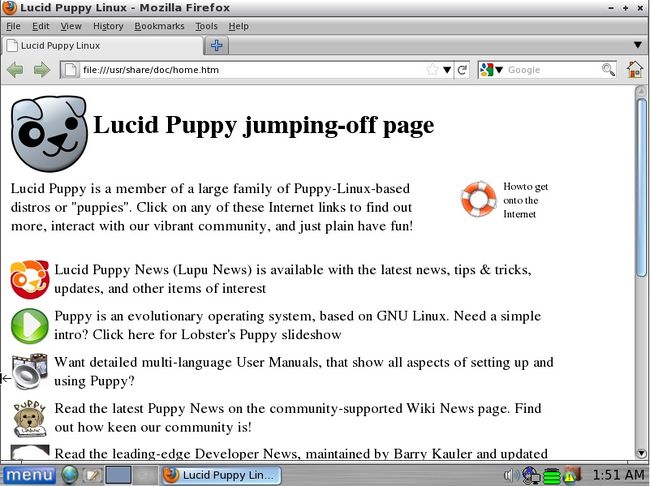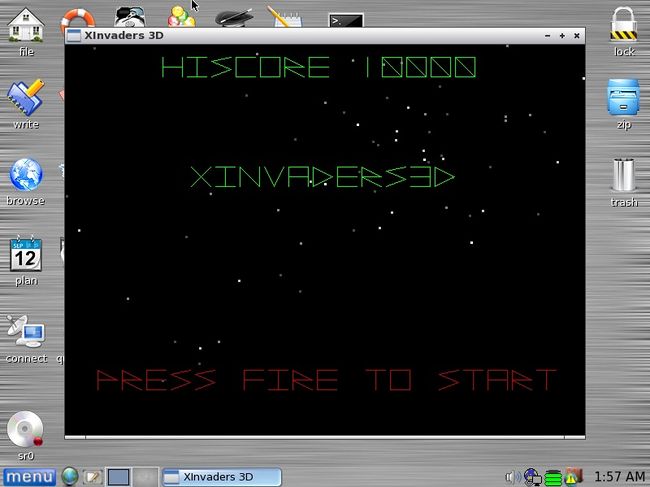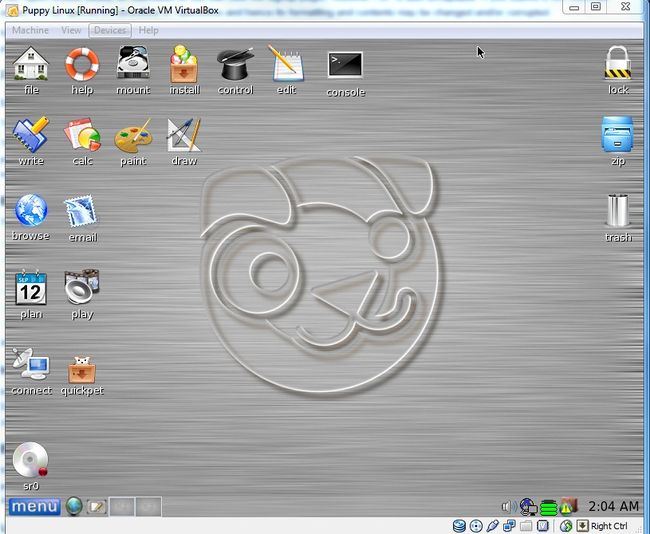COMP 3000 2011 Report: PuppyLinux: Difference between revisions
No edit summary |
No edit summary |
||
| Line 32: | Line 32: | ||
To initialize the Puppy Linux distribution, we just downloaded the .iso and booted it up with VirtualBox: | To initialize the Puppy Linux distribution, we just downloaded the .iso and booted it up with VirtualBox: | ||
[[File:Puppy1.jpg| | [[File:Puppy1.jpg|650px|Loading the ISO with VirtualBox]] | ||
After that the image was loaded and started to run: | After that the image was loaded and started to run: | ||
[[File:Puppy2.jpg| | [[File:Puppy2.jpg|650px|PuppyLinux booting up]] | ||
Then once the distribution was loaded, the OS asked for the user’s settings: | Then once the distribution was loaded, the OS asked for the user’s settings: | ||
[[File:Puppy3.jpg| | [[File:Puppy3.jpg|650px|Initializing PuppyLinux on first boot]] | ||
=== Basic Operation === | === Basic Operation === | ||
| Line 46: | Line 46: | ||
The first thing I would do if I was using this easy-to-use distribution would be to fire up an internet browser, mainly Firefox. Puppy Linux doesn’t come preinstalled with any internet browsers but when you click the “browse” icon it gives you the option to install one of five browsers. Of course, you have to be connected to the internet to download one. | The first thing I would do if I was using this easy-to-use distribution would be to fire up an internet browser, mainly Firefox. Puppy Linux doesn’t come preinstalled with any internet browsers but when you click the “browse” icon it gives you the option to install one of five browsers. Of course, you have to be connected to the internet to download one. | ||
[[File:Puppy4.jpg| | [[File:Puppy4.jpg|650px|Launching an internet browser in PuppyLinux]] | ||
Once it was installed, it launched the default Lucid Puppy page and I was able to surf the internet easily. | Once it was installed, it launched the default Lucid Puppy page and I was able to surf the internet easily. | ||
[[File:Puppy5.jpg| | [[File:Puppy5.jpg|650px|Firefox running in PuppyLinux]] | ||
We also tested the pre-installed image editor mtPaint and easily managed to create a drawing dedicated to our new favourite Linux distribution: | We also tested the pre-installed image editor mtPaint and easily managed to create a drawing dedicated to our new favourite Linux distribution: | ||
[[File:Puppy6.jpg| | [[File:Puppy6.jpg|650px|Creativity at its finest]] | ||
Of course, another essential application to test is one of the pre-installed games called XInvaders 3D which is basically a 3D version of the old arcade game invaders. Hiscore of 10,000: | Of course, another essential application to test is one of the pre-installed games called XInvaders 3D which is basically a 3D version of the old arcade game invaders. Hiscore of 10,000: | ||
[[File:Puppy7.jpg| | [[File:Puppy7.jpg|650px|A great game for such a small OS]] | ||
Finally, there was one large bug that came with Puppy Linux. The cursor gets out of sync between the Virtual OS and Windows. It’s not clear if it’s because the OS is loaded in a Virtual Environment and if it was installed directly onto the machine this would not occur, further testing would need to be done: | Finally, there was one large bug that came with Puppy Linux. The cursor gets out of sync between the Virtual OS and Windows. It’s not clear if it’s because the OS is loaded in a Virtual Environment and if it was installed directly onto the machine this would not occur, further testing would need to be done: | ||
[[File:Puppy8.jpg| | [[File:Puppy8.jpg|650px|Cursor problems in VirtualBox]] | ||
Screenshots do not capture the Windows cursor but as you can see the tab “Devices” is being hovered over in Windows while the cursor is all the way on the right in the Virtual Machine. | Screenshots do not capture the Windows cursor but as you can see the tab “Devices” is being hovered over in Windows while the cursor is all the way on the right in the Virtual Machine. | ||
Revision as of 22:32, 17 October 2011
Part 1
Background
Name: Puppy Linux
Goals:
- Save space with its 100 MB size and runs on most machines since off RAM - Easy to install Zip, USB or hard drive media - Booting from CD (or DVD), the CD drive is then free for other purposes. - Booting from CD (or DVD), save everything back to the CD. - Booting from USB Flash drive, minimize writes to extend life indefinitely. - Extremely friendly for Linux newbies. - Boot up and run extraordinarily fast. - Have all the applications needed for daily use. - Will just work, no hassles. - Will breathe new life into old PCs - Load and run totally in RAM for diskless thin stations
(goals from website)
Target Audience: Linux newbies
Developer: Barry Kauler
Obtained: You can download the .iso file off his website
Approximate Size: ~129MB
Heritage: GNU/Linux
Installation/Startup
To initialize the Puppy Linux distribution, we just downloaded the .iso and booted it up with VirtualBox:
After that the image was loaded and started to run:
Then once the distribution was loaded, the OS asked for the user’s settings:
Basic Operation
The first thing I would do if I was using this easy-to-use distribution would be to fire up an internet browser, mainly Firefox. Puppy Linux doesn’t come preinstalled with any internet browsers but when you click the “browse” icon it gives you the option to install one of five browsers. Of course, you have to be connected to the internet to download one.
Once it was installed, it launched the default Lucid Puppy page and I was able to surf the internet easily.
We also tested the pre-installed image editor mtPaint and easily managed to create a drawing dedicated to our new favourite Linux distribution:
Of course, another essential application to test is one of the pre-installed games called XInvaders 3D which is basically a 3D version of the old arcade game invaders. Hiscore of 10,000:
Finally, there was one large bug that came with Puppy Linux. The cursor gets out of sync between the Virtual OS and Windows. It’s not clear if it’s because the OS is loaded in a Virtual Environment and if it was installed directly onto the machine this would not occur, further testing would need to be done:
Screenshots do not capture the Windows cursor but as you can see the tab “Devices” is being hovered over in Windows while the cursor is all the way on the right in the Virtual Machine.
Usage Evaluation
Puppy Linux is very easy to use for a novice Linux user and would be ideal for people who want to revive old machines that don’t have much computing power. I found it simple enough that it wouldn’t overwhelm the user with configuration problems or unnatural interfaces. It’s also not a distribution where you have to use the console very much since a lot of things come pre-installed, but for advanced users there are also pre-installed ftp, ssh, irc and IM clients ready to go.