COMP 3000 2011 Report: Privatix: Difference between revisions
| Line 17: | Line 17: | ||
When the system starts up select the Live option. This brings up the main Desktop, the user can access all programs available in the operating system | When the system starts up select the Live option. This brings up the main Desktop, the user can access all programs available in the operating system | ||
[[File:PrivatixBoot.png ]] | |||
[[File:PrivatixDesktop.png]] | [[File:PrivatixDesktop.png]] | ||
Revision as of 02:13, 14 October 2011
Part 1
Background
The name of our chosen distribution is the Privatix Live-System. The target audience for this system are people that are concerned about privacy, anonymity and security when web-surfing, transporting/editing sensitive data, sending email etc. Therefore, the goals of this distribution are mainly security and privacy related--being able to provide security-conscious tools and applications integrated into a portable OS for anyone to use at any time. The distribution is meant to be portable, coming in the form of a live CD which can be installed on an external device or a USB flash drive with an encrypted password to ensure that all your data remains private, even if your external device is lost or compromised. The Privatix Live-System incorporates many security-conscious tools for safe editing, carrying sensitive data, encrypted communication and anonymous web surfing.
This Privatix Live-System was developed in Germany by Markus Mandalka. It may be obtained by going to Markus Mandalka's website and navigating to the download page (Mandalka), selecting the version you wish to download (we chose the English version) and downloading it. The approximate size of the Privatix Live-System is 838MB for the full English version (there are smaller versions available which have had features such as GNOME removed). The Privatix Live-System was based off of Debian (Debian).
Installation/Startup
After downloading the .iso file it is possible to either burn the operating system to a CD/DVD, use VirtualBox, or install it to a USB stick.
CD/DVD
To boot Privatix with a CD/DVD, simply burn the operating system to a disk and boot from the CD/DVD created when prompted to in the BIOS.
VirtualBox
Using VirtualBox requires simply having VirtualBox installed, and when prompted for the installation media to select the .iso file downloaded.
When the system starts up select the Live option. This brings up the main Desktop, the user can access all programs available in the operating system
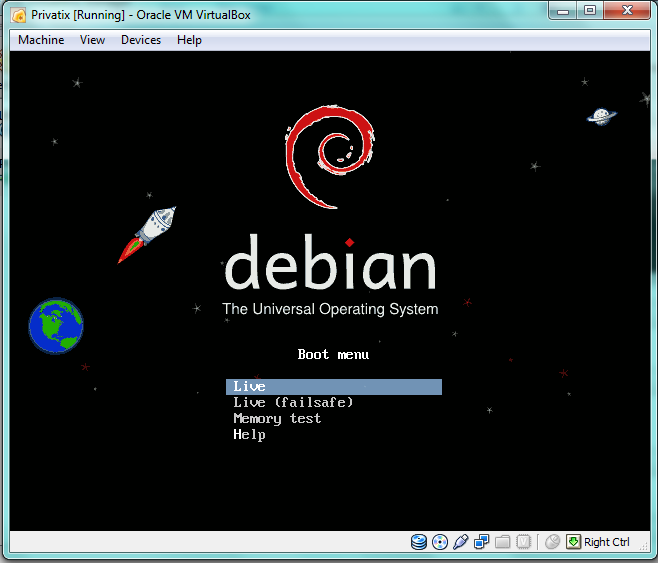
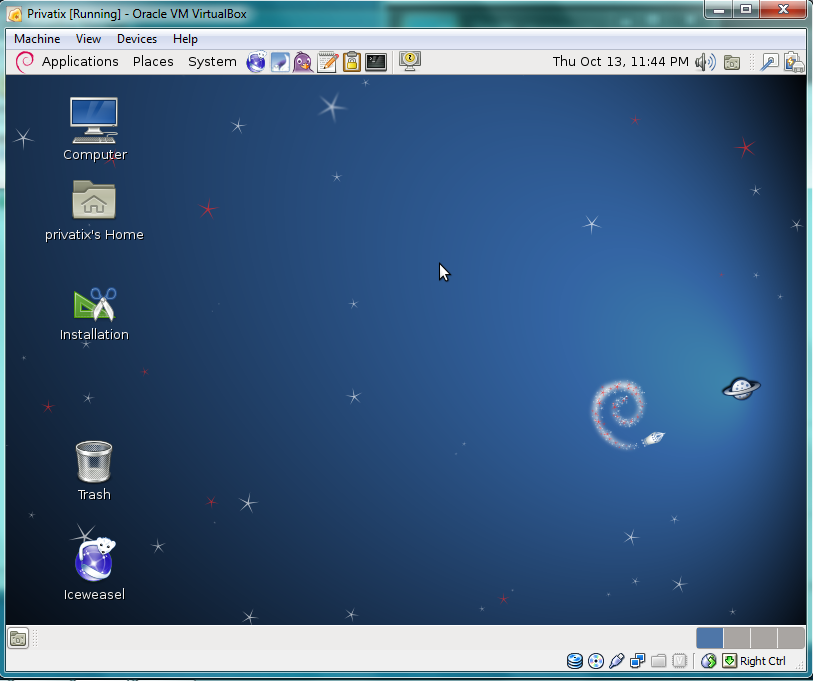
USB
To install Privatix onto a USB stick, you first must be booted into Privatix Live through a CD/DVD. Then you need to click the install icon on the Desktop to begin installing to a device. Select which device to install to and Privatix will install and encrypt all the contents of the operating system on the USB and password protect it.