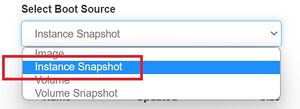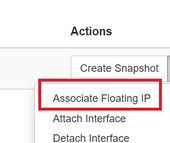COMP3000 Operating Systems F23: Openstack Instructions: Difference between revisions
No edit summary |
|||
| (One intermediate revision by the same user not shown) | |||
| Line 16: | Line 16: | ||
#;[[File:floating-ip.jpg|170px]] | #;[[File:floating-ip.jpg|170px]] | ||
#; NEVER attempt to create a snapshot | #; NEVER attempt to create a snapshot | ||
# Then the new IP address | # Then the new IP address, 134.117.XXX.XXX, to the right of the address 192.168.XXX.XXX will be the one you will use to connect to your instance. The 192.168.XXX.XXX IP addresses are private, i.e., cannot be accessed from outside of the Openstack cluster (group of VMs). The 134.117.XXX.XXX IP addresses can be accessed from Carleton's network, and will allow you to access the Internet. | ||
# <u>Note down</u> your floating IP and your instance name for subsequent uses for the rest of the term. | # <u>Note down</u> your floating IP and your instance name for subsequent uses for the rest of the term. | ||
== Notes == | |||
SCS already has an [https://carleton.ca/scs/tech-support/scs-open-stack/openstack-technical-support/ elaborate documentation on Openstack], including a [https://carleton.ca/scs/tech-support/scs-open-stack/openstack-technical-support/openstack-step-by-step-guide/ step-by-step guide]. Consult that if you run into issues with the above steps. | |||
Latest revision as of 03:16, 22 September 2023
You can create a VM instance on SCS Openstack for the tutorials by doing the following:
- If you don't already have an SCS account for Openstack, you will need to create one here: https://newacct.scs.carleton.ca/scs_authentication/newacct-policy-form.php
- Log in to https://openstack-stein.scs.carleton.ca/ (must be from Carleton's network).
- Switch to the COMP3000A-F23 project (top-left corner), click "Images" from the left menu, and click "Launch" button on the right to launch
ubuntu-22.04-minimal-headless.2023-08-23. - Make a choice for necessary items according to the screenshots attached.
- You must add "ping-ssh-egress" to the security groups, or you'll not be able to ping/ssh to your instance.
- Assign a floating IP.
- Then the new IP address, 134.117.XXX.XXX, to the right of the address 192.168.XXX.XXX will be the one you will use to connect to your instance. The 192.168.XXX.XXX IP addresses are private, i.e., cannot be accessed from outside of the Openstack cluster (group of VMs). The 134.117.XXX.XXX IP addresses can be accessed from Carleton's network, and will allow you to access the Internet.
- Note down your floating IP and your instance name for subsequent uses for the rest of the term.
Notes
SCS already has an elaborate documentation on Openstack, including a step-by-step guide. Consult that if you run into issues with the above steps.