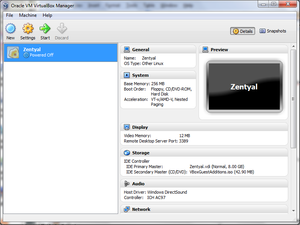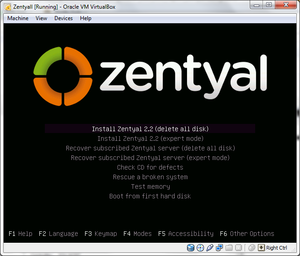COMP 3000 2011 Report: Zentyal: Difference between revisions
| (25 intermediate revisions by the same user not shown) | |||
| Line 5: | Line 5: | ||
[[File:Desktop2.png|thumb|Default desktop]] | [[File:Desktop2.png|thumb|Default desktop]] | ||
Zentyal was formerly known as the eBox Platform | Zentyal was formerly known as the eBox Platform which is built on top of Ubuntu server 10.04. It is an open source unified network server software package (or unified platform) developed by eBox Technologies to provide easy and affordable computer networks for small to medium businesses in order to improve reliability and security of their network infrastructure. Since it is also an open source alternative to a Windows server it helps reduce operational costs for businesses. | ||
Zentyal can be freely obtained from their site ([http://zentyal.org Zentyal's Official Site]) by downloading from their server. It's approximately 625,000 KB big and the file is in disk image format. You can make a purchase for additional add on or server subscriptions | It provides various networking services such as acting as a gateway to enforce security access and improve efficiency to users connecting to the internet via the gateway configurations. It also provides various networking tools that pertain to the operation, administration and maintenance of network systems or unified communications server or even an office server that can manage printer sharing or file sharing. | ||
Zentyal can be freely obtained from their site ([http://zentyal.org Zentyal's Official Site]) by downloading from their server. It's approximately 625,000 KB big and the file is in disk image format. You can make a purchase for additional add on or server subscriptions. | |||
==Installation/Startup== | ==Installation/Startup== | ||
| Line 221: | Line 223: | ||
</table> | </table> | ||
After I have configured my first user account on Empathy, I tried to connect to my Jabber server and got a Network error and wouldn't allow me to connect to my Jabber server. I am not exactly sure why this happened. | |||
| Line 234: | Line 239: | ||
</table> | </table> | ||
<br> | |||
==Usage Evaluation== | ==Usage Evaluation== | ||
| Line 239: | Line 245: | ||
Zentyal is a good distribution with regards in managing networking or server activities. It is made to ease the configurations for both network and server settings as well as setting them up quickly. Although, having a necessary amount of knowledge about networking principles would be required to use Zentyal as well as optimizing the use of the features available. | Zentyal is a good distribution with regards in managing networking or server activities. It is made to ease the configurations for both network and server settings as well as setting them up quickly. Although, having a necessary amount of knowledge about networking principles would be required to use Zentyal as well as optimizing the use of the features available. | ||
It was a bit cumbersome for me to set up a simple instant messaging server and network activity monitoring system because I only had a limited amount of understanding of networking principles | It was a bit cumbersome for me to set up a simple instant messaging server and network activity monitoring system because I only had a limited amount of understanding of networking principles which lead to a networking issues. There are variety of tutorials that can be found on the internet but it would be better to have a good general understanding of how networks and server works. Even though Zentyal provided a graphical interface, it is likely that it is not as flexible as configuring settings using a terminal. | ||
=Part 2= | =Part 2= | ||
| Line 245: | Line 251: | ||
==Software Packaging== | ==Software Packaging== | ||
Zentyal | Zentyal has two different package management system installed and there are three ways of installing packages. It has dpkg (Debian package management system) and APT (Advanced Packaging Tool) to install, remove and provide information about .deb packages. Another way of installing packages is by using the Zentyal's Administration that uses Firefox as a graphical user interface. | ||
Please note that the package-name used in the following commands is the name of the Debian software package. | |||
To install a .deb package using dpkg and APT, the following commands are used: | |||
dpkg -i package-name | |||
apt-get install package-name | |||
Installing using the graphical interface by opening up Zentyal Administration then going to the left hand menu, select Software Management which shows you more options regarding Software Management. Select Zentyal Components and it will show you all the different types of modules that you can install. If you click on 'View basic mode' it will show you different packages (Office, Gateway, etc) where when you click on either packages, it will highlight several modules with regard to that particular package. When you're satisfied with which modules to install, on the bottom right hand corner, there should be an 'install' button. Click that, and modules will be installed. | |||
To remove a package using dpkg and APT, the following commands are used: | |||
dpkg -r package-name | |||
apt-get --purge remove package-name | |||
It is not advised to use <code>apt-get --purge remove</code> as it may cause some problems later on but it will remove the whole package from the system and using <code>apt-get remove</code> will remove the package from the system but it leaves configuration files behind. | |||
I don't think you can uninstall modules using the graphical interface in Zentyal, but you can disable them. | |||
To list the packages using dpkg, we use the command: | |||
dpkg -l [optional] | |||
The graphic interface will not show everything that is installed, it will only show modules that you have installed via the Zentyal Administration. To view the modules, go to the left side menu and select 'Module Status' it will show you a list of modules that's installed as well as which ones are enabled and which ones are disabled. | |||
==Major Package Versions== | ==Major Package Versions== | ||
There are a wide range of packages installed in Zentyal. But I | |||
There are a wide range of packages installed in Zentyal. But I have only chosen a few of them for comparison relative to their stable release version. | |||
| Line 346: | Line 374: | ||
<td><center>Netcat-openbsd</center></td> | <td><center>Netcat-openbsd</center></td> | ||
<td> current version: 1.89-3ubuntu2<br> | <td> current version: 1.89-3ubuntu2<br> | ||
stable release: 1. | stable release: 1.103<br> | ||
</td> | </td> | ||
<td> | <td> | ||
| Line 377: | Line 405: | ||
</table> | </table> | ||
The current release of Zentyal that is installed on my virtual machine is <code>2.2-1</code> released on September 14, 2011. There are a couple of packages that are just a version behind from the stable release because the packages could have updated after the current Zentyal was released. There are also some packages that are really old relative to the stable release version, especially Firefox. Since Zentyal was first released in July 15, 2009 under the name eBox Platform and Zentyal 2.0 is the was first released in September 1, 2010 under its new name. I speculate that since Firefox version 3.6 was also released during that year(January 21, 2010), they developed the interface using that version and stuck to that version ever since and also, Firefox is constantly being updated so it's not exactly very convenient that the developers would always have to constantly keep Firefox updated. | |||
Zentyal does not have very many packages installed initially since its primary task is to manage network and servers within a small to medium business as well as a replacement for a windows server. It has the minimum number of packages that makes Zentyal able to boot up and support interfaces to increase the ease in setting up a server and managing networking activities. Metaphorically, it's like a car with its shell, seats, break system and wheels with no addons like air conditioning or CD player. | |||
==Initialization== | ==Initialization== | ||
Zentyal follows the same initialization process as Ubuntu since it's built on top of it. First thing it starts up is the BIOS (basic input/output system) that looks for the MBR (master boot record) then loads and executes the GRUB (grand unified boot loader). The GRUB boot loader will then execute the kernel and the initrd images then the kernel will execute the init program which will then execute upstart that will initialize run level programs. Since Zentyal is built on top of Ubuntu and it uses Upstart as a replacement for System V, it does not have the <code>/etc/inittab</code> file. Instead you can check the current run level using the command: | |||
# runlevel | |||
< | After typing in the command <code>runlevel</code> the output should be <code>N 2</code> where <code>N</code> is no runlevel change since boot up and 2 is the current runlevel. With that information you can list the services that are enabled at runlevel 2 by typing in the command: | ||
# chkconfig --list | grep '2:on' | |||
< | <table border="1" bordercolor="#000000" style="background-color:#FFFFFF" width="500" cellpadding="0" cellspacing="0"> | ||
< | <tr> | ||
<td><center>List of services enabled at runlevel 2</center></td> | |||
</tr> | |||
[[File:Runlevel.png]] | <tr> | ||
<td>[[File:Runlevel.png|thumb|center|Services at runlevel 2, may vary]]</td> | |||
</tr> | |||
< | </table> | ||
[[File:Programs.png]] | You can also look in the <code>/etc</code> directory. Files stored in this directories are the system startup files and log files that contains information regarding which programs are running, which utilities were used and other boot information. The actual scrips that control services are in <code>/etc/rc.d</code>, these scripts are automatically run at boot time. If you look in <code>/etc/rc2.d</code>, there are various files with numbers and letters in the filename. These are scripts that are initialized in the current runlevel. Each of these files starts with either S for Start or K for Kill followed by the number that indicates the order of initialization. | ||
< | |||
<table border="1" bordercolor="#000000" style="background-color:#FFFFFF" width="500" cellpadding="0" cellspacing="0"> | |||
<tr> | |||
<td><center>List of scripts from <code>/etc/rc0.d</code> to <code>/etc/rc6.d</code></center></td> | |||
</tr> | |||
<tr> | |||
<td>[[File:Programs.png|thumb|center|List of programs]]</td> | |||
</tr> | |||
</table> | |||
Since the default runlevel is 2, we'll take a look in the <code>/etc/rc2.d</code> as depicted in the screenshot above. The list of programs that start up in this order: | |||
* '''S19postgresql-8.4''': PostgreSQL is a sophisticated open-source Object-Relational DBMS | |||
* '''S20redis-server''': Redis is an open source data structure server | |||
* '''S20zentyal''': Zentyal | |||
* '''S23ntp''': Network Time Protocol | |||
* '''S50rsync''': Software application and network protocol | |||
* '''S70dns-clean''': Used for cleaning up the DNS information | |||
* '''S91apache2''': Apache | |||
* '''S99grub-common''': GRand Unified Bootloader | |||
* '''S99ondemand''': manages the processor | |||
* '''S99rc.local''': manages what can be initialized at boot time | |||
I went to the directory <code>/var/log</code> to find a boot log to view boot information. So, from that file, it fsck twice from <code>util-linux-ng 2.17.2</code> then it does memory integrity checks and runs init afterwards. It then does more checking and starts several daemons. | |||
Lastly, after everything has been set up, the modules begin to start up which finalizes the boot up process. It is also possible to view the boot up process for modules that are installed by typing in a command instead of going into the <code>/var/log</code> directory: | |||
sudo /etc/init.d/zentyal restart | |||
=References= | |||
http://www.distrowatch.com/ | # Zentyal 2.0 review. September 6, 2010. [http://www.linuxbsdos.com/2010/09/06/zentyal-2-0-review/ LinuxBSDos]. Retrieved on 12/02/2011 | ||
http://www. | # Latest news and updates. [http://distrowatch.com/index.php?distribution=zentyal Distrowatch]. Retrieved on 12/02/2011 | ||
http://www. | # Debian and Ubuntu Linux Run Levels. [http://www.debianadmin.com/debian-and-ubuntu-linux-run-levels.html DebianAdmin]. Retrieved on 12/01/2011 | ||
http://www. | # how do I get apt-get to completely uninstall a package? [http://www.linuxquestions.org/questions/debian-26/how-do-i-get-apt-get-to-completely-uninstall-a-package-237772/ LinuxQuestions.org]. Retrieved on 12/01/2011 | ||
http://www. | # How to check kernal version? [http://www.linuxquestions.org/questions/linux-newbie-8/how-to-check-kernal-version-90413/ LinuxQuestions.org]. Retrieved on 11/02/2011 | ||
http://www. | # Show the List of Installed Packages on Ubuntu or Debian. [http://www.howtogeek.com/howto/linux/show-the-list-of-installed-packages-on-ubuntu-or-debian/ How-To-Geek]. Retrieved on 11/02/2011 | ||
http://www. | # Wiki: Zentyal. [http://en.wikipedia.org/wiki/Zentyal Wikipedia]. Retrieved on 11/02/2011 | ||
http://www. | # 6 Stages of Linux Boot Process (Startup Sequence). [http://www.thegeekstuff.com/2011/02/linux-boot-process/ The Geek Stuff]. Retrieved on 11/02/2011 | ||
http://www. | # Linux Init Process / PC Boot Procedure. [http://www.yolinux.com/TUTORIALS/LinuxTutorialInitProcess.html YoLinux.com]. Retrieved on 11/03/2011 | ||
http://www.zentyal.com/en/ | # Wiki: Package management system. [http://en.wikipedia.org/wiki/List_of_software_package_management_systems Wikipedia]. Retrieved on 11/05/2011 | ||
# How to view linux startup log. [http://forums.techarena.in/operating-systems/1228021.htm Tech Arena Forums]. Retrieved on 11/05/2011 | |||
# Log Files. [http://www.ghacks.net/2009/02/16/learning-linux-log-files/ Learning Linux]. Retrieved on 11/05/2011 | |||
# Wiki: Initrd. [http://en.wikipedia.org/wiki/Initrd Wikipedia]. Retrieved on 11/05/2011 | |||
# Wiki: Upstart. [http://en.wikipedia.org/wiki/Upstart Wikipedia]. Retrieved on 22/05/2011 | |||
# Gite, Vivek. Linux Default Services Which Are Enabled at Boot. [http://www.cyberciti.biz/faq/linux-default-services-which-are-enabled-at-boot/ CyberCiti]. Retrieved on 11/11/2011 | |||
# Bash Reference Manual. [http://www.gnu.org/software/bash/manual/bashref.html Gnu]. Retrieved on 11/11/2011 | |||
# Zentyal As A Gateway: The Perfect Setup. [http://www.howtoforge.com/zentyal-as-a-gateway-the-perfect-setup HowToForge]. Retrieved 2011-10-13 | |||
# Using eBox As A Gateway: Firewall, Traffic Shaping, HTTP Proxy And More. [http://www.unix-tutorials.com/go.php?id=4510 HowToForge]. Retrieved 2011-10-15 | |||
# Using eBox As Windows Primary Domain Controller. [http://www.unix-tutorials.com/go.php?id=4237 HowToForge]. Retrieved 2011-10-15 | |||
# Zentyal - The Linux Small Business Server. [http://www.zentyal.com/en/ Zentyal]. Retrieved 2011-10-17 | |||
Latest revision as of 21:46, 5 December 2011
Part 1
Background
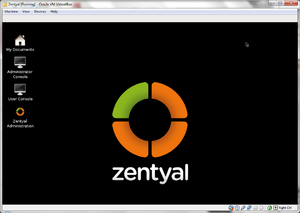
Zentyal was formerly known as the eBox Platform which is built on top of Ubuntu server 10.04. It is an open source unified network server software package (or unified platform) developed by eBox Technologies to provide easy and affordable computer networks for small to medium businesses in order to improve reliability and security of their network infrastructure. Since it is also an open source alternative to a Windows server it helps reduce operational costs for businesses.
It provides various networking services such as acting as a gateway to enforce security access and improve efficiency to users connecting to the internet via the gateway configurations. It also provides various networking tools that pertain to the operation, administration and maintenance of network systems or unified communications server or even an office server that can manage printer sharing or file sharing.
Zentyal can be freely obtained from their site (Zentyal's Official Site) by downloading from their server. It's approximately 625,000 KB big and the file is in disk image format. You can make a purchase for additional add on or server subscriptions.
Installation/Startup
Zentyal can be installed on the main machine or on a virtual machine. Both go through the same installation process but a few more steps if you're installing on a virtual machine. If you are using VMware Player for installing Zentyal on a virtual machine, it is preferred not to use the 'easy install' method.
For this report, I installed it on a virtual machine using VirtualBox.
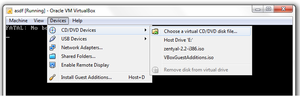
After you have successfully created a virtual machine, power it on and since this is the first time you power on your virtual machine, it will ask you what you want to boot up since there's nothing installed onto your virtual machine. You then boot up the Zentyal disk image (this is the same as popping in the CD into your CD drive but you are actually "mounting" the .iso file onto your virtual CD drive) that you downloaded from the Zentyal site.
If for some reason, you aren't prompt for that option, you can mount the file using VirtualBox instead by going to VirtualBox's menu bar and selecting Devices>CD/DVD Devices>Choose a virtual CD/DVD disk file... and browse for your Zentyal's disk image file. If your menu bar isn't shown, press "Host + C". Afterwards, reboot your virtual machine and it will automatically boot from your virtual CD drive. It will then prompt you for a language then the boot menu will be displayed. Now, You have two options for installation:
I installed Zenyal using the default mode then went through the installation process. The installation process was quick, it didn't take me a long time as it did with Ubuntu.
When I finished installing Zentyal and rebooting it, it automatically started up Firefox; this is used as a web interface that allows easy access to various networking administrative tools. There weren't many softwares installed, namely, only a few text editing programs (gedit and leafpad), an archive program, file managing program and Firefox.
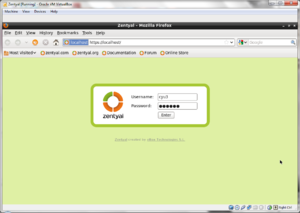 |
The first thing that shows up is the Firefox browser that asks for the Username and Password (the credentials you put in during the installation process), it will act as the user interface that will be used to set up and manage the network services.
Basic Operation
Zentyal can be used to act as a gateway to enforce access rules for internet connection or configure settings to improve efficient access to the internet (in other words, speed up the connection speed by various methods such as proxy caching or traffic shaping). So, after starting up Zentyal for the first time, you will find that there are barely anything installed.
Firefox (actually called Zentyal Administration) will automatically start up every time you start up the Linux and prompt you for credentials (username and password). The username and password are the same ones you had put in during the installation process. This web interface allows you to have access to network administrative tools and configurations as well as modules that you can install with ease.
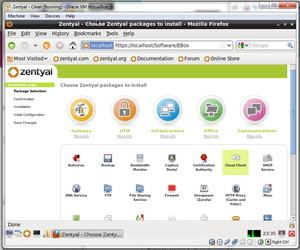 |
After the initial login, you are automatically directed to an Installation wizard as depicted above. There are many variety of modules that can be downloaded and installed. You can click on the 'More info' under each package(Gateway, UTM, Infrastructure, Office and Communications) to see which packages would be best fit for the current task. When you found the package that you want, simply click on the logo of that package, and various modules are selected automatically with regards to that package then click install.
If you decide to skip the installation process, you can do so by clicking on skip install. If you want to go back to the Installation wizard, select Software Management on the left hand side menu then select Zentyal Components. You will see a list of available modules for installation, then click on view basic mode and it will take you back when you initially start up the Zentyal Administration. Another alternative of installing modules can be done by using sudo apt.
|
Gateway: Providing system administrators the tools to configure a firewall and routing rules for multiple internet connections. It allows system administrators to increase internet speed by caching web pages and enhance security by blocking dangerous web threats. Some features that this package provides includes Transparent Caching, Load Balancing and Availability, Traffic Shaping and QoS, and Web Content Filter. |
|
UTM (Unified Threat Management): Provides system administrators tools to configure a VPN (virtual private network) to allow users to have remote access to a local area network over the internet. Some features includes Firewall, Content Filter, Virtual Private Network and Intrusion Detection. |
|
Infrastructure: Allowing system administrators to manage the network infrastructure. Some features provided in this package includes DHCP Server, Web Server (powered by Apache), DNS Server and Certification Authority that allows you to create your own certificates. |
|
Office: Allowing system administrators to manage the users or groups of users as well as the server for file and printer sharing. Some features includes Directory Services that allows you to manage your users, Groupware (similar to Microsoft Sharepoint), File and Printer Sharing, and Data Backup. |
|
Communications: Provides system administrators tools to easily configure a communication server. This package includes Email, Instant messaging using the XMPP/Jabber protocol, Groupware and VoIP. |
I found a couple of tutorials on how to configure Zentyal as a gateway, and configuring a Jabber server for instant messaging or VoIP. I decided to try to set up a Jabber server and trying to connect to that server using Empathy chat client installed on Ubuntu by following this Tutorial.
I went and installed the Communications package which has all the necessary modules to set up a Jabber server. After installing, the configuration wizard follows and you have a choice whether to configure the settings now or skip and configure later.
The setup I used were:
Configure Interface types: Internal Network configuration for external interfaces: DHCP Type of server: Standalone server Setting up a virtual mail domain: Zentyal Subscribing to Zentyal Cloud: You have a choice to subscribe or not, it's not really needed
When you make any changes to the configuration, you must save changes to your modules. When you're done, go to your Dashboard, it shows the system status. The next step would be to create users. Go to the left hand menu and select Users and Groups which will show more options. Select users and enter in credentials then save changes, the user information should appear under after you press the add button:
User name: Internalfire First name: Last name: Comment: optional Password: password Retype password: password
Now go to the left hand menu again and select Jabber. I used the following setup to set up a Jabber server:
Jabber domain: u-jabber.com SSL support: Allow SSL Enable MUC is checked
Setting up the server is finished. I proceeded to test the Jabber server by setting up a chat client on Ubuntu using the Empathy chat client. For the user account, I used the following setup:
Account: Internalfire@u-jabber.com password: password Encryption required is checked Ignore SSL certification errors is checked Server IP: The IP under eth0 from your Zentyal dashboard
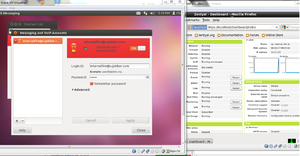 |
After I have configured my first user account on Empathy, I tried to connect to my Jabber server and got a Network error and wouldn't allow me to connect to my Jabber server. I am not exactly sure why this happened.
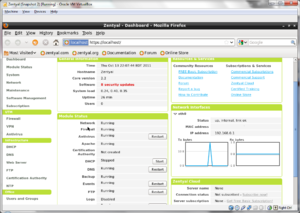 |
Usage Evaluation
Zentyal is a good distribution with regards in managing networking or server activities. It is made to ease the configurations for both network and server settings as well as setting them up quickly. Although, having a necessary amount of knowledge about networking principles would be required to use Zentyal as well as optimizing the use of the features available.
It was a bit cumbersome for me to set up a simple instant messaging server and network activity monitoring system because I only had a limited amount of understanding of networking principles which lead to a networking issues. There are variety of tutorials that can be found on the internet but it would be better to have a good general understanding of how networks and server works. Even though Zentyal provided a graphical interface, it is likely that it is not as flexible as configuring settings using a terminal.
Part 2
Software Packaging
Zentyal has two different package management system installed and there are three ways of installing packages. It has dpkg (Debian package management system) and APT (Advanced Packaging Tool) to install, remove and provide information about .deb packages. Another way of installing packages is by using the Zentyal's Administration that uses Firefox as a graphical user interface.
Please note that the package-name used in the following commands is the name of the Debian software package.
To install a .deb package using dpkg and APT, the following commands are used:
dpkg -i package-name apt-get install package-name
Installing using the graphical interface by opening up Zentyal Administration then going to the left hand menu, select Software Management which shows you more options regarding Software Management. Select Zentyal Components and it will show you all the different types of modules that you can install. If you click on 'View basic mode' it will show you different packages (Office, Gateway, etc) where when you click on either packages, it will highlight several modules with regard to that particular package. When you're satisfied with which modules to install, on the bottom right hand corner, there should be an 'install' button. Click that, and modules will be installed.
To remove a package using dpkg and APT, the following commands are used:
dpkg -r package-name apt-get --purge remove package-name
It is not advised to use apt-get --purge remove as it may cause some problems later on but it will remove the whole package from the system and using apt-get remove will remove the package from the system but it leaves configuration files behind.
I don't think you can uninstall modules using the graphical interface in Zentyal, but you can disable them.
To list the packages using dpkg, we use the command:
dpkg -l [optional]
The graphic interface will not show everything that is installed, it will only show modules that you have installed via the Zentyal Administration. To view the modules, go to the left side menu and select 'Module Status' it will show you a list of modules that's installed as well as which ones are enabled and which ones are disabled.
Major Package Versions
There are a wide range of packages installed in Zentyal. But I have only chosen a few of them for comparison relative to their stable release version.
|
current version: 4.1-2ubuntu3 |
source: http://www.gnu.org/software/bash/ |
|
|
current version: 1.5.28ubuntu4 |
source: http://kitenet.net/programs/debconf/ |
|
| current version: 1.15.5.6ubuntu stable release: 1.15.72 |
source: http://www.debian.org/doc/FAQ/ch-pkgtools.en.html |
|
| current version: 1.13.3-1ubuntu11 stable release: 1.19.22 |
source: http://www.busybox.net/ |
|
| current version: 3.6.23+build+ stable release: 8.0 |
source: http://www.firefox.com/ |
|
| current version: 3.4.10-1ubuntu stable release: 3.5.0 |
source: http://www.openbox.org/ |
|
| current version: 0.5.0-3ubuntu2 stable release: 0.5.0-4ubuntu3 |
source: http://lxde.org/ |
|
| current version: 1.89-3ubuntu2 stable release: 1.103 |
source: http://nc110.sourceforge.net/ |
|
| current version: 2.2.14-5ubuntu stable release: 2.2.21 |
source: http://httpd.apache.org/ |
|
| surrent version: 1:7.5+5ubuntu1 stable release: 1.11.2 |
source: http://www.x.org/ |
The current release of Zentyal that is installed on my virtual machine is 2.2-1 released on September 14, 2011. There are a couple of packages that are just a version behind from the stable release because the packages could have updated after the current Zentyal was released. There are also some packages that are really old relative to the stable release version, especially Firefox. Since Zentyal was first released in July 15, 2009 under the name eBox Platform and Zentyal 2.0 is the was first released in September 1, 2010 under its new name. I speculate that since Firefox version 3.6 was also released during that year(January 21, 2010), they developed the interface using that version and stuck to that version ever since and also, Firefox is constantly being updated so it's not exactly very convenient that the developers would always have to constantly keep Firefox updated.
Zentyal does not have very many packages installed initially since its primary task is to manage network and servers within a small to medium business as well as a replacement for a windows server. It has the minimum number of packages that makes Zentyal able to boot up and support interfaces to increase the ease in setting up a server and managing networking activities. Metaphorically, it's like a car with its shell, seats, break system and wheels with no addons like air conditioning or CD player.
Initialization
Zentyal follows the same initialization process as Ubuntu since it's built on top of it. First thing it starts up is the BIOS (basic input/output system) that looks for the MBR (master boot record) then loads and executes the GRUB (grand unified boot loader). The GRUB boot loader will then execute the kernel and the initrd images then the kernel will execute the init program which will then execute upstart that will initialize run level programs. Since Zentyal is built on top of Ubuntu and it uses Upstart as a replacement for System V, it does not have the /etc/inittab file. Instead you can check the current run level using the command:
# runlevel
After typing in the command runlevel the output should be N 2 where N is no runlevel change since boot up and 2 is the current runlevel. With that information you can list the services that are enabled at runlevel 2 by typing in the command:
# chkconfig --list | grep '2:on'
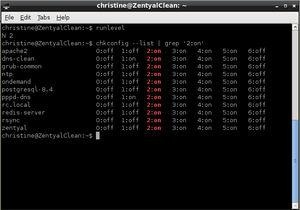 |
You can also look in the /etc directory. Files stored in this directories are the system startup files and log files that contains information regarding which programs are running, which utilities were used and other boot information. The actual scrips that control services are in /etc/rc.d, these scripts are automatically run at boot time. If you look in /etc/rc2.d, there are various files with numbers and letters in the filename. These are scripts that are initialized in the current runlevel. Each of these files starts with either S for Start or K for Kill followed by the number that indicates the order of initialization.
/etc/rc0.d to /etc/rc6.d |
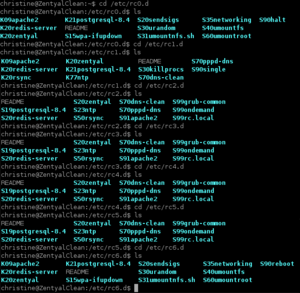 |
Since the default runlevel is 2, we'll take a look in the /etc/rc2.d as depicted in the screenshot above. The list of programs that start up in this order:
- S19postgresql-8.4: PostgreSQL is a sophisticated open-source Object-Relational DBMS
- S20redis-server: Redis is an open source data structure server
- S20zentyal: Zentyal
- S23ntp: Network Time Protocol
- S50rsync: Software application and network protocol
- S70dns-clean: Used for cleaning up the DNS information
- S91apache2: Apache
- S99grub-common: GRand Unified Bootloader
- S99ondemand: manages the processor
- S99rc.local: manages what can be initialized at boot time
I went to the directory /var/log to find a boot log to view boot information. So, from that file, it fsck twice from util-linux-ng 2.17.2 then it does memory integrity checks and runs init afterwards. It then does more checking and starts several daemons.
Lastly, after everything has been set up, the modules begin to start up which finalizes the boot up process. It is also possible to view the boot up process for modules that are installed by typing in a command instead of going into the /var/log directory:
sudo /etc/init.d/zentyal restart
References
- Zentyal 2.0 review. September 6, 2010. LinuxBSDos. Retrieved on 12/02/2011
- Latest news and updates. Distrowatch. Retrieved on 12/02/2011
- Debian and Ubuntu Linux Run Levels. DebianAdmin. Retrieved on 12/01/2011
- how do I get apt-get to completely uninstall a package? LinuxQuestions.org. Retrieved on 12/01/2011
- How to check kernal version? LinuxQuestions.org. Retrieved on 11/02/2011
- Show the List of Installed Packages on Ubuntu or Debian. How-To-Geek. Retrieved on 11/02/2011
- Wiki: Zentyal. Wikipedia. Retrieved on 11/02/2011
- 6 Stages of Linux Boot Process (Startup Sequence). The Geek Stuff. Retrieved on 11/02/2011
- Linux Init Process / PC Boot Procedure. YoLinux.com. Retrieved on 11/03/2011
- Wiki: Package management system. Wikipedia. Retrieved on 11/05/2011
- How to view linux startup log. Tech Arena Forums. Retrieved on 11/05/2011
- Log Files. Learning Linux. Retrieved on 11/05/2011
- Wiki: Initrd. Wikipedia. Retrieved on 11/05/2011
- Wiki: Upstart. Wikipedia. Retrieved on 22/05/2011
- Gite, Vivek. Linux Default Services Which Are Enabled at Boot. CyberCiti. Retrieved on 11/11/2011
- Bash Reference Manual. Gnu. Retrieved on 11/11/2011
- Zentyal As A Gateway: The Perfect Setup. HowToForge. Retrieved 2011-10-13
- Using eBox As A Gateway: Firewall, Traffic Shaping, HTTP Proxy And More. HowToForge. Retrieved 2011-10-15
- Using eBox As Windows Primary Domain Controller. HowToForge. Retrieved 2011-10-15
- Zentyal - The Linux Small Business Server. Zentyal. Retrieved 2011-10-17