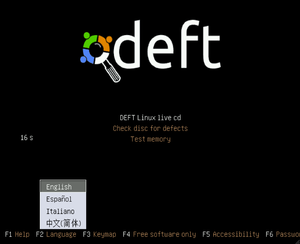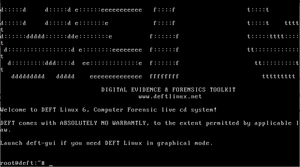Difference between revisions of "COMP 3000 2011 Report: DEFT Linux"
(→Part 1) |
|||
| Line 5: | Line 5: | ||
DEFT is a LiveCD .iso so startup is as easy as configuring the BIOS, and inserting a disc with the burned iso. No virtualization software was needed, but first attempts at running this distribution involved the use of VirtualBox. | DEFT is a LiveCD .iso so startup is as easy as configuring the BIOS, and inserting a disc with the burned iso. No virtualization software was needed, but first attempts at running this distribution involved the use of VirtualBox. | ||
[[File:Screen_startup.png|thumb|right|Figure 1 - Startup]] [[File:Screen_main.png|thumb|right|Figure 2 - Main]] | |||
After booting up in a VirtualBox VM with 512 MB RAM allocated, it was soon realized that in order to get a true experience out of DEFT, being a forensic tool, it would be more appropriate to run on an existing machine running Windows. | After booting up in a VirtualBox VM with 512 MB RAM allocated, it was soon realized that in order to get a true experience out of DEFT, being a forensic tool, it would be more appropriate to run on an existing machine running Windows. | ||
| Line 11: | Line 11: | ||
* Burn a disc with the deft_6.1.iso file | * Burn a disc with the deft_6.1.iso file | ||
* To run an .exe containing many of the forensic tools in the DEFT OS, put the disc into a running version of Windows | * To run an .exe containing many of the forensic tools in the DEFT OS, put the disc into a running version of Windows | ||
* To get to the DEFT startup menu (Figure 1), set the BIOS to boot from the CD/DVD drive primarily. | * To get to the DEFT startup menu '''(Figure 1)''', set the BIOS to boot from the CD/DVD drive primarily. | ||
After choosing a language you can pick one of three options: | After choosing a language you can pick one of three options: | ||
| Line 20: | Line 20: | ||
* Test memory | * Test memory | ||
Check disk and test memory are just utilities for hardware checking, so the live cd option was chosen. DEFT goes through plenty of configuration operations and hardware scans to get the OS ready for use. Once this is all complete you are greeted by the main console screen of DEFT (Figure 2). | Check disk and test memory are just utilities for hardware checking, so the live cd option was chosen. DEFT goes through plenty of configuration operations and hardware scans to get the OS ready for use. Once this is all complete you are greeted by the main console screen of DEFT '''(Figure 2)'''. | ||
For a GUI Interface, type in 'deft-gui' into the console. Some of the applications in DEFT require the GUI to be used, such as Catfish or the Digital Forensic Framework (FDF). | For a GUI Interface, type in 'deft-gui' into the console. Some of the applications in DEFT require the GUI to be used, such as Catfish or the Digital Forensic Framework (FDF). | ||
Revision as of 23:14, 19 October 2011
Part 1
Background
Installation/Startup
DEFT is a LiveCD .iso so startup is as easy as configuring the BIOS, and inserting a disc with the burned iso. No virtualization software was needed, but first attempts at running this distribution involved the use of VirtualBox.
After booting up in a VirtualBox VM with 512 MB RAM allocated, it was soon realized that in order to get a true experience out of DEFT, being a forensic tool, it would be more appropriate to run on an existing machine running Windows.
To get it running:
- Burn a disc with the deft_6.1.iso file
- To run an .exe containing many of the forensic tools in the DEFT OS, put the disc into a running version of Windows
- To get to the DEFT startup menu (Figure 1), set the BIOS to boot from the CD/DVD drive primarily.
After choosing a language you can pick one of three options:
- DEFT Linux live cd
- Check disk for defects
- Test memory
Check disk and test memory are just utilities for hardware checking, so the live cd option was chosen. DEFT goes through plenty of configuration operations and hardware scans to get the OS ready for use. Once this is all complete you are greeted by the main console screen of DEFT (Figure 2).
For a GUI Interface, type in 'deft-gui' into the console. Some of the applications in DEFT require the GUI to be used, such as Catfish or the Digital Forensic Framework (FDF).
Basic Operation
Usage Evaluation
Part 2
Part 3
References
http://www.deftlinux.net/deft-manual/ DEFT User Guide